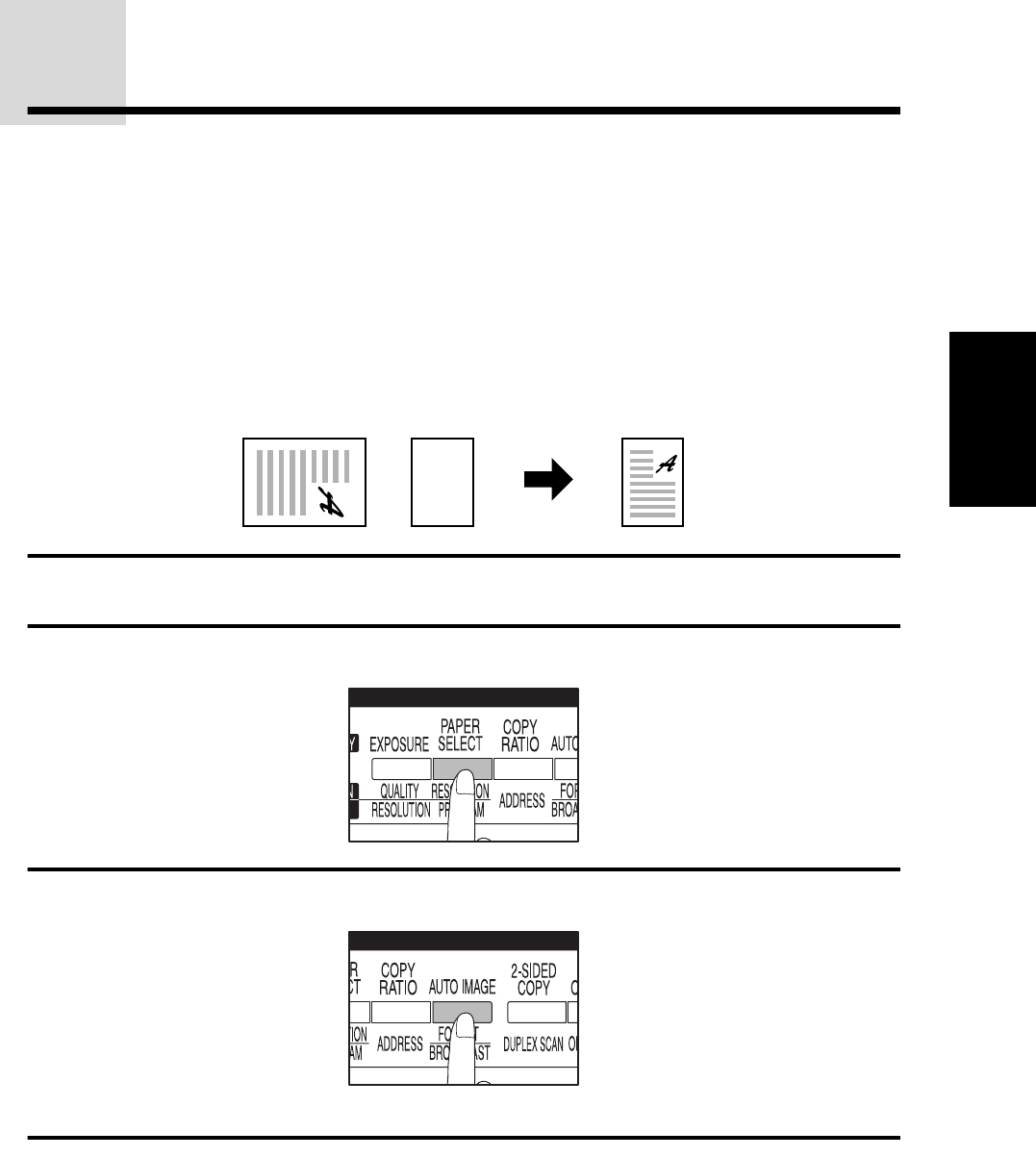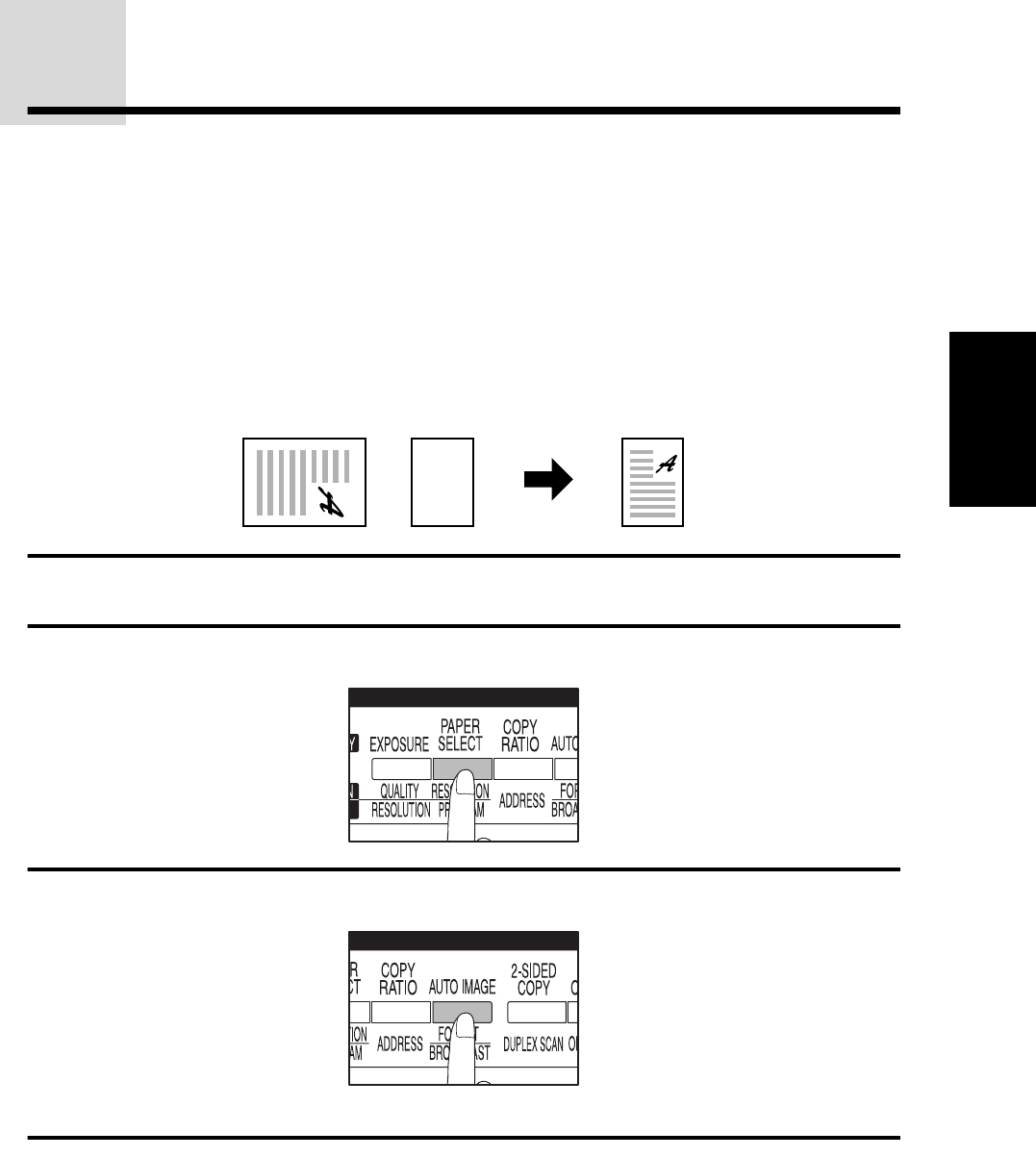
35
2
MAKING COPIES
ROTATION COPYING
If rotation of original image is enabled using a key operator program, the image of the original will rotate
when the orientation of the original does not match that of the copy paper. Rotation copying will function
only if the auto paper select mode or the auto image mode has been selected. Even if rotation of
original image is disabled using a key operator program, rotation copying will function when the 2 in 1 or
4 in 1 function is selected. However, if enlargement copying onto a paper size larger than 8-1/2" x 11"
(A4) is performed, the image cannot be rotated. In this case, the original must be rotated 90°.
If the margin shift feature is set, rotation copying will not function.
★KEY OPERATOR See page 12 of the KEY OPERATOR'S GUIDE for enabling/disabling rotation
copying.
Example: Copying from an 11" x 17" original onto 8-1/2" x 11" paper
1
Place an original on the platen glass and close the platen cover.
2
Use the PAPER SELECT key to select the desired tray.
3
Press the AUTO IMAGE key.
●
The appropriate copy ratio will be automatically selected for rotation copying.
4
Set the number of copies and press the START key.
NOTE:
Images of originals may also be rotated in the auto paper select mode.
Original Paper Copy