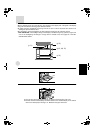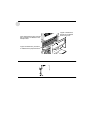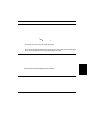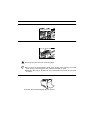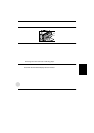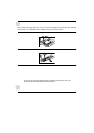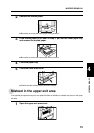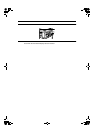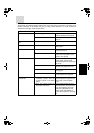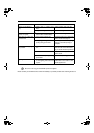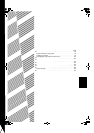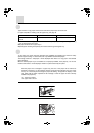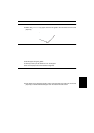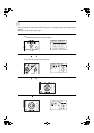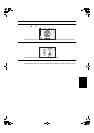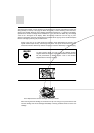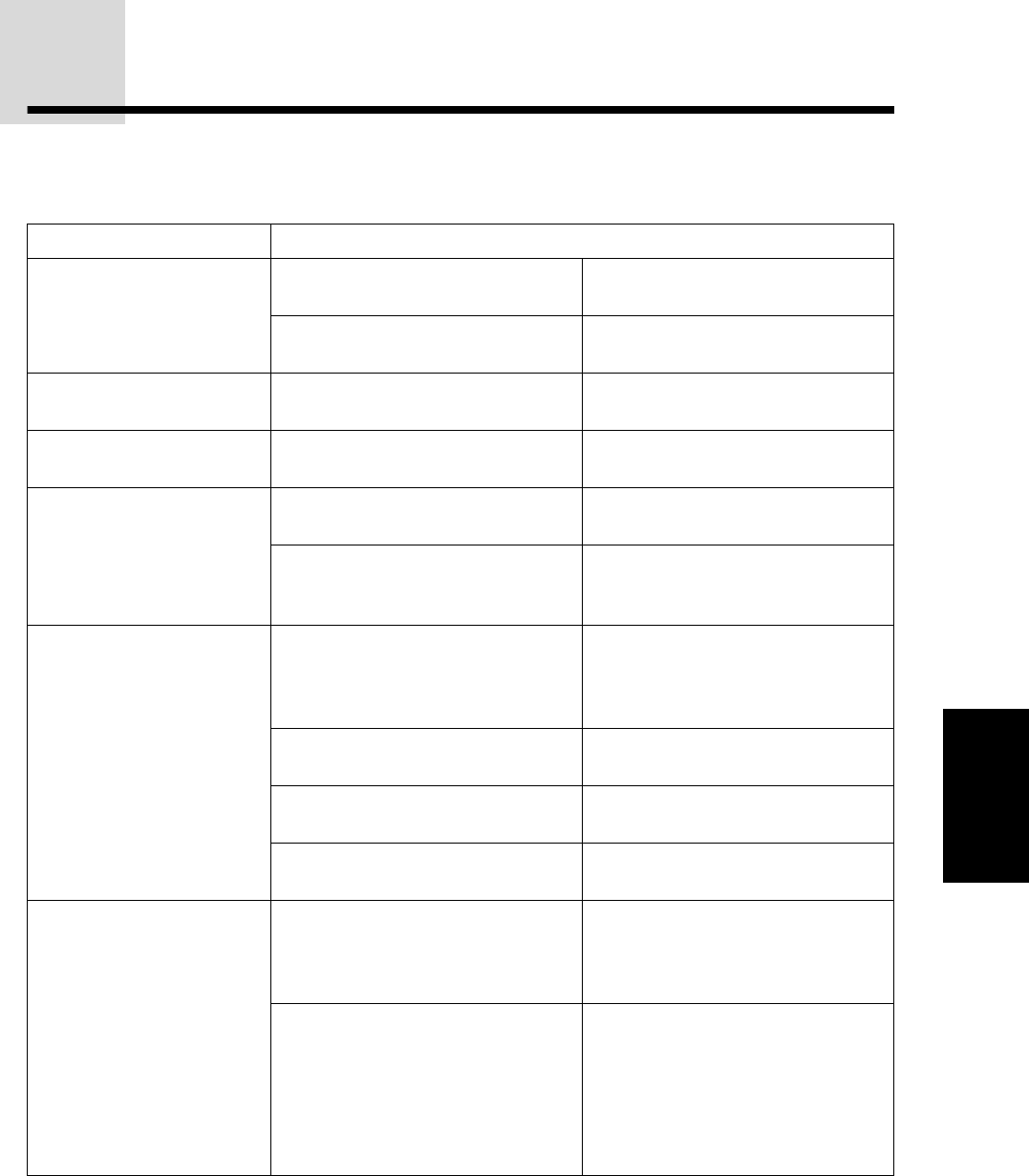
75
4
COPIER TROUBLE?
TROUBLESHOOTING
Always check the message display whenever the copier stops during an operation or operation is not
possible. Messages in the display will give you easy-to-follow directions. For other troubles not
described by messages, check the chart below.
Problem Solution
Copier does not operate.
●
Copier plugged in? Plug the copier into a grounded
outlet as specified. See page 89.
●
Power switch ON? Turn the power switch ON. See
page 16.
Copies are too dark or too
light.
●
Copy density properly adjusted? Adjust the exposure. See page 29.
Blank copies
●
Is the original placed face down? Place the original face down on the
platen glass.
Copies smear if rubbed.
●
Paper too heavy? Use copy paper within the specified
range. See page 78.
●
Paper damp? Replace with dry copy paper. Be
sure to store copy paper in a dry
location. See page 88.
Paper misfeeds frequently.
●
Non-standard paper used? Use standard paper. If using
special paper, feed the paper
through the bypass tray. See pages
36 and 78.
●
Paper properly installed? Make sure the paper is properly
installed. See pages 36 and 78.
●
Pieces of paper inside copier? Remove all pieces of misfed paper.
See page 67.
●
Paper curled or damp? Store copy paper flat in the wrapper
in a dry location. See page 88.
Original size not selected
automatically.
●
Has the platen cover been
completely opened when the
original is placed on the platen
glass?
Open the platen cover completely
and then place the original on the
platen glass. Close the platen
cover.
●
Does the original include any
large black solid areas?
If the original includes any large
black solid areas, the original size
may not be detected. Press the
SPECIAL FUNCTION key and
select "ORIG. SIZE ENTER" to
specify the original size. See page
24.