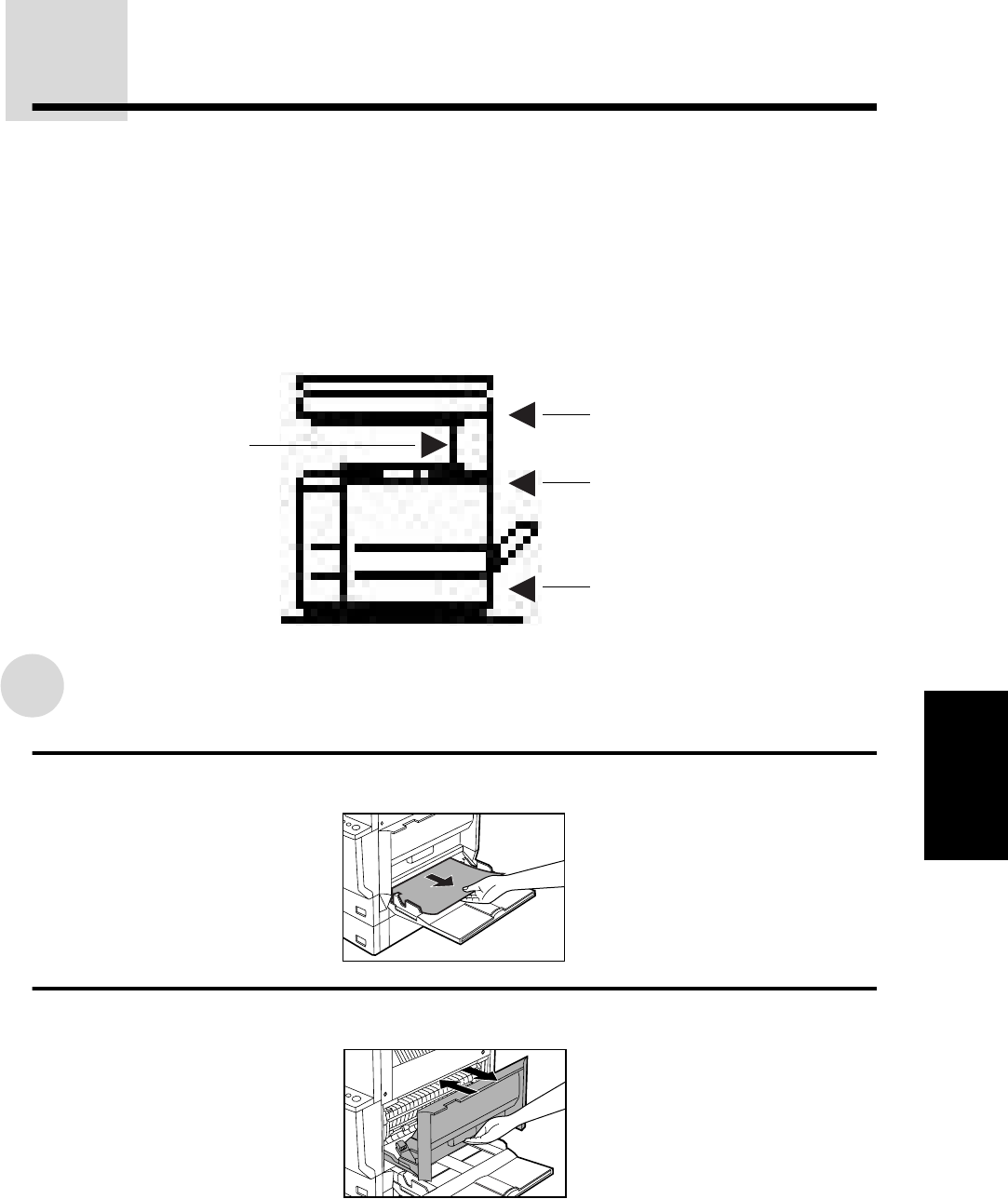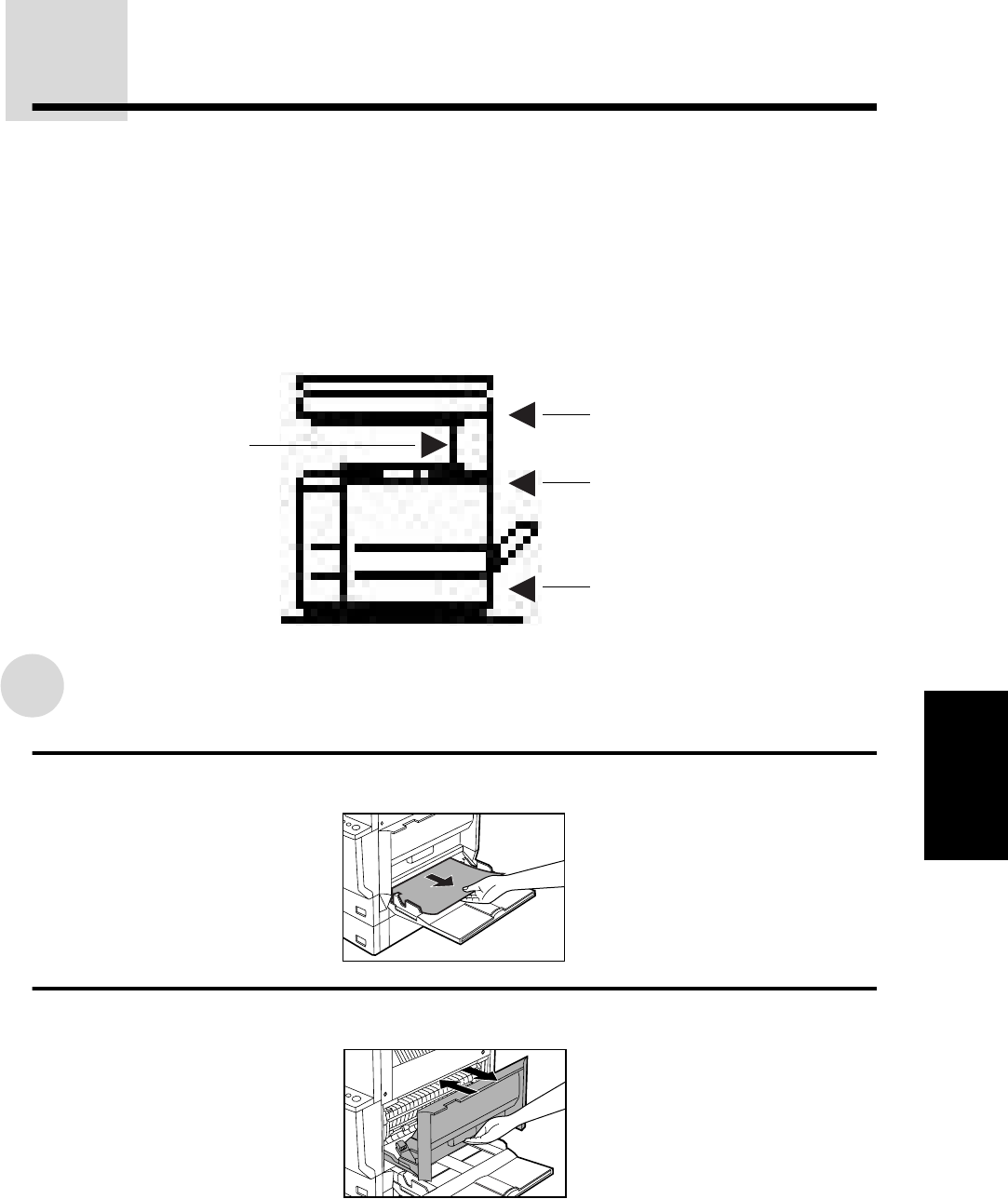
67
4
COPIER TROUBLE?
MISFEED REMOVAL
When a misfeed occurs, the copier will stop. The message "Clear paper path." will appear in the display
along with an illustration showing paper misfeed locations.
●
If paper becomes accidentally torn during removal, be sure to remove all pieces. Be careful not to
damage the photoconductive drum.
●
For misfeeds in optional equipment, see their respective sections of the operation manual.
★KEY OPERATOR If the backlight change of the display is enabled using a key operator program, the
color of the backlighting will change to orange when a misfeed occurs. See page 20 of the KEY
OPERATOR'S GUIDE.
First confirm the misfeed locations.
Misfeed in the bypass tray
1
Gently pull the misfed paper out from the bypass tray.
2
Open and close the side cover to cancel the misfeed display.
●
You can also cancel the misfeed display by opening and closing the front cover.
●
Confirm that the misfeed display has been cleared. If the misfeed display is not cleared,
remove the misfed paper referring to "A. Misfeed in the paper feed area".
(p.67, 68, 72)
(p.72)
(p.71)
(p.73)