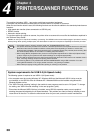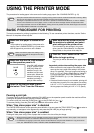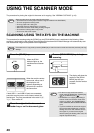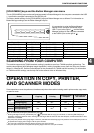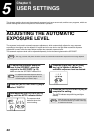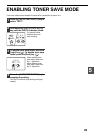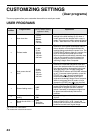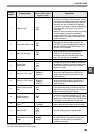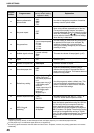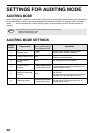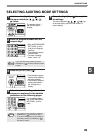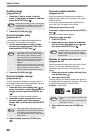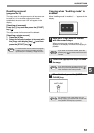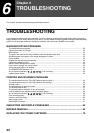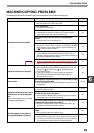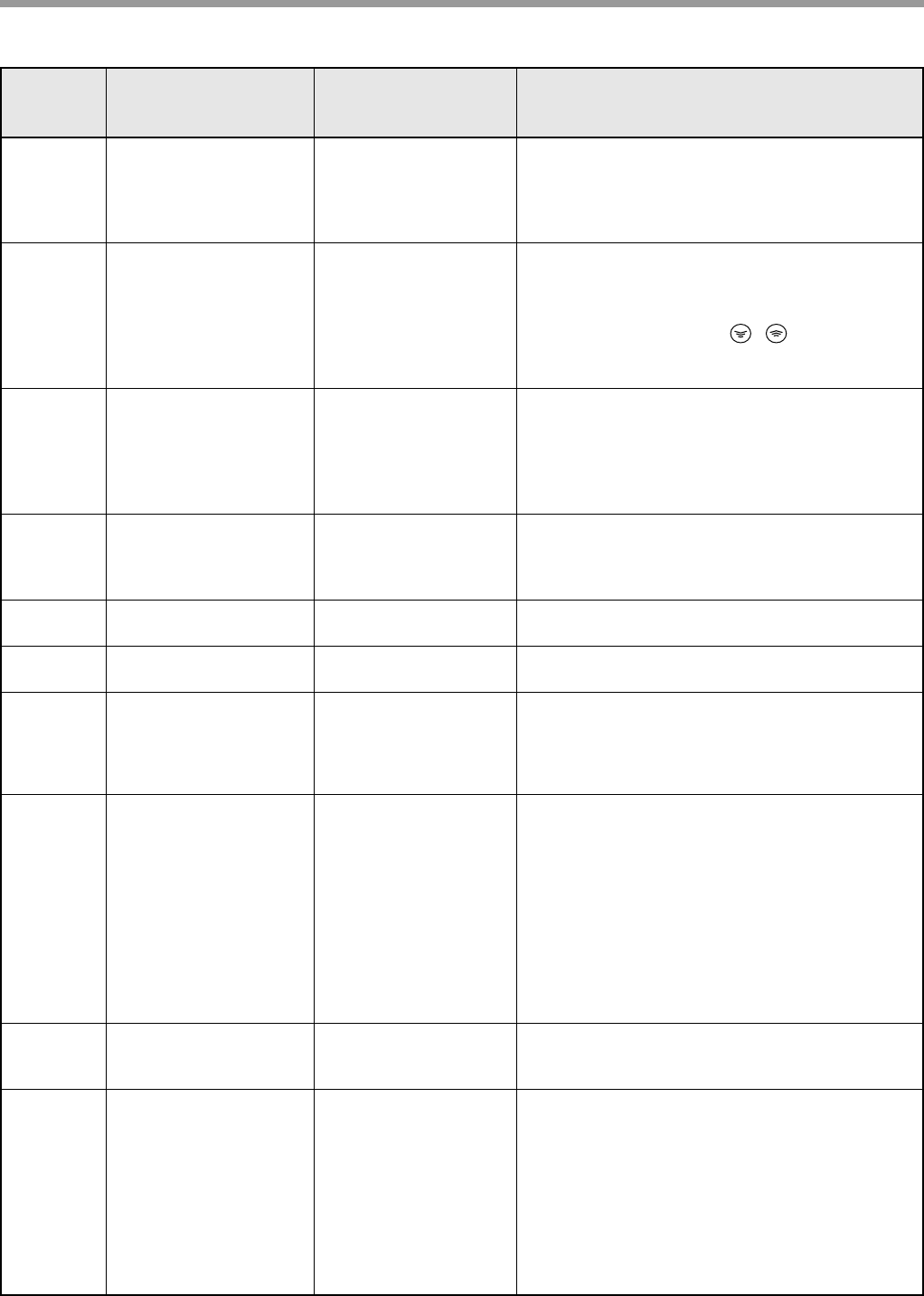
46
USER SETTINGS
24
Memory allocated to
printer mode
1: 30%
2: 40%
3: 50%
4: 60%
5: 70%
• Use this to change the proportion of machine
memory used for printer mode.
25
Key auto repeat
0: OFF
1: ON
• Use this setting to select whether or not holding
down a key causes repeated input of the key.
For keys that normally cause a set value to
increase when held down (for example, holding
down the [ZOOM] key (
,
)), this program
can be used to have the set value not change
when the key is held down.
26
Key press time
1: Minimum
(current response speed)
2: 0.5 sec.
3: 1.0 sec.
4: 1.5 sec.
5: 2.0 sec.
• Use this setting to select how long a key must
be pressed for the input to be accepted. By
selecting a longer time, you can prevent
settings from being changed by the accidental
pressing of a key.
27
Audible signals volume
1: Low
(current volume)
2: High
3: OFF
• This sets the volume of beep signals. (p.47)
28
Base setting beep
signal
0: OFF
1: ON
• Use this to sound a beep when a base setting is
selected. (p.47)
29
Number of copies limit
1: 99 copies
2: 999 copies
• Use this setting to select 99 or 999 for the
maximum number of copies.
30
Use close paper size
0: OFF
1: ON
• When this function is enabled, printing in printer
mode will automatically continue using a
different size of paper if the specified size of
paper runs out in all trays. This feature does not
function in copy mode.
31
Default tray setting
1: Upper paper tray*
4
2: Lower paper tray*
4
3: 250-sheet paper feed
unit/
Upper paper tray of 2
x 250-sheet paper*
4
feed unit
4: Lower paper tray of 2
x 250-sheet paper
feed unit*
4
5: Bypass tray*
4
• Use this program to select a default tray. This
tray is automatically selected each time the
power is turned on or each time the machine
reverts to the initial settings.
32
Default exposure mode
1: AUTO
2: TEXT
3: PHOTO
• Use this program to set "AUTO", "TEXT", or
"PHOTO" as the default exposure mode.
33
USB 2.0 mode
switching
*5
1: Full-Speed
2: Hi-Speed
This sets the USB 2.0 data transfer speed. To
obtain the fastest speed when using the USB 2.0
port, first verify that your computer meets the
system requirements (operating system and
driver), and then use this program to change the
USB 2.0 mode to "Hi-Speed". Note that the setting
should not be changed while running a TWAIN
driver. (For the system requirements, see "System
requirements for USB 2.0 (Hi-Speed mode)"
(p.38).)
Program
number
Program name
Setting codes
(factory default setting
appears in bold)
Explanation
*
4
AR-M160 is as follow:
1: Upper tray (factory default), 2: 250-sheet paper feed unit/Upper paper tray of 2 x 250-sheet paper feed unit,
3: Lower paper tray of 2 x 250-sheet paper feed unit, 4: Bypass tray
*
5
The scanning speed increases when the USB 2.0 mode is set to "Hi-Speed", however, the printing speed does not increase
considerably.