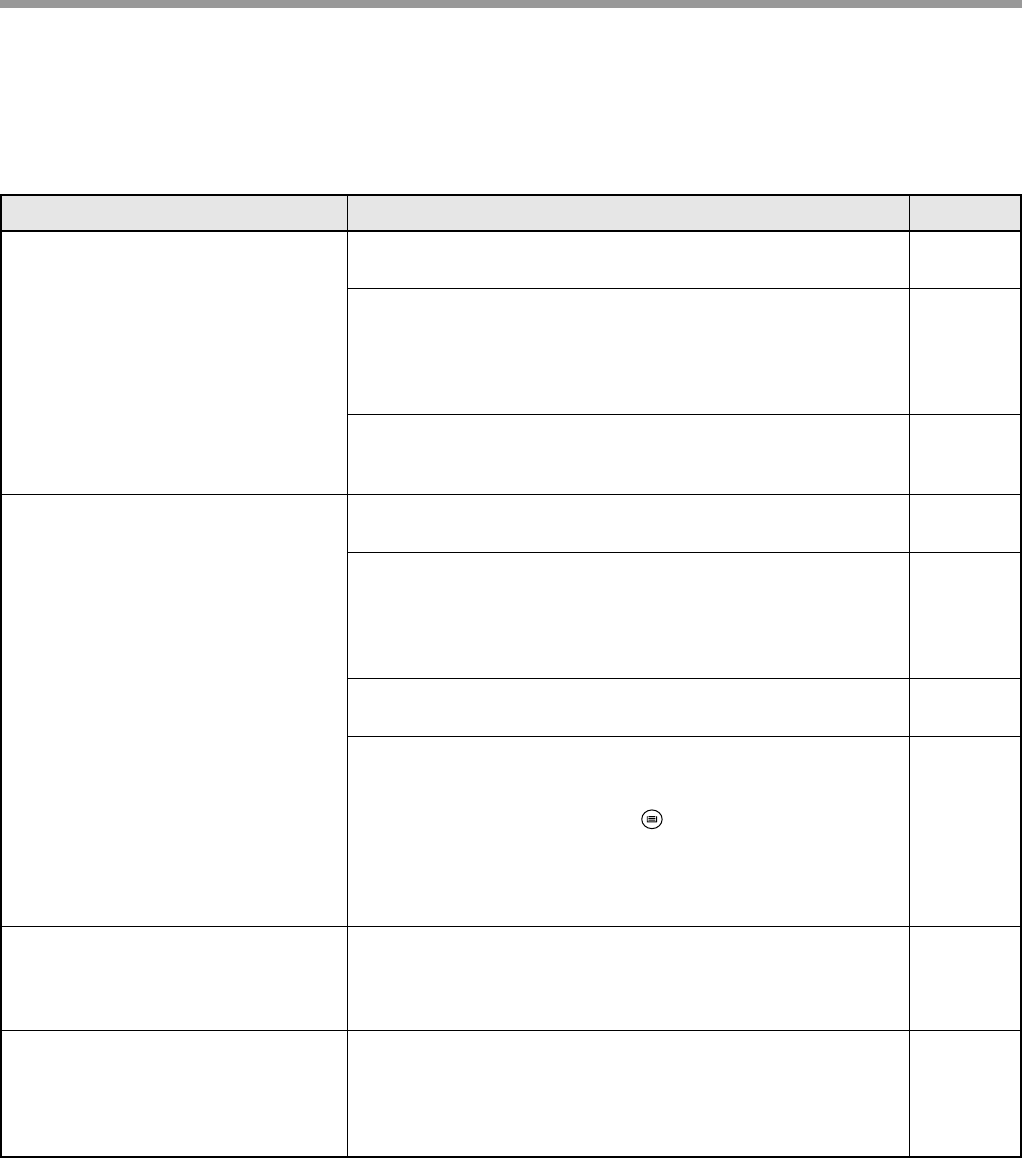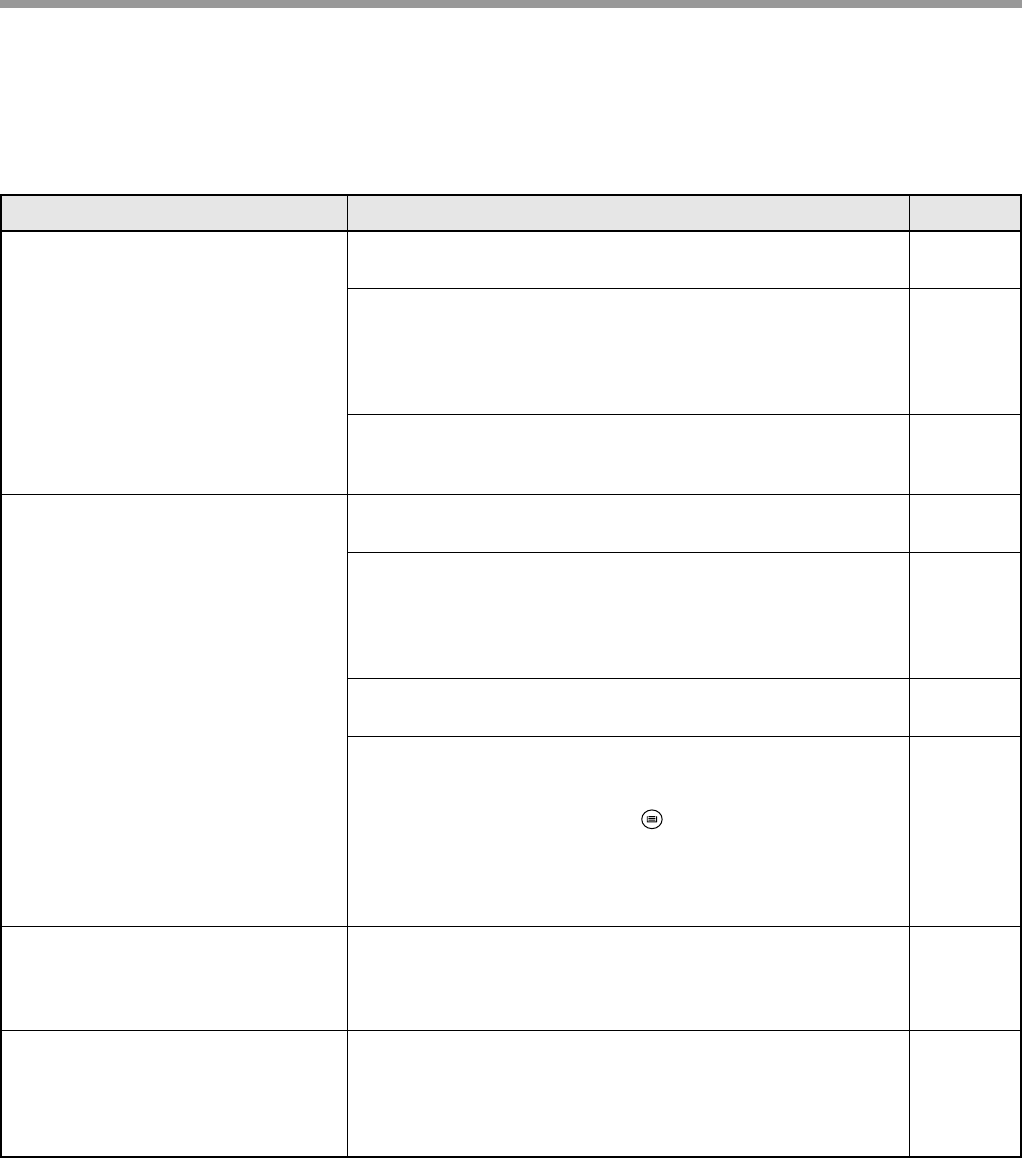
56
TROUBLESHOOTING
PRINTING AND SCANNING PROBLEMS
In addition to this section, troubleshooting information can also be found in the README files for each of the
software programs. To view a README file, see the "Software Setup Guide".
Problem Cause and solution Page
The machine does not print.
(ON LINE indicator does not blink.)
The machine is set to ONLINE mode.
→ Press the [ON LINE] key to turn on the ON LINE indicator.
39
The machine is not correctly connected with your
computer.
→ Check both ends of the printer cable and make sure you have a
solid connection. Try a known good cable. For information on
cables, see "SPECIFICATIONS".
78
The port setting is correct.
→ Printing is not possible if the printer driver port setting is not
correct. Set the port correctly.
Software
Setup
Guide
The machine does not print.
(ON LINE indicator was blinking.)
Copy job is performed.
→ Wait until the copy job is complete.
–
The tray size settings are the same on the machine and in
the printer driver.
→ Make sure that the same tray paper size is set on the machine
and in the printer driver. To change the tray paper size setting in
the printer driver, see the Software Setup Guide.
16
Software
Setup
Guide
The specified size of paper has been loaded.
→ Load the specified size of paper in the paper tray.
14
All paper feed location indicators are blinking.
→ When "Use close paper size (user program)" is disabled, the
PAPER SIZE indicator on the operation panel will blink. You can
press the [TRAY SELECT] key ( ) to select a tray manually, or
load paper in the bypass tray and press the [ON LINE] key to
begin printing.
→ When "Use close paper size" is enabled, printing will take place
using a size of paper that is close to the size of the print image.
14, 21
–
Printing is slow.
Simultaneous use of two or more application software
programs.
→ Start printing after quitting all unused application software
programs.
–
The printed image is light and
uneven.
The paper is loaded so that printing takes place on the
front side of the paper.
→ Some paper types have a front and back side. If the paper is
loaded so that printing takes place on the back side, toner will not
adhere well to the paper and a good image will not be obtained.
14