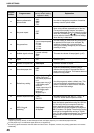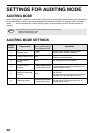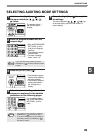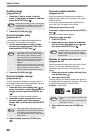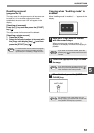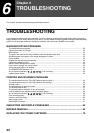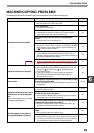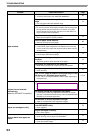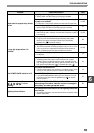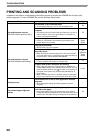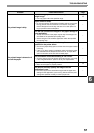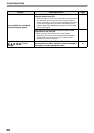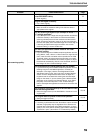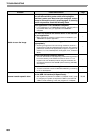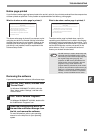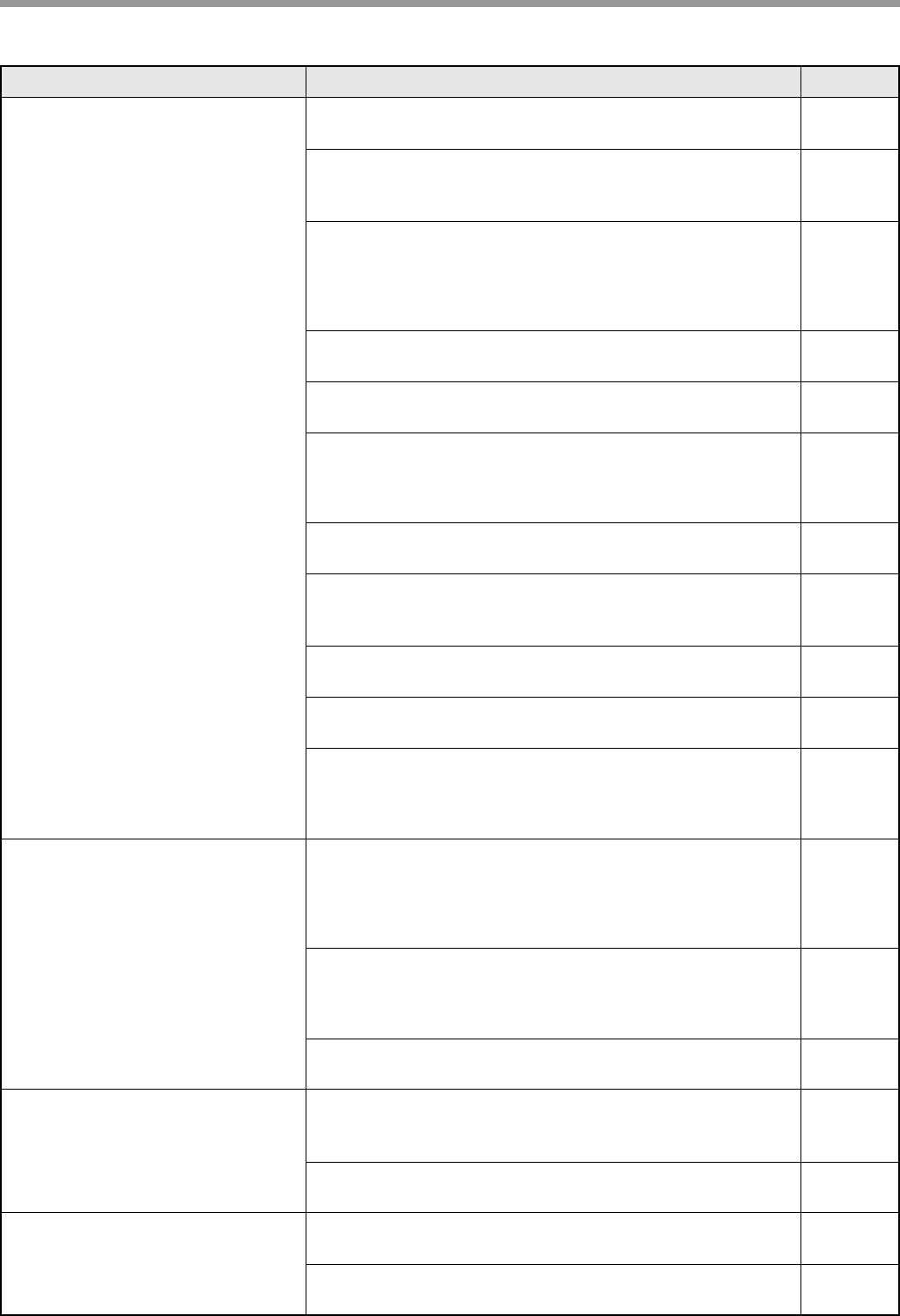
54
TROUBLESHOOTING
Paper misfeed.
Misfeed occur.
→ To remove the misfeed, see "MISFEED REMOVAL".
63
The paper is outside of the specified size and weight
range.
→ Use copy paper within the specified range.
13
Paper curled or damp.
→ Do not use curled or crimped paper. Replace with dry copy paper.
During periods when the machine is not used for a long time,
remove the paper from the tray and store it in a dark place in a
bag to prevent moisture absorption.
–
Paper is not loaded properly.
→ Make sure the paper is properly installed.
14
Pieces of paper inside machine.
→ Remove all pieces of misfed paper.
63
Too much paper is loaded in the tray.
→ If the stack of paper is higher than the indicator line on the tray,
remove some of the paper and reload so that the stack does not
exceed the line.
14
Some sheets of paper stick together.
→ Fan the paper well before loading it.
14
The guides on the bypass tray do not match the width of
the paper.
→ Adjust the guides to match the width of the paper.
15
The bypass tray extension is not pulled out.
→ When loading a large size of paper, pull out the extension.
15
The bypass paper feed roller is dirty.
→ Clean the roller.
73
5-1/2" x 8-1/2" paper is loaded in lower paper tray or in the
250-sheet or 2 x 250-sheet paper feed unit.
→ 5-1/2" x 8-1/2" size paper must be loaded in upper paper tray or
the bypass tray.
13, 14
Original size not selected
automatically.
(When the SPF/RSPF is installed.)
Paper curled or damp.
→ Do not use curled or crimped paper. Replace with dry copy paper.
During periods when the machine is not used for a long time,
remove the paper from the tray and store it in a dark place in a
bag to prevent moisture absorption.
–
The original include any large black solid areas.
→ If the original includes any large black solid areas, the original
size may not be detected automatically. Use the [ORIGINAL SIZE
ENTER] key to select the paper size.
–
The machine is directly exposed to sunlight.
→ Install in a location that is not exposed to sunlight.
–
Copies are smudged or dirty.
The document glass or the underside of the document
cover/SPF/RSPF is dirty.
→ Clean regularly.
72
Original smudged or blotchy.
→ Use a clean original.
–
White or black lines appear on
copies.
The scanner glass in the SPF/RSPF is dirty.
→ Clean the long, narrow glass in the SPF/RSPF.
72
The transfer charger is dirty.
→ Clean the transfer charger.
73
Problem Cause and solution Page