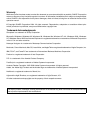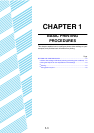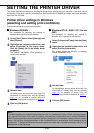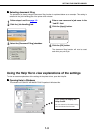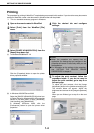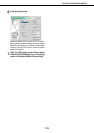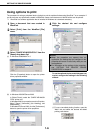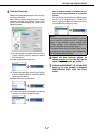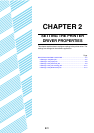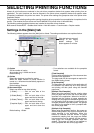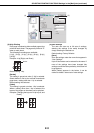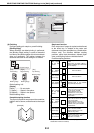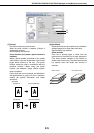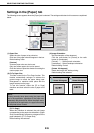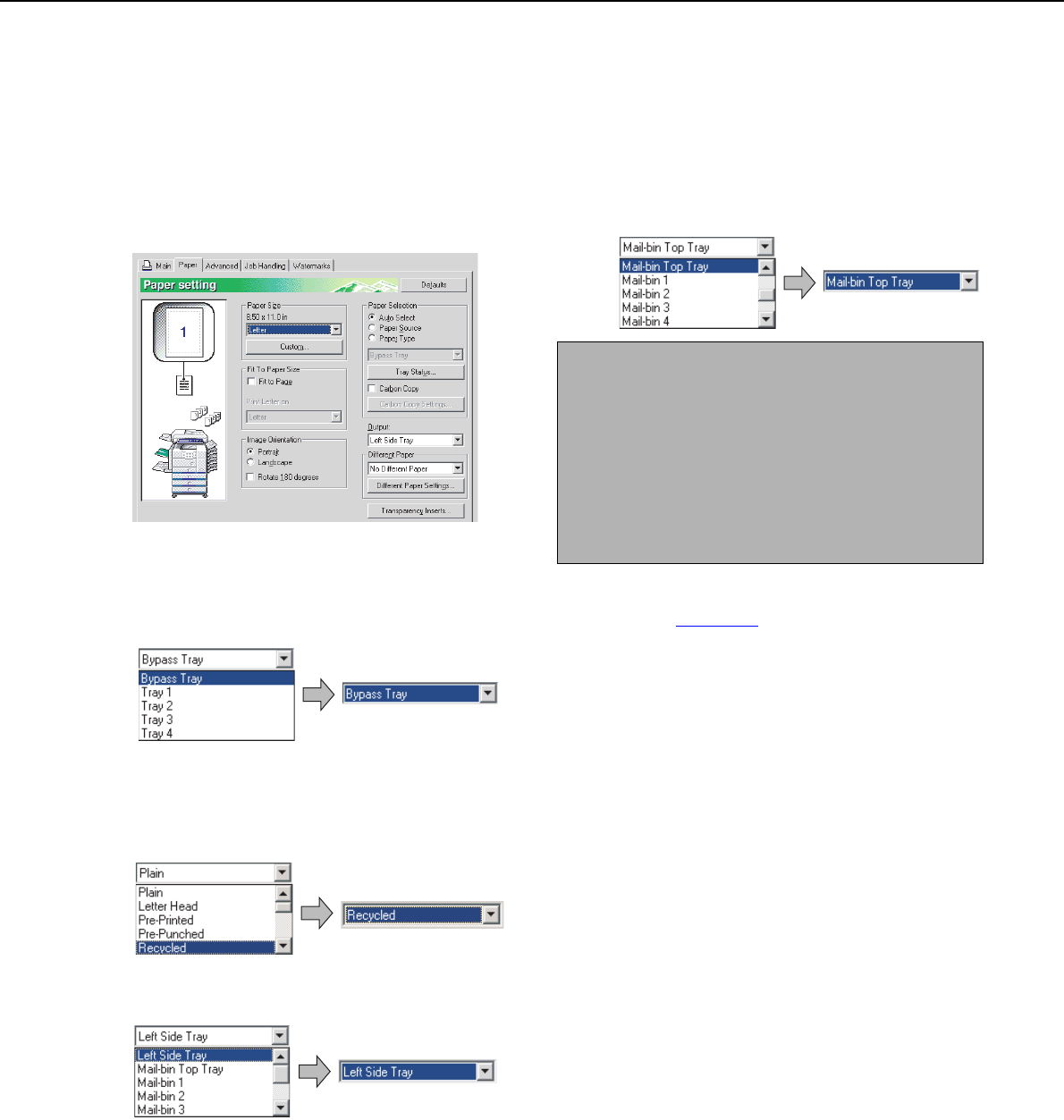
SETTING THE PRINTER DRIVER
1-7
5
Click the [Paper] tab.
Make sure that the selected paper size is correct in
the [Paper Size] field.
Next, select the paper feeding method in [Paper
Selection]. Normally [Auto Select] is used. If you
wish to use the optional paper tray, select it in the
following window.
(1) To select a paper tray, select [Paper Source] in
[Paper Selection] and then select the desired
tray from the list.
Example: Selecting the bypass tray
(2) To select the paper type, select [Paper Type] in
[Paper Selection] and then select the desired
paper type from the list.
Example: Selecting recycled paper
(3) To select the output tray installed on the duplex
module, set [Output] to [Left side tray].
When a mail-bin stacker is installed and you
wish to have output delivered to a particular
mail bin:
Click the [Paper] tab and select the mail bin (each
mail-bin has an assigned use) in [Output]. For
general output that does not need to be sorted,
you can select the mail-bin top tray.
6
Adjust the print contrast settings as
needed (page 1-4
). If you do not need to
adjust the print contrast, go to step 7.
7
In Windows 95/98/Me/NT 4.0, click the [OK]
button in the print window. In Windows
2000/XP/Server 2003, click the [Print]
button.
NOTE
The size and type of paper and whether or not a tray
can be used for printing are set in "Paper tray
setting" in the machine's custom settings. (See
"Custom settings" in the "Operation manual (for
general information and copier operation)".)
If you select [Paper Source] or [Paper Type], be sure
to configure the tray settings in the [Configuration]
tab of the printer driver properties.