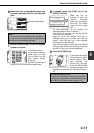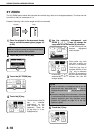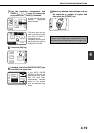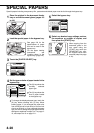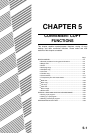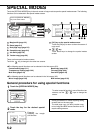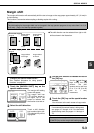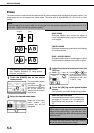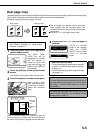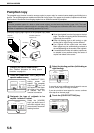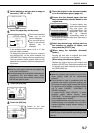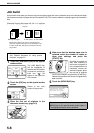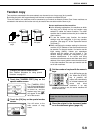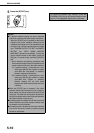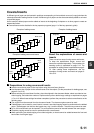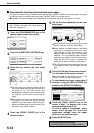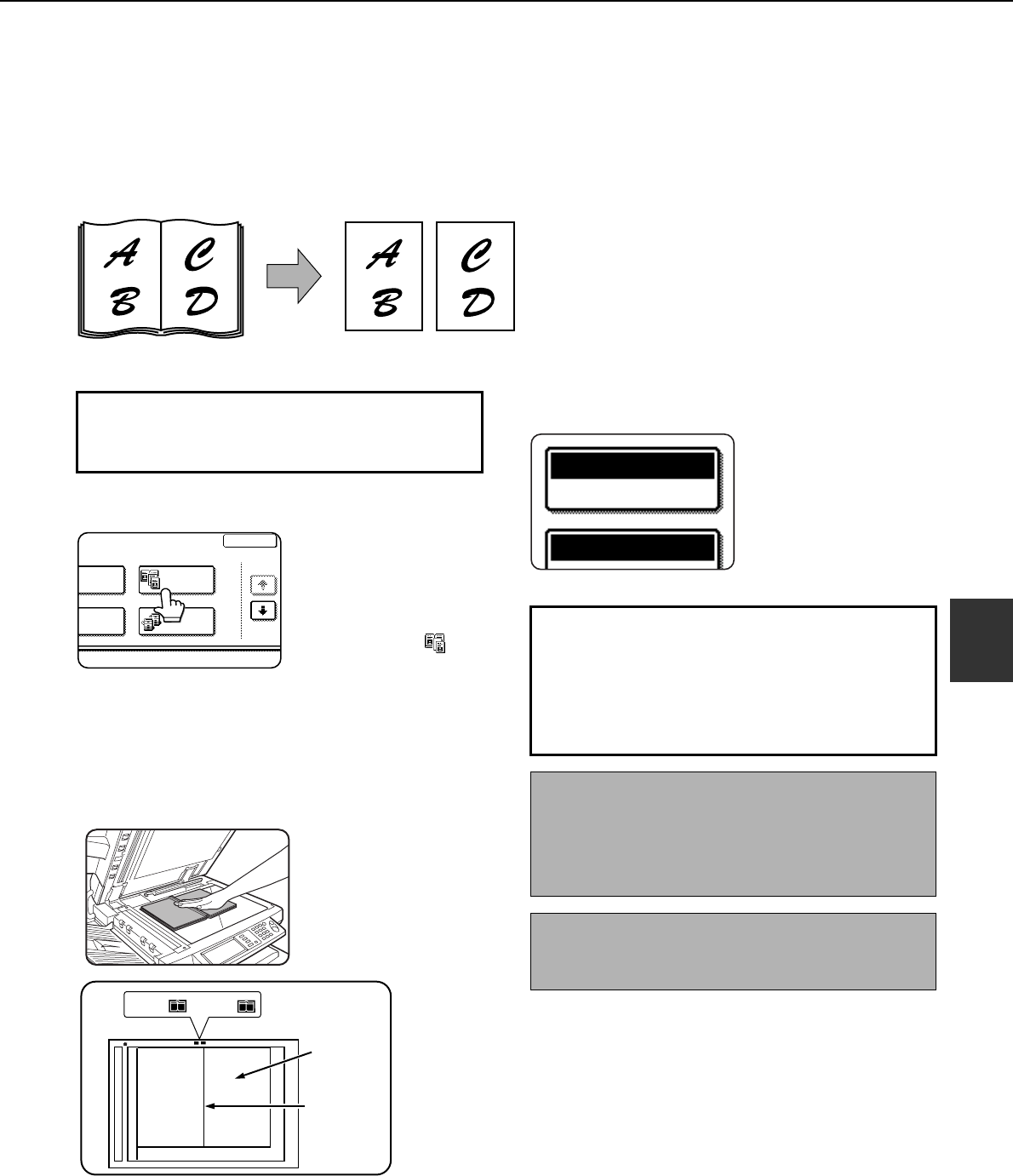
SPECIAL MODES
5-5
5
Dual page copy
The dual page copy function produces separate copies of two documents placed side by side on the document glass.
This function is especially useful when copying books and other bound documents.
[Example] Copying right and left pages of a book
1
Touch the [DUAL PAGE COPY] key on the
special modes screen.
The [DUAL PAGE
COPY] key will be
highlighted to indicate
that the function is
turned on, and the dual
page copy icon ( ) will
appear in the upper left
of the screen.
2
Touch the [OK] key on the special modes
screen.
You will return to the main screen of copy mode.
3
Place the originals on the document glass.
When copying a thick
book, press down lightly
on the book to flatten it
against the document
glass.
Place the opened original on the document glass so
that the first page you wish to copy is on the right and
the center of the original is aligned with the size mark.
4
Ensure that 8-1/2" x 11" (A4) size paper is
selected.
If 8-1/2" x 11" (A4) size
paper is not selected,
touch the [PAPER
SELECT] key to select
8-1/2" x 11" (A4) size
paper.
●The dual page copy function can be used only
when copying from the document glass. The
automatic document feeder cannot be used with
this function.
●Only 8-1/2" x 11" (A4) paper can be used.
Book original Dual page copy
To display the special modes screen...
See "General procedure for using special
functions" on page 5-2.
RASE
OK
1/3
DUAL PAGE
COPY
JOB
BUILD
TANDEM
COPY
Index
11" x 17"
Center line of
original
A4
This page
is copied
first.
8 "
x 11"
8 "
x 11"
1
/
2
1
/
2
(A4) (A3)
About the steps that follow
For two-sided copying, follow steps 2 through 4
on page 4-13 and then follow steps 4 through 7
on page 4-12.
For one-sided copying, follow steps 4 through
7 on page 4-12.
NOTE
To erase shadows caused by document binding, use
the edge erase function (page 5-4). (Center Erase
and Edge + Center Erase cannot be used in
combination.)
To cancel the dual page copy function, touch the
[DUAL PAGE COPY] key on the special modes
screen (screen of step 1).
PAPER SELECT
AUTO 8 x11
1
/
2
100%