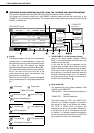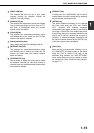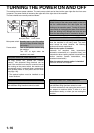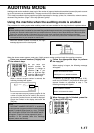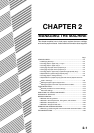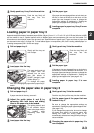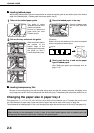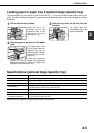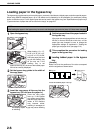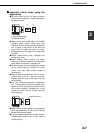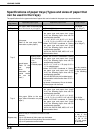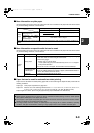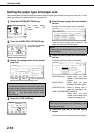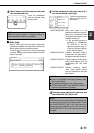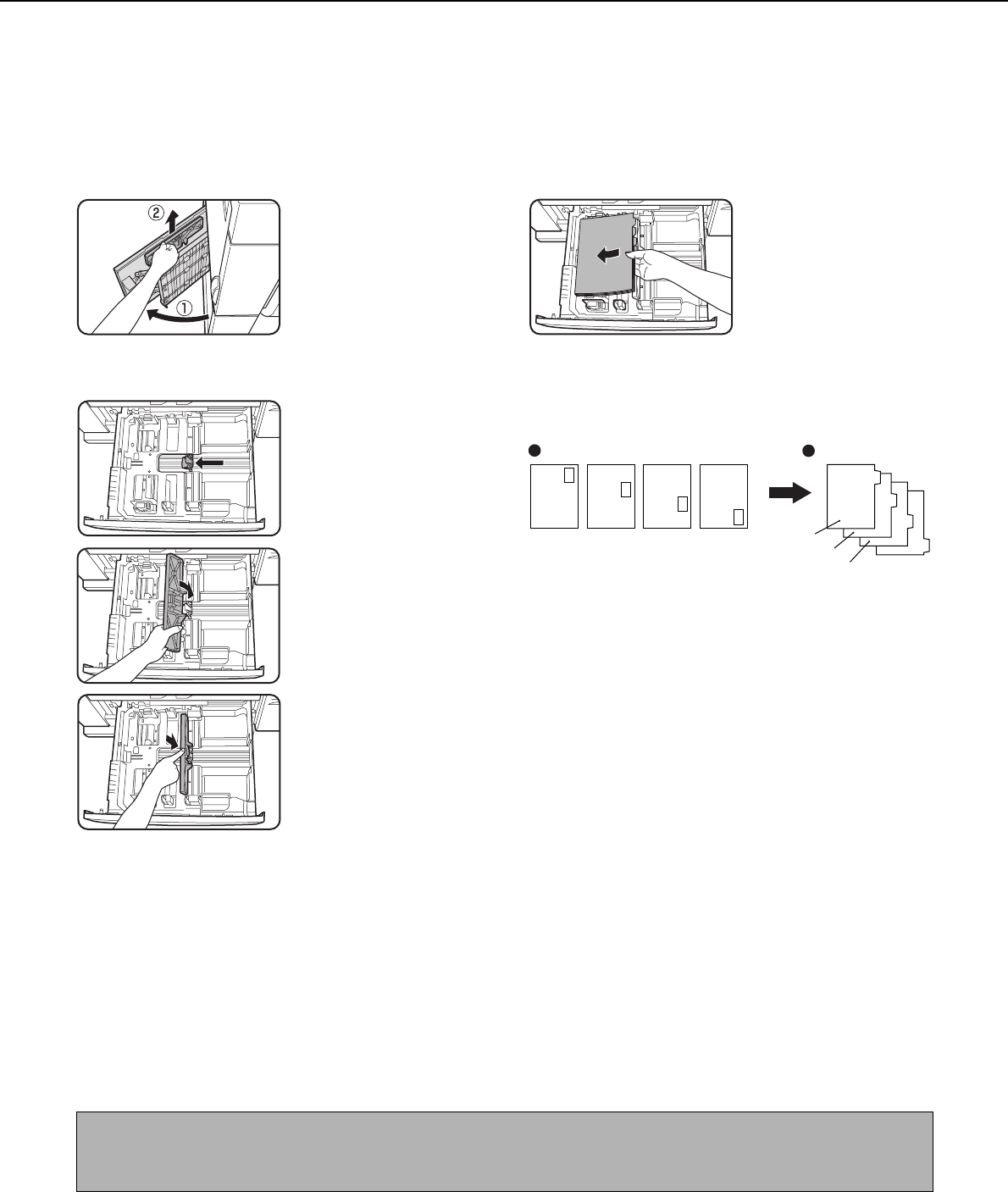
LOADING PAPER
2-4
■
■■
■ Loading tabbed paper
When using tabbed paper, follow the steps below to attach the special guide to the divider plate at the bottom
edge of the tabbed paper. (Tabbed paper cannot be used in tray 4.)
1
Take out the tabbed paper guide.
The guide is stored
inside the left side of the
machine as shown.
Be sure to replace the
guide when you have
finished using it.
2
Pull out the tray and attach the guide.
Slide the divider plate to
the position of the
bottom edge of the
tabbed paper and attach
the guide so that it
covers the divider plate.
3
Place the tabbed paper in the tray.
Place the tabbed paper
with the print side face
up.
[Example]
Make sure that the positions of the tabs correspond
with the originals as shown below.
4
Gently push the tray in and set the paper
type to tabbed paper.
(See "Setting the paper type and paper size" on
page 2-10)
■
■■
■ Loading transparency film
Be sure to load transparency film with the label facing down and the film oriented vertically. Smudging and a
dirty image may result if the film is loaded with the label facing up. (Transparency film cannot be used in tray 4.)
Changing the paper size in paper tray 4
Plain paper from 11" x 17" to 5-1/2" x 8-1/2"R size (A3 to A5R) can be loaded in tray 4. For paper that can be used,
see "Specifications of paper trays (Types and sizes of paper that can be used in the trays)" on page 2-8.
The procedures for loading paper in tray 4 and changing the paper size are the same as for tray 3 (see page 2-3).
ABC
DEF
GHI
JKL
Front side
1st page
1st page
2nd page
2nd page
3rd page
3rd page 4th page
4th page
Tabbed paper
Original
NOTE
When referring to the explanations of tray 3, keep in mind that special papers such as tabbed paper and
transparency film cannot be used in tray 4. Use tray 3 for special paper.