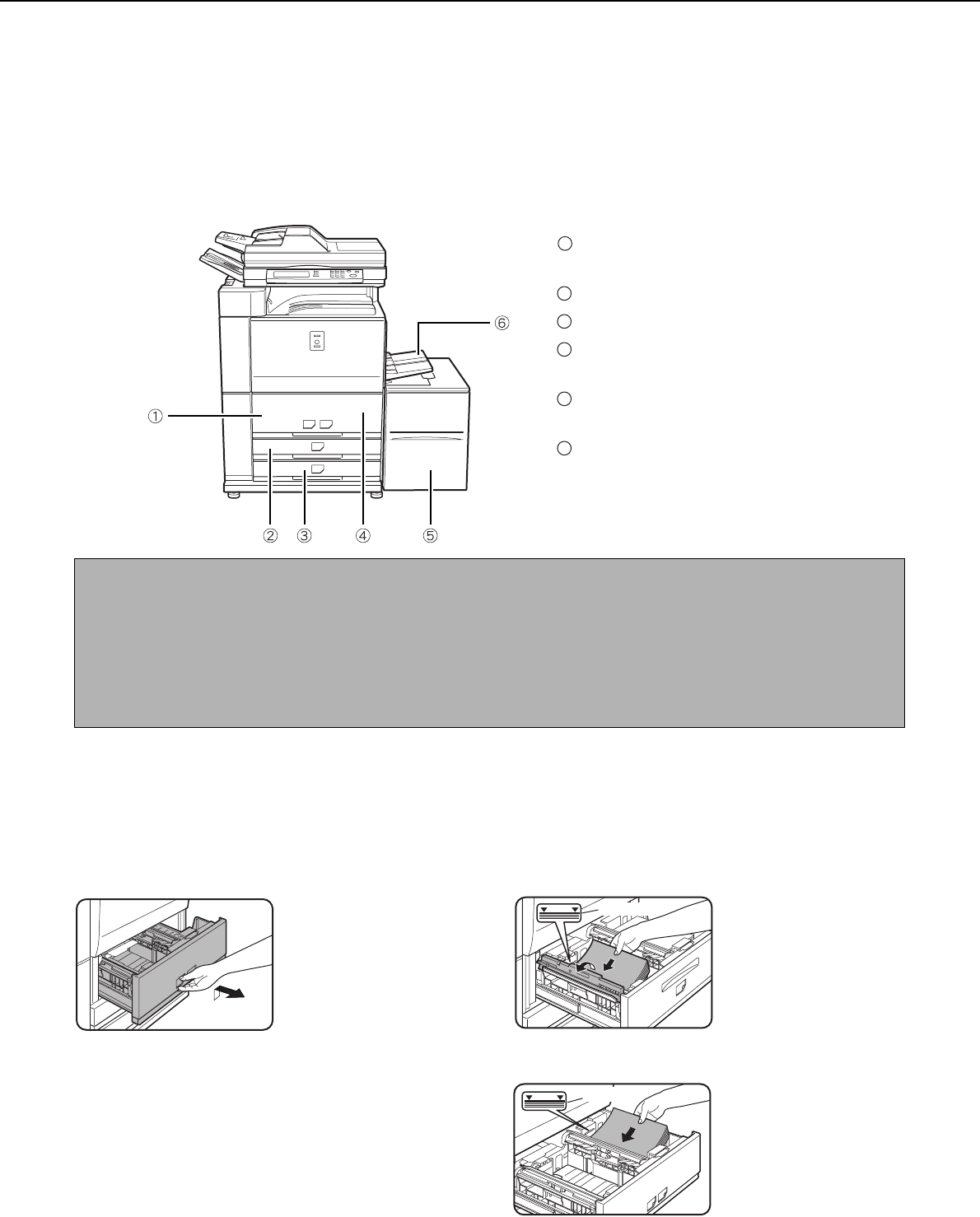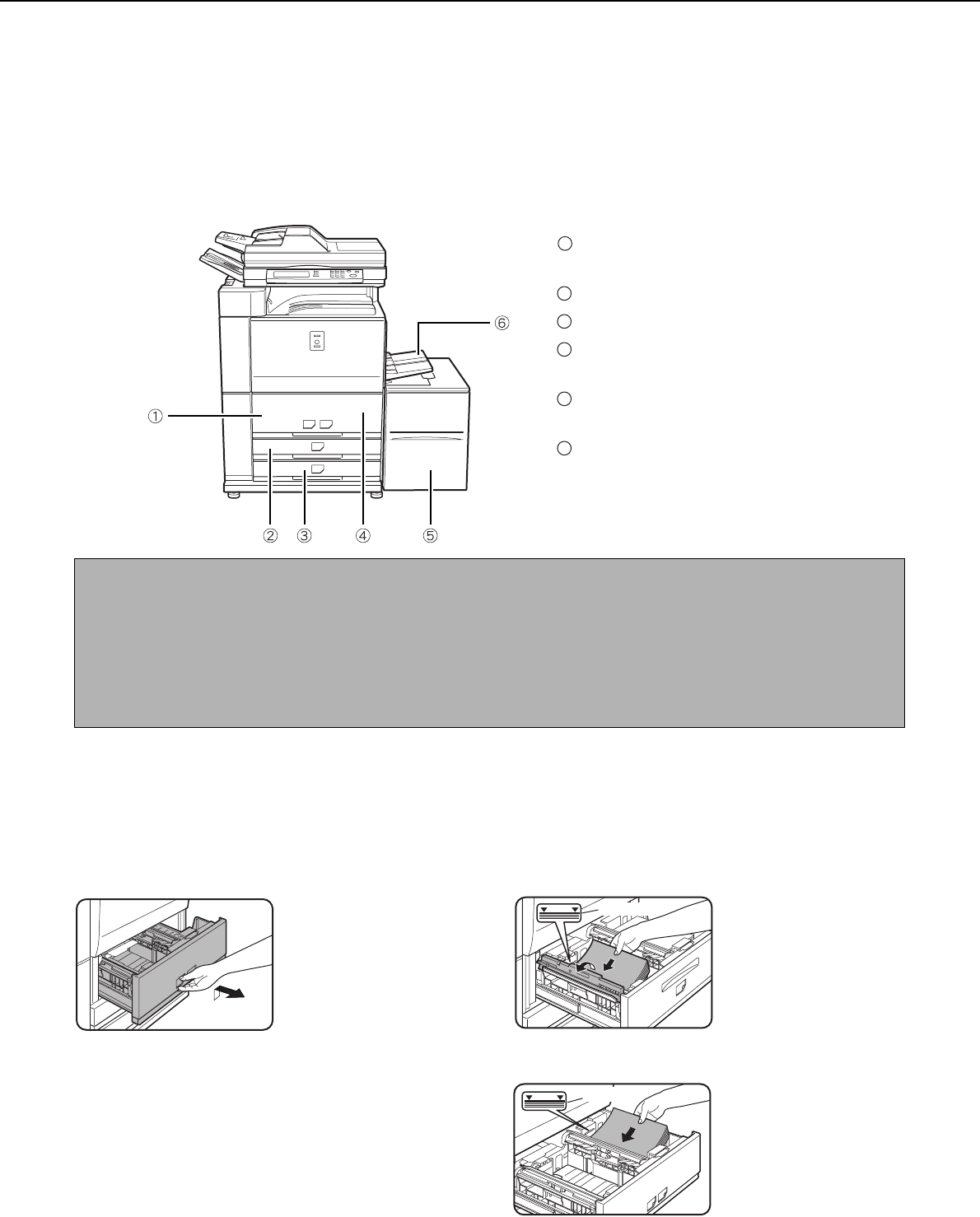
2-2
LOADING PAPER
If the paper runs out during printing, a message will appear in the display.
Follow the procedure below to load paper.
Identifying the trays
The trays are identified using numbers as shown below.
For the types and sizes of paper that can be used in each tray, see page 2-8.
Loading paper in paper tray 1 - tray 2
8-1/2" x 11" or A4 size paper can be loaded in tray 1. 8-1/2" x 11", A4 or B5 size paper can be loaded in tray 2. These
are parallel large-capacity trays that allow a total of approximately 2000 sheets of SHARP standard paper (20lbs.
(80g/m
2
)) to be loaded. If you wish to change the paper size of tray 1 or tray 2, please consult your dealer (the paper
size must be changed by a service technician).
1
Pull out paper tray 1-tray 2.
Gently pull the tray out
until it stops.
2
Load paper in the left and right trays.
Lift the paper guide and
load paper in tray 1.*
1
Approximately 800 sheets
of SHARP standard paper
(20lbs.(80g/m
2
))
can be
loaded.
Be sure to return the
paper guide to its
original position after
loading the paper.
Load paper in tray 2.*
1
Approximately 1200
sheets of SHARP
standard paper
(20lbs.
(80g/m
2
))
can be loaded.
*1 The paper stack must not be higher than the indicator line.
Tray 1
This is the left large capacity tray.
Tray 3
Tray 4
Tray 2
This is the right large capacity tray.
Tray 5
This is an optional large capacity tray.
Bypass tray
1
2
3
4
5
6
NOTES
● Do not use curled or folded paper. Doing so may cause a misfeed.
● Do not place heavy objects or press hard on any tray which is pulled out.
● Do not place objects on the large-capacity tray. This may damage the tray or interfere with operation.
● Load paper with the print side face up. However, when the paper type is set to "PRE-PRINTED" or "LETTER
HEAD", load the paper face down*.
* If the two-sided function is disabled using "DISABLING OF DUPLEX" in the key operator programs(page 11
of the key operator's guide), load the paper face up.
Indicator line
Indicator line