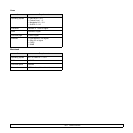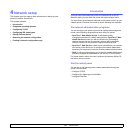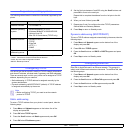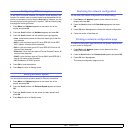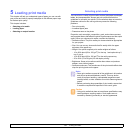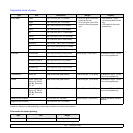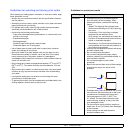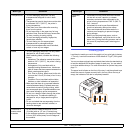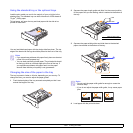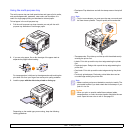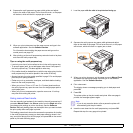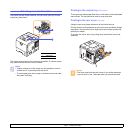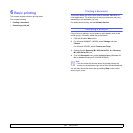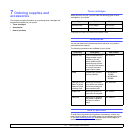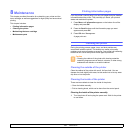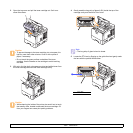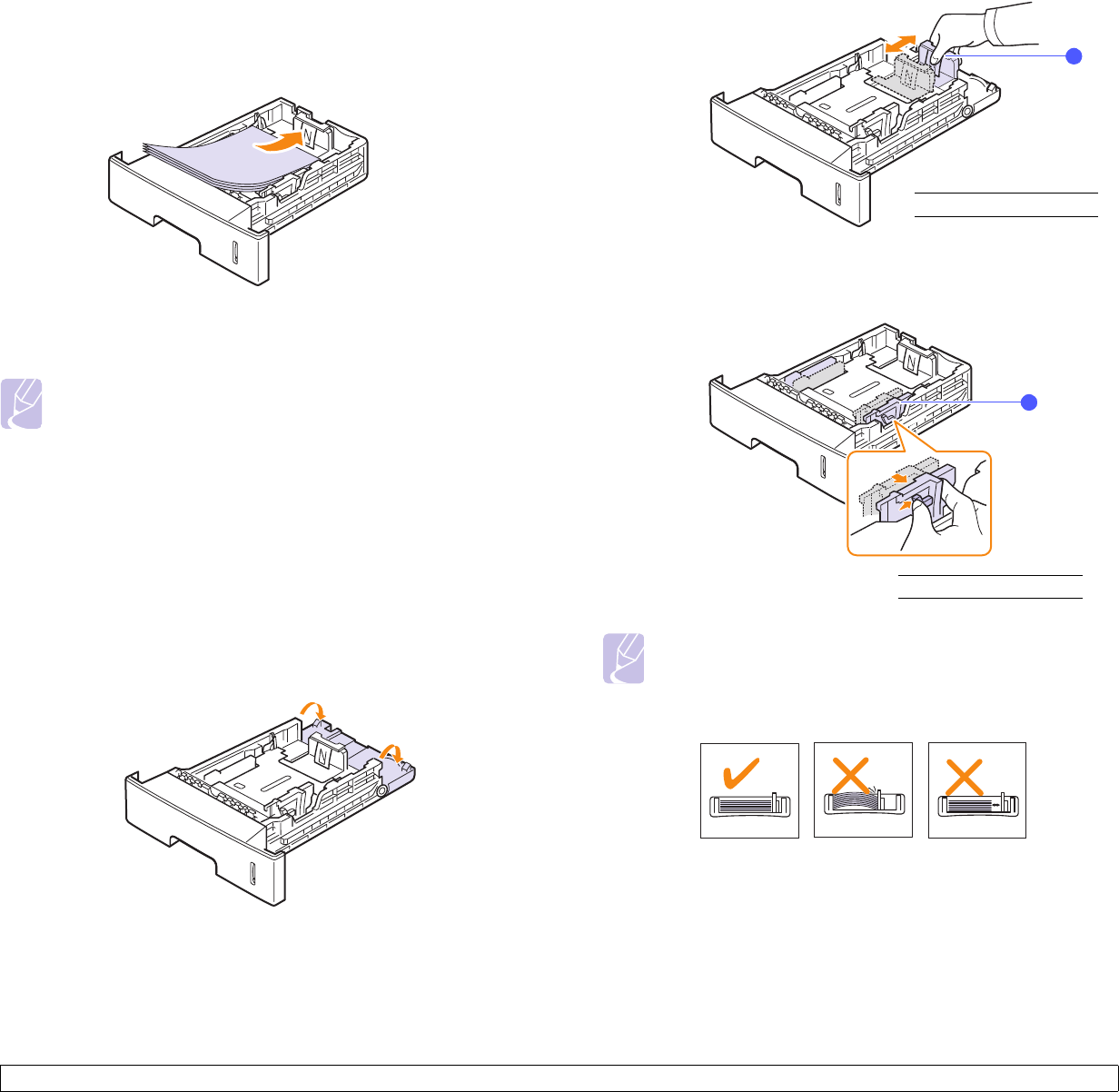
5.5 <
Loading print media>
Using the standard tray or the optional trays
Load the print media you use for the majority of your print jobs in the
standard tray. The standard tray can hold a maximum of 500 sheets of
75 g/m
2
(20 lb) paper.
To load paper, pull open the tray and load paper with the side to be
printed on face down.
You can load letterhead paper with the design side face down. The top
edge of the sheet with the logo should be placed at the front of the tray.
Changing the size of the paper in the tray
The tray is preset to Letter or A4 size, depending on your country. To
change the size, you need to adjust the paper guides.
1 Push the back plate of the tray outwards completely so that it can
extend the length of the tray.
Notes
• If you experience problems with paper feed, place one sheet at
a time in the multi-purpose tray.
• You can load previously printed paper. The printed side should
be facing up with an uncurled edge at the front of the tray. If
you experience problems with paper feed, turn the paper
around. Note that the print quality is not guaranteed.
2 Squeeze the paper length guide and slide it to the correct position
for the paper size you are loading, which is marked at the bottom of
the tray.
3 Squeeze the paper width guides and slide them to the desired
paper size marked at the bottom of the tray.
4 Load paper with the print side down.
Notes
• Do not push the paper width guide far enough to cause the
media to warp.
• If you do not adjust the paper width guide, it may cause paper
jams.
1
1
paper length guide
1
paper width guide
1