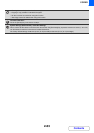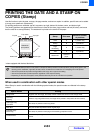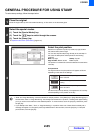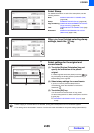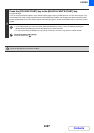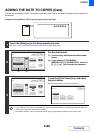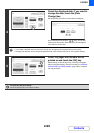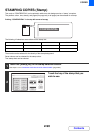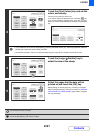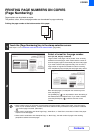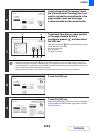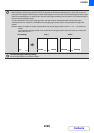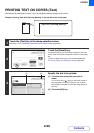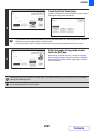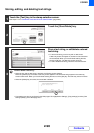2-91
COPIER
Contents
3
Touch the [Print Colour] key and set the
colour and density.
Touch the colour that you wish to use.
If you wish to darken the selected colour, touch the key.
If you wish to lighten the selected colour, touch the key.
When you have finished selecting the settings, touch the [OK]
key.
• If you selected a colour other than [Bk (Black)], press the [COLOUR START] key. Pressing the [BLACK & WHITE
START] key will print the stamp in black and white.
• If the stamp is printed in colour on a black and white copy, the copy will be included in the full colour count.
4
Touch the [Larger Smaller] key to
select the size of the stamp.
5
Select the pages that the date will be
printed on and touch the [OK] key.
Select printing on the first page only, or printing on all pages.
After touching the [OK] key, continue from step 5 of "GENERAL
PROCEDURE FOR USING STAMP" (page 2-85) to complete
the copy procedure.
The stamp text cannot be edited.
To cancel a stamp setting...
Touch the [Cancel] key in the screen of step 2.
Cancel
OK
PRIORITY
CONFIDENTIAL
DO NOT COPY
FOR YOUR INFO.
DRAFT
URGENT
FINAL
PRELIMINARY
COPY
IMPORTANT
PLEASE REPLY
TOP SECRET
Print Colour
Bk
21 3
Larger
Smaller
All Pages
First Page
Size
Stamp
Stamp
Stamp
Print Colour
OK
B(Blue)G(Green)R(Red)
Bk(Black)
Y(Yellow)M(Magenta)C(Cyan)
Exposure
1 2 3
Cancel
OK
PRIORITY
CONFIDENTIAL
DO NOT COPY
FOR YOUR INFO.
DRAFT
URGENT
FINAL
PRELIMINARY
COPY
IMPORTANT
PLEASE REPLY
TOP SECRET
Print Colour
Larger
Smaller
All Pages
First Page
Size
Stamp
Stamp
Bk
2
1 3
Cancel
OK
PRIORITYCONFIDENTIAL
DO NOT COPYFOR YOUR INFO.
DRAFTURGENT
FINALPRELIMINARY
COPY
IMPORTANT
PLEASE REPLYTOP SECRET
Print Colour
Larger
Smaller
All Pages
First Page
Size
Stamp
Stamp
Bk
21 3