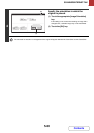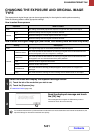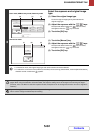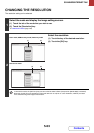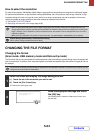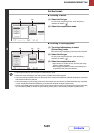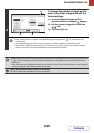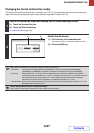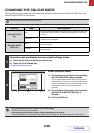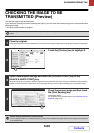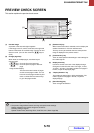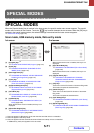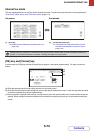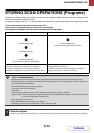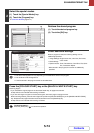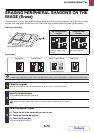5-68
SCANNER/INTERNET FAX
Contents
CHANGING THE COLOUR MODE
This procedure is used to change the colour mode used to scan the original when the [COLOUR START] key or the
[BLACK & WHITE START] key is pressed.
This function cannot be used in Internet fax mode.
Start key Mode Scanning method
[COLOUR START]
key
Auto
The machine detects whether the original is colour or black and white and
automatically selects full colour or black and white (Mono2 or Greyscale)
scanning.
Full Colour
The original is scanned in full colour. This mode is best for full colour
originals such as catalogues.
[BLACK & WHITE
START] key
Mono2
Colours in the original are scanned as black or white. This mode is best for
text-only originals.
Greyscale
The colours in the original are scanned in black and white as shades of
grey (greyscale).
1
Select the mode and display the colour mode settings screen.
(1) Touch the tab of the mode that you wish to use.
(2) Touch the [Colour Mode] key.
☞ IMAGE SETTINGS (page 5-53)
2
Select the colour mode.
(1) Touch the key of the mode to be used when
the [COLOUR START] key is pressed.
You can select whether black & white scanning will take
place in Mono2 or greyscale when [Auto] is selected and
a black and white original is scanned. Note that if the file
format is set to JPEG, scanning will take place in
greyscale.
(2) Touch the key of the mode to be used when
the [BLACK & WHITE START] key is
pressed.
(3) Touch the [OK] key.
• System Settings (Administrator): Default Colour Mode Settings
The default colour mode can be changed.
• System Settings (Administrator): Disable Change of B/W Setting in Auto Mode
This prohibits selection of the black and white original scanning setting when [Auto] is selected for the colour mode.
Scan/Colour Mode
OK
Mono2
Greyscale
Greyscale
Mono2
Auto
Full Colour
Colour Mode
B/W Mode
(2) (3)(1)