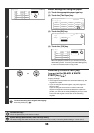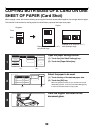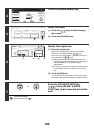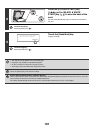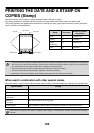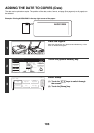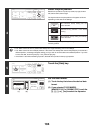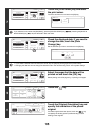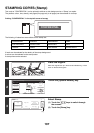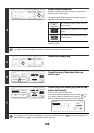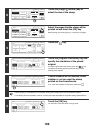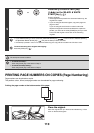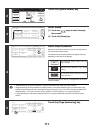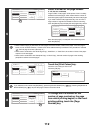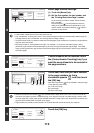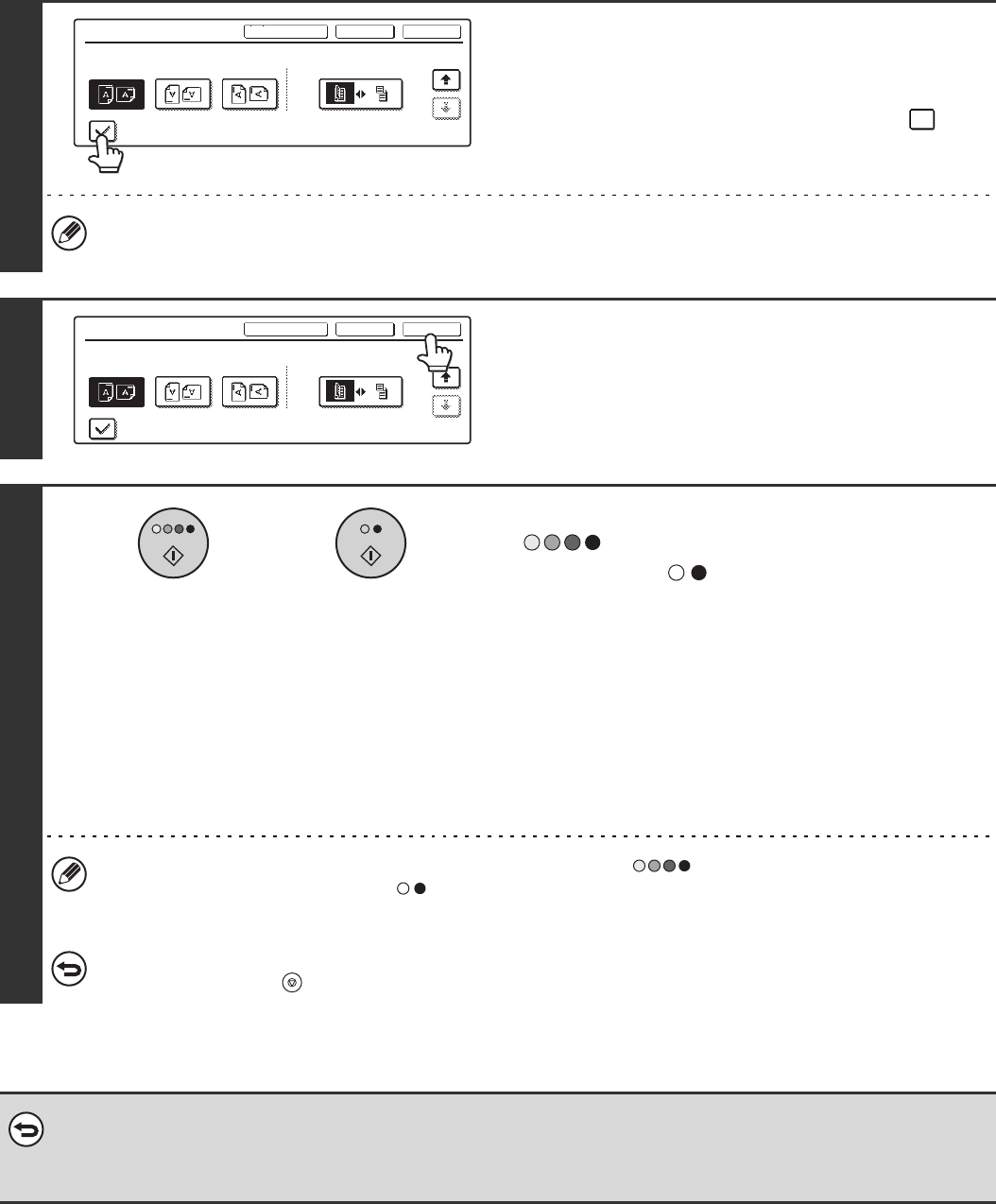
106
12
If covers/inserts will be inserted, select
whether or not you want the stamp
printed on the covers/inserts.
If not, touch the checkbox to remove the checkmark .
• When copying on covers/inserts is not selected, printing will not take place even if a checkmark appears.
• This setting cannot be selected if insertion of covers and inserts is disabled in the system settings (administrator).
13
Touch the [OK] key.
You will return to the base screen of copy mode.
14
Press the [COLOUR START] key
( ) or the [BLACK & WHITE
START] key ( ).
Copying will begin.
• If the originals were placed in the document feeder tray, the
originals are copied.
• If you are using the document glass, copy each page one
page at a time.
If you are using the sort function or other function that
requires all originals to be scanned before the copies are
printed, you must use the same [START] key that you used
to scan the first original to scan each of the remaining
originals.
• If you selected printing in colour, press the [COLOUR START] key ( ). Even if colour is selected, pressing
the [BLACK & WHITE START] key ( ) will print the date in black and white.
• If the date is printed in colour on a black and white copy, the copy will be included in the full colour count.
To cancel scanning of the original and copying...
Press the [STOP] key ( ).
• To cancel the stamp...
Touch the [Cancel] key in the screen of step 4.
• To cancel the date print setting...
Touch the [Cancel] key in the screen of step 6.
Stamp
OKCancelLayout
2/2
Original Orientation 2-Sided Original Type
Print on Covers/Inserts when Copying on Covers/Inserts
Stamp
OKCancelLayout
2/2
Original Orientation 2-Sided Original Type
Print on Covers/Inserts when Copying on Covers/Inserts
or