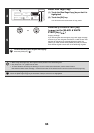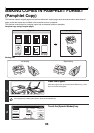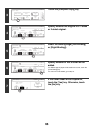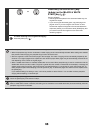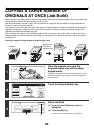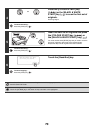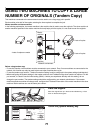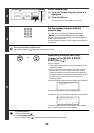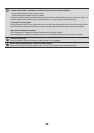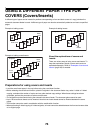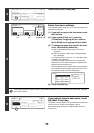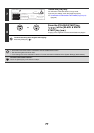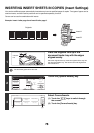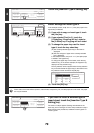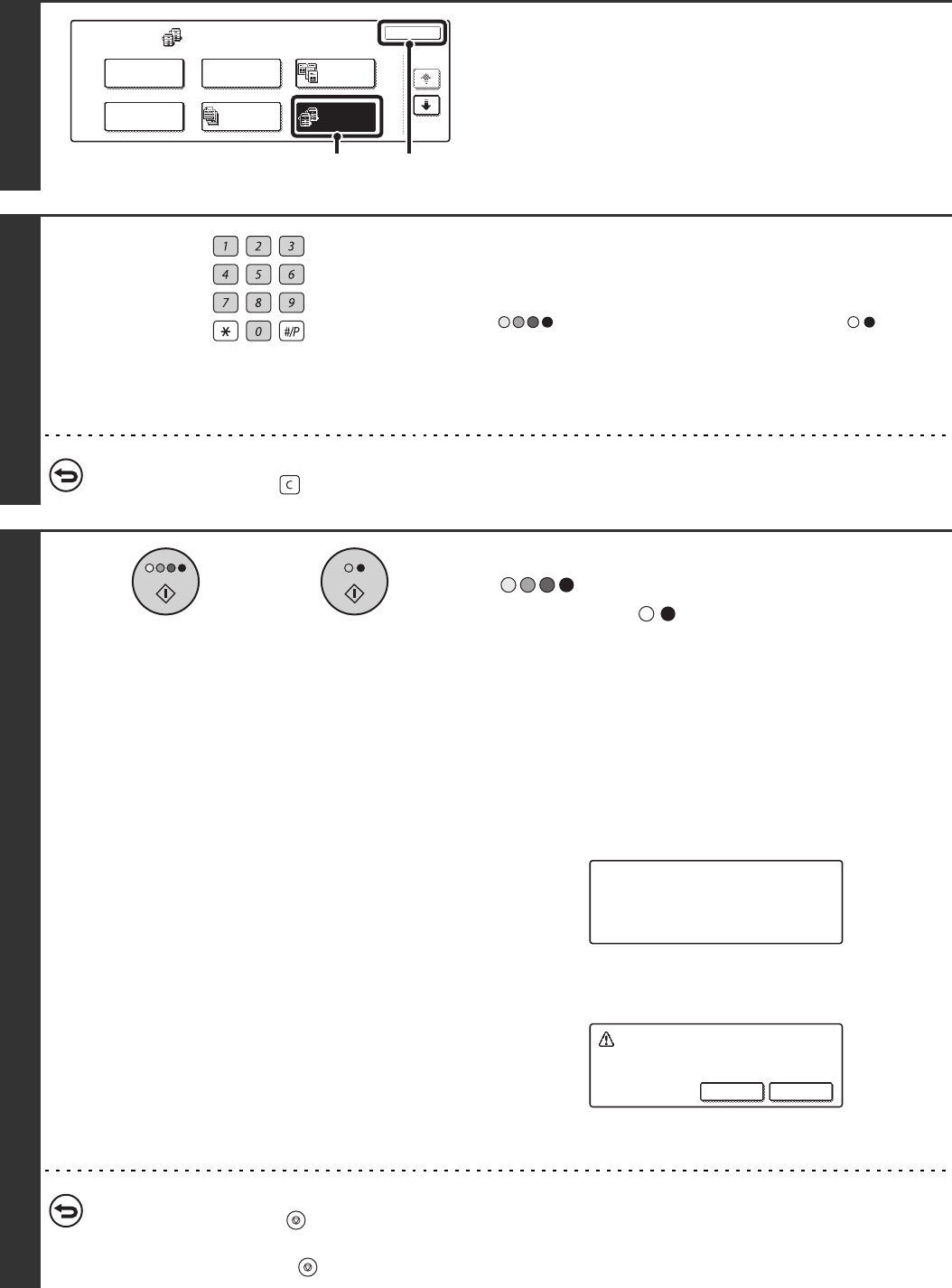
72
3
Select tandem copy.
(1) Touch the [Tandem Copy] key so that it is
highlighted.
(2) Touch the [OK] key.
You will return to the base screen of copy mode.
4
Set the number of copies with the
numeric keys.
Up to 999 can be set. When the [COLOUR START] key
( ) or the [BLACK & WHITE START] key ( ) is
pressed, the copies will automatically be divided between the
master and slave machines.
If an odd number of copies is set, the master machine will print
the extra set.
If an incorrect number of copies is set...
Press the [CLEAR] key ( ) and then enter the correct number.
5
Press the [COLOUR START] key
( ) or the [BLACK & WHITE
START] key ( ).
Copying will begin.
• If the originals were placed in the document feeder tray, the
originals are copied.
• If you are using the document glass, copy each page one
page at a time. If you are using the sort function or other
function that requires all originals to be scanned before the
copies are printed, you must use the same [START] key that
you used to scan the first original to scan each of the
remaining originals.
The following screen appears when the [START] key is pressed.
After the message appears, tandem copying begins.
If tandem copying is not possible, the following screen appears.
To have the master machine make all copies, touch the [OK]
key. To cancel the job, touch the [Cancel] key.
• To cancel scanning...
Press the [STOP] key ( ).
• To cancel tandem copying...
Touch the [STOP] keys ( ) on both the master machine and the slave machine.
Special Modes
OK
1/4
Margin Shift
Pamphlet Copy
Erase
Tandem
Copy
Dual Page
Copy
Job
Build
(1) (2)
or
Starting tandem operation.
Please wait.
Tandem out
p
ut is not allowed.
Out
p
ut all sets usin
g
master machine?
(Cancel will delete the
j
ob.
)
OK
C
ance
l