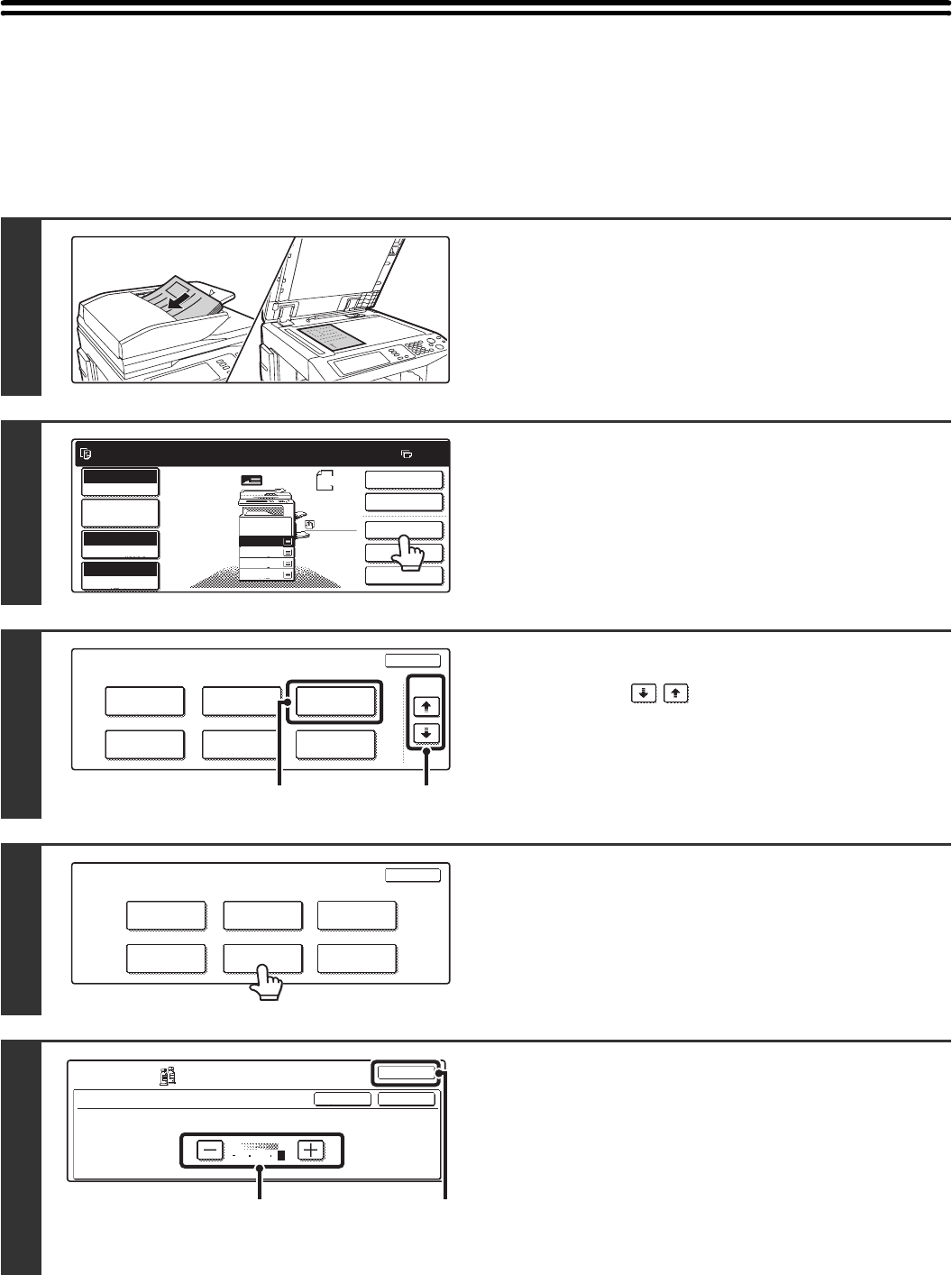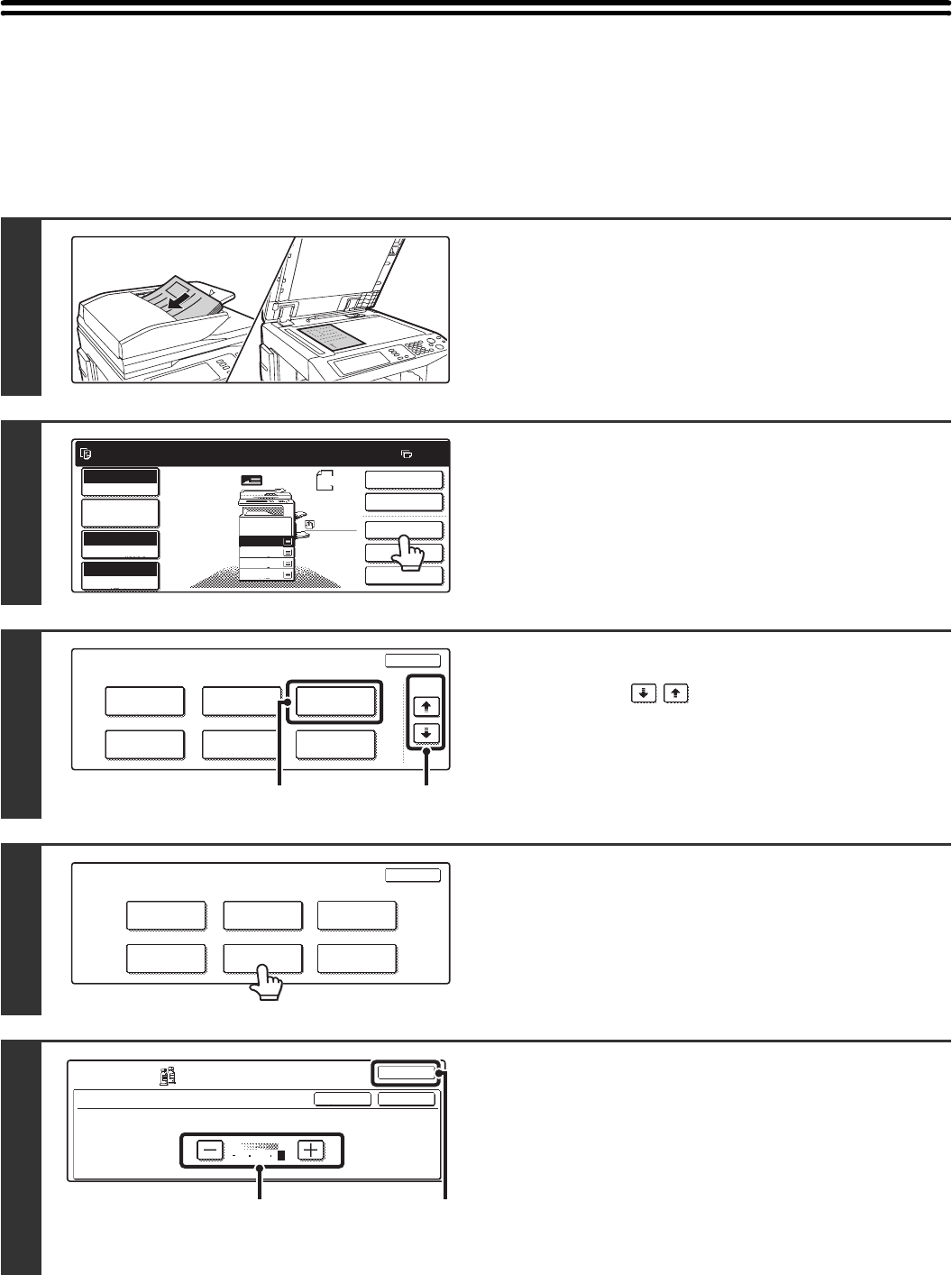
147
ADJUSTING THE BRIGHTNESS OF A COPY
(Brightness)
The brightness of colour images can be adjusted.
For an image adjustment example, see "Adjusting the brightness of a copy (Brightness)" in the Quick Start Guide.
1
Place the original.
Place the original face up in the document feeder tray, or face
down on the document glass.
2
Touch the [Special Modes] key.
3
Select Colour Adjustments.
(1) Touch the keys to switch through
the screens.
(2) Touch the [Colour Adjustments] key.
4
Touch the [Brightness] key.
5
Adjust the brightness.
(1) Adjust the brightness.
Touch the [+] key to make the image brighter, or the [-]
key to make the image darker.
(2) Touch the [OK] key.
When the [OK] key is touched, you will return to the
special mode screen. Touch the [OK] key to return to the
base screen of the copy mode.
Ready to scan for copy.
2-Sided Copy
Original
A4
0
Output
Special Modes
File
Quick File
Full Colour
Colour Mode
2.
3.
4.
1.
A4R
B4
A3
A4
Auto
Exposure
100%
Copy Ratio
Job Detail
Settings
A4
Plain
Special Modes
OK
Stamp
Quick File
Image Edit
File
Colour
Adjustments
Proof Copy
3/4
(1)(2)
OK
Colour Balance
Sharpness
Brightness
Suppress
Background
Intensity
Colour
Adjustments
RGB Adjust
Brightness
OK
OK
Cancel
Colour
Adjustments
2
02
(2)(1)