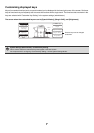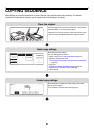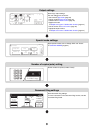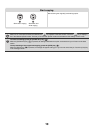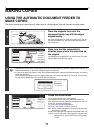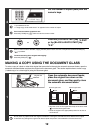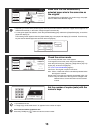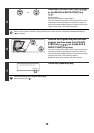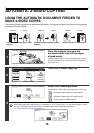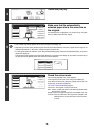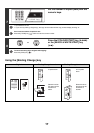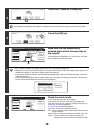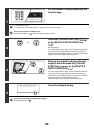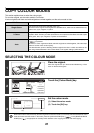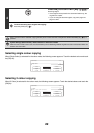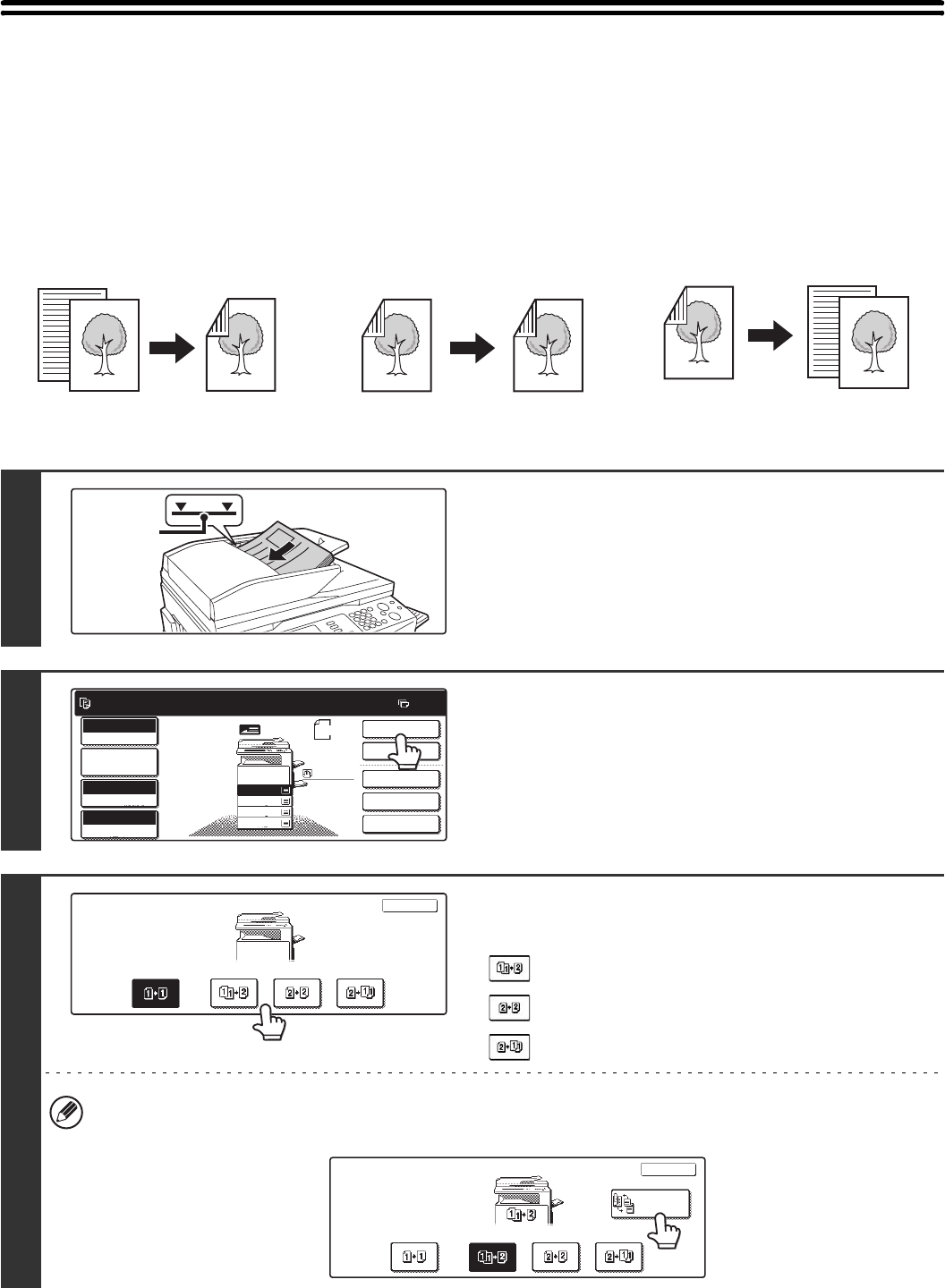
15
AUTOMATIC 2-SIDED COPYING
USING THE AUTOMATIC DOCUMENT FEEDER TO
MAKE 2-SIDED COPIES
The following 2-sided copying can be performed automatically. The originals and paper are turned over automatically,
allowing easy 2-sided copying.
Automatic 2-sided copying of 1-sided
originals
Automatic 2-sided copying of 2-sided
originals
1-sided copying of 2-sided originals
1
Place the originals face up in the
document feeder tray with the edges
aligned evenly.
Place the originals face up. Insert the originals all the way into
the document feeder tray. The stack must not be higher than
the indicator line.
2
Touch the [2-Sided Copy] key.
3
Select the 2-sided copy mode.
Touch the key of the 2-sided copy mode that you wish to use.
: Automatic 2-sided copying of 1-sided originals
: Automatic 2-sided copying of 2-sided originals
: 1-sided copying of 2-sided originals
When making automatic 2-sided copies of a 1-sided A3 (11" x 17") or B4 (8-1/2" x 14") size portrait original, or when
you wish to vertically invert the reverse side of a 2-sided original, touch the [Binding Change] key.
☞ Using the [Binding Change] key (page 17)
Originals
Copies
Originals
Copies
Originals
Copies
11
Indicator
line
Ready to scan for copy.
2-Sided Copy
Original
0
Output
Special Modes
File
Quick File
Full Colour
Colour Mode
Auto
Exposure
100%
Copy Ratio
A4
2.
3.
4.
1.
A4R
B4
A3
A4
Job Detail
Settings
A4
Plain
2-Sided Copy
OK
2-Sided Copy
OK
Binding
Change