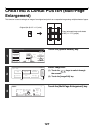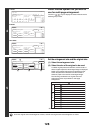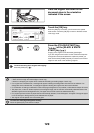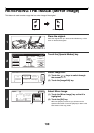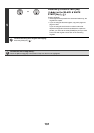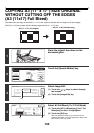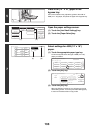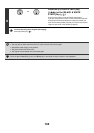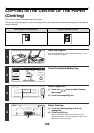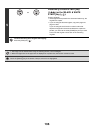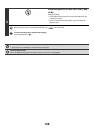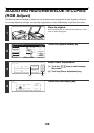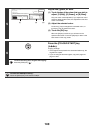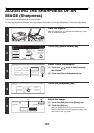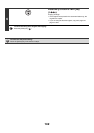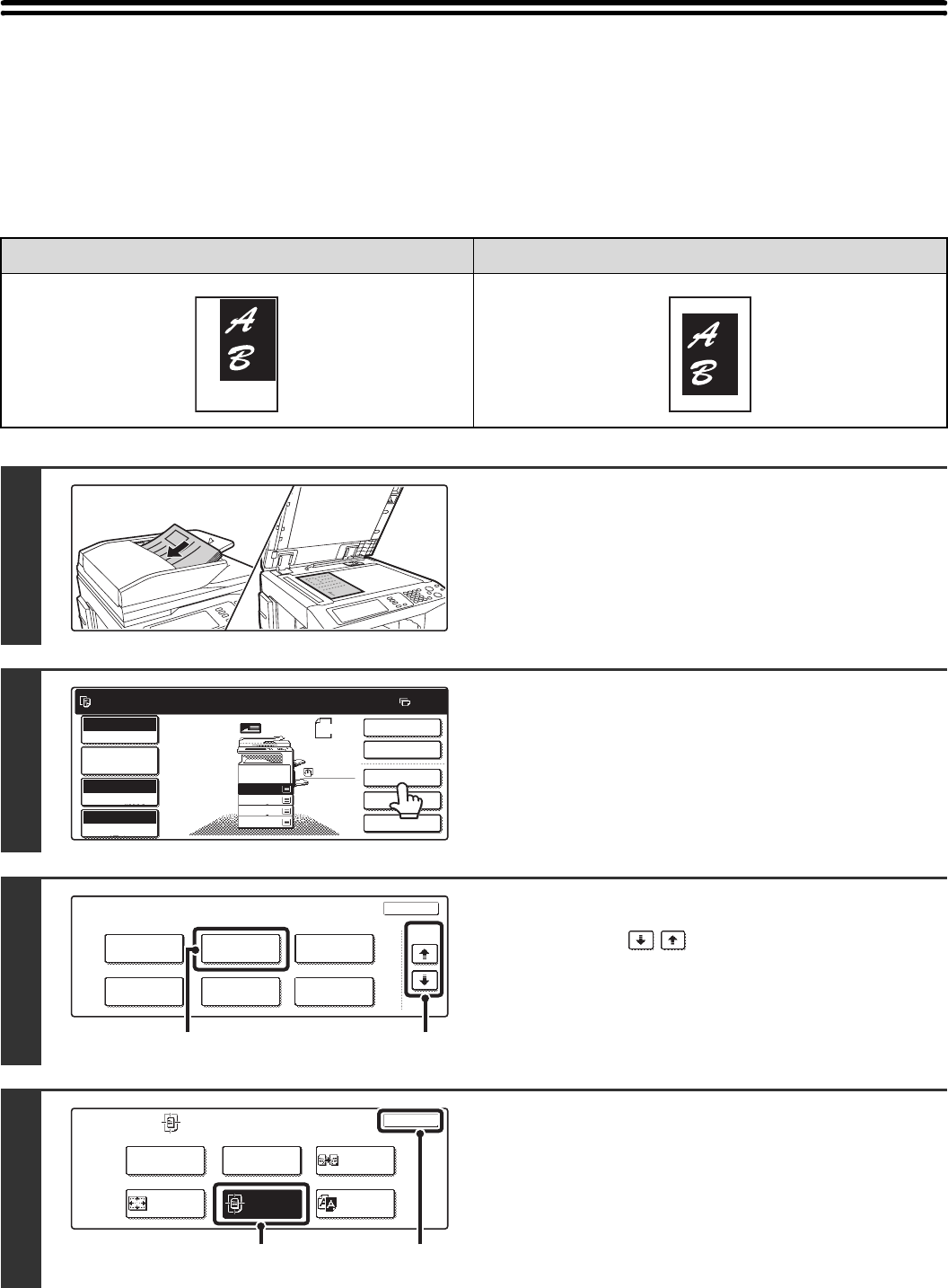
135
COPYING IN THE CENTRE OF THE PAPER
(Centring)
This is used to centre the copied image on the paper.
This lets you place the image in the centre of the paper when the original size is smaller than the paper size or when the
image is reduced.
Not using the centring function Using the centring function
1
Place the original.
Place the original face up in the document feeder tray, or face
down on the document glass.
2
Touch the [Special Modes] key.
3
Select Image Edit.
(1) Touch the keys to switch through
the screens.
(2) Touch the [Image Edit] key.
4
Select Centring.
(1) Touch the [Centring] key so that it is
highlighted.
(2) Touch the [OK] key.
When the [OK] key is touched, you will return to the
special mode screen. Touch the [OK] key to return to the
base screen of the copy mode.
11
Ready to scan for copy.
2-Sided Copy
Original
A4
0
Output
Special Modes
File
Quick File
Full Colour
Colour Mode
2.
3.
4.
1.
A4R
B4
A3
A4
Auto
Exposure
100%
Copy Ratio
Job Detail
Settings
A4
Plain
Special Modes
OK
Stamp
Quick File
Image Edit
File
Colour
Adjustments
Proof Copy
3/4
(1)(2)
Image Edit
OK
Photo Repeat
Mirror
Image
Centring
Multi-Page
Enlargement
A3
Full Bleed
B/W
Reverse
(2)(1)