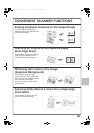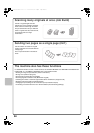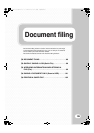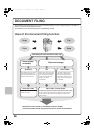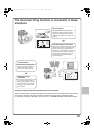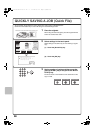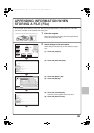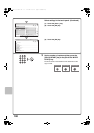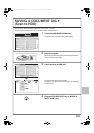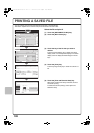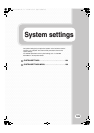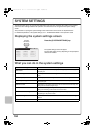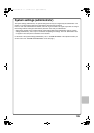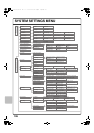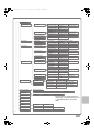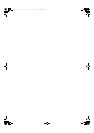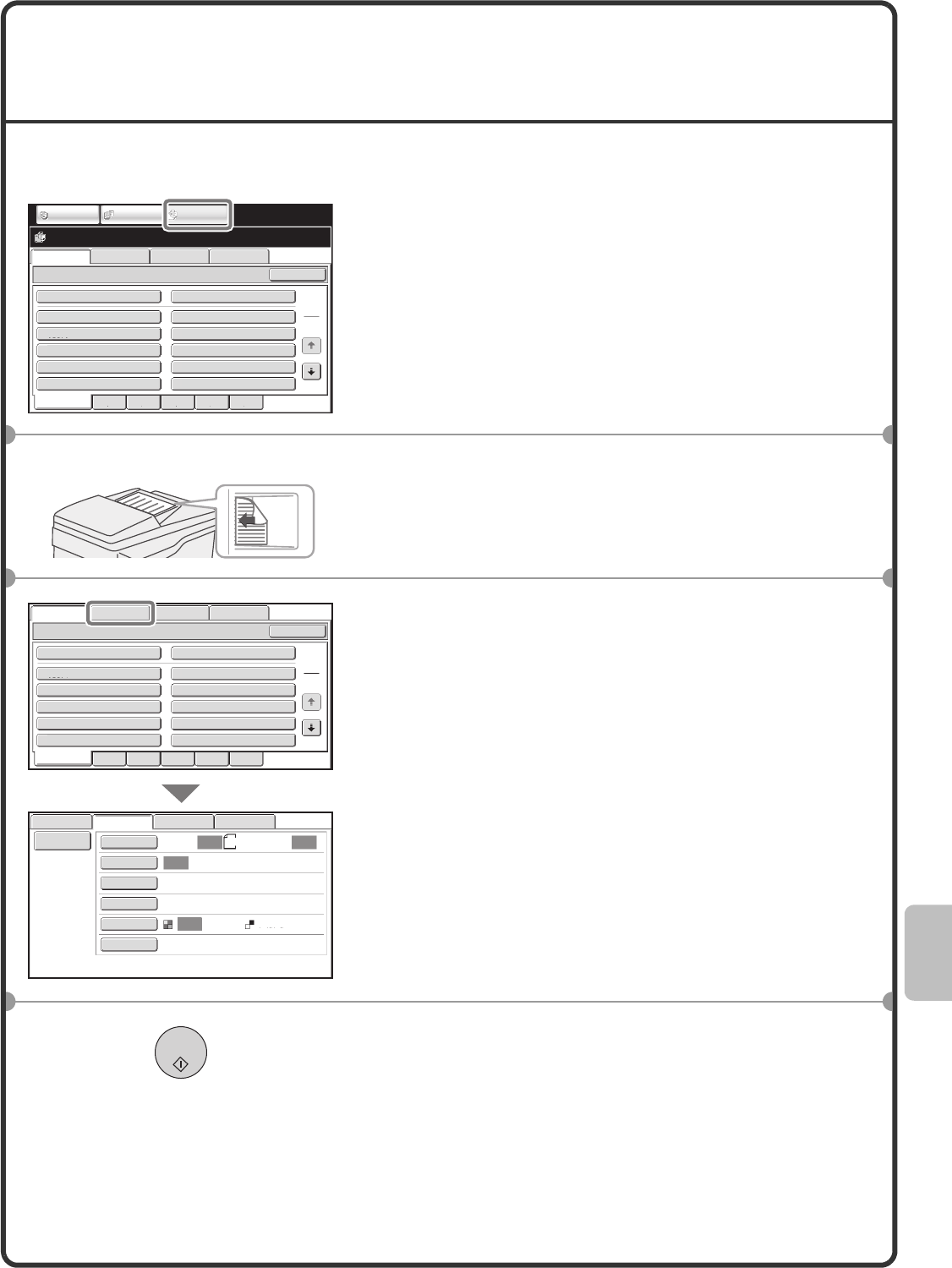
101
SAVING A DOCUMENT ONLY
(Scan to HDD)
You can save a document without performing a copy, print, or send job.
The procedure for storing a document in the main folder is explained below.
1 Touch the [DOCUMENT FILING] key.
The base screen of document filing mode appears.
2 Place the originals.
When using the document glass, place the original with the
side to be scanned face down.
3 Touch the [Scan to HDD] tab.
The Scan to HDD base screen appears.
To specify a user name, file name, and folder, touch the [File
Information] key.
4 Press the [COLOR START] key or [BLACK &
WHITE START] key.
File Retrieve Scan to HDD HDD Status
Ex Data Access
Main Folder
User 1
User 3
User 5
User 7
User 9
User 2
User 4
User 6
User 8
User 10
Quick File Folder
Search
Folder Select
1
2
All Folders ABCD EFGHI JKLMN OPQRST UVWXYZ
IMAGE SEND
DOCUMENT
FILING
COPY
The side to be scanned must be face up!
File Retrieve Scan to HDD HDD Status
Ex Data Access
Main Folder
User 1
User 3
User 5
User 7
User 9
User 2
User 4
User 6
User 8
User 10
Quick File Folder
Search
Folder Select
1
2
All Folders ABCD EFGHI JKLMN OPQRST UVWXYZ
File Retrieve Scan to HDD HDD Status
Ex Data Access
File
Information
Original
Exposure
Resolution
Comp. Ratio
Color Mode
Special Modes
Scan:
200X200dpi
Medium
Auto
Store:
Auto
Auto
Auto
Mono2
8½x11
06-1_Quick(DocumentFilling).fm 101 ページ 2008年5月14日 水曜日 午後12時54分