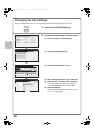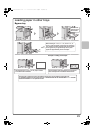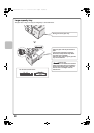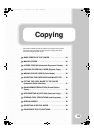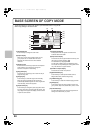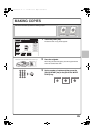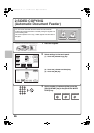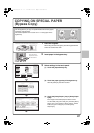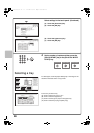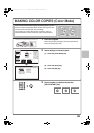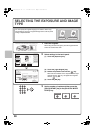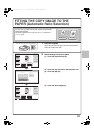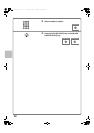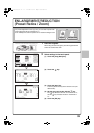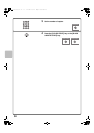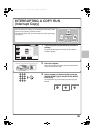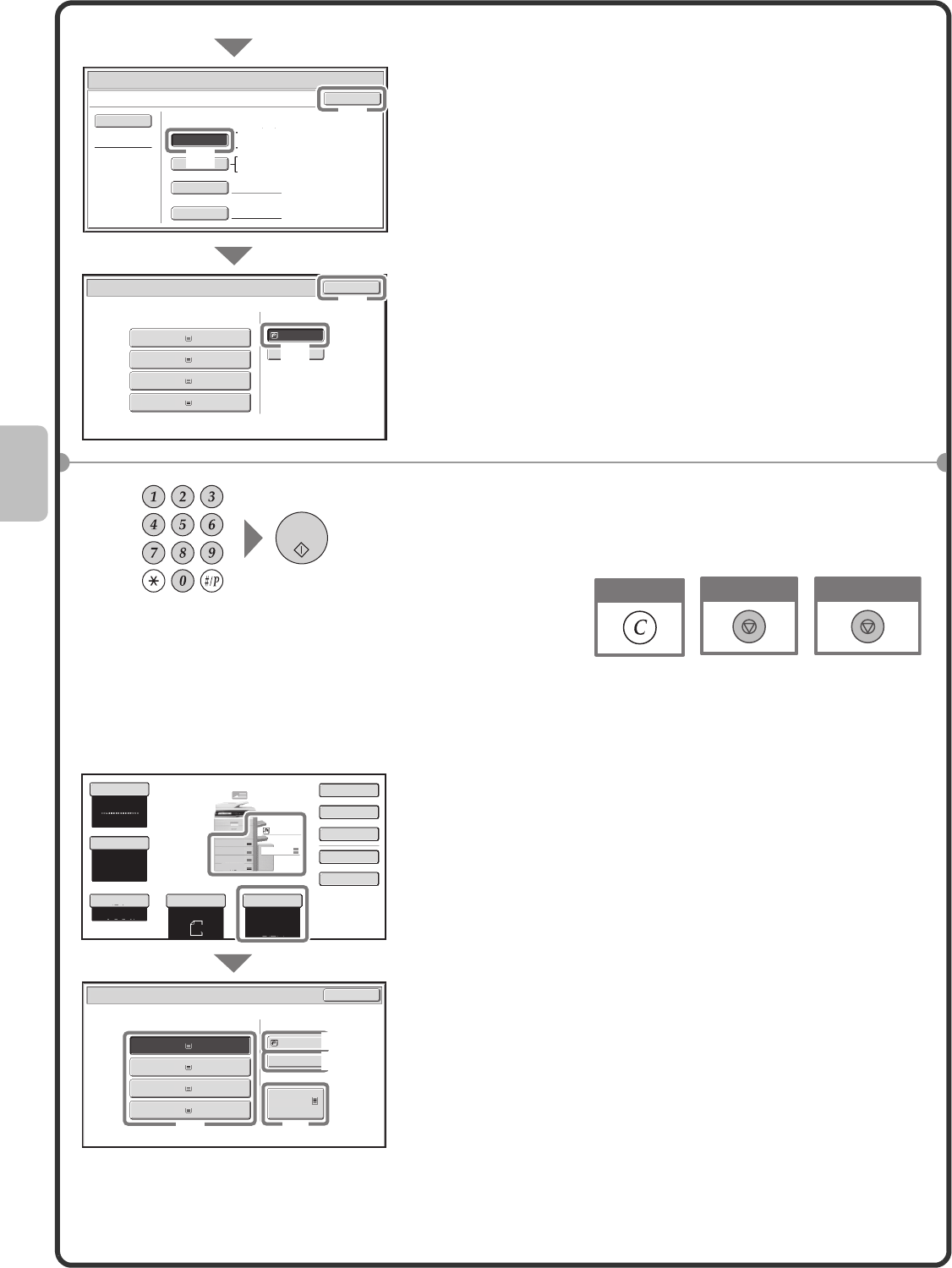
28
Selecting a tray
Select settings in the touch panel. (Continued)
(4) Touch the [Auto-Inch] key.
(5) Touch the [OK] key.
(6) Touch the bypass tray key.
(7) Touch the [OK] key.
4 Set the number of copies and then press the
[COLOR START] key or the [BLACK & WHITE
START] key.
To select paper, touch the [Paper Select] key or the image of the
machine in the base screen of copy mode.
Touch a key to select a tray.
(A) Touch to select one of trays 1 to 4.
(B) Touch to select the bypass tray.
(C) Touch to set the type of paper in the bypass tray.
(D) Touch to select tray 5 (large capacity tray).
8½x11
3.8½x14
4.11x17
Plain
Plain
2.8½x11R
Plain
1.8½x11
Plain
Plain
Paper Tray
Bypass Tray
Paper Select
Bypass Tray Type/Size Setting
OK
Type
Auto-Inch
Heavy Paper 2
Custom Size
Manual
X17 Y11
Auto-AB
Size
12x18(A3W),11x17,8½x14
8½x11,8½x11R,5½x8½R
7¼x10½R,A3,A4,B4,B5
A3W(12x18),A3,A4,A4R,A5R,B4
B5,B5R,216x330(8½x13)
11x17,8½x11
Paper Select
OK
(4)
(7)
(5)
(6)
Cancel copying
Cancel scanning
Correct sets
Color Mode
Copy Ratio
Original Paper Select
Auto
8½x11
Plain
Auto
8½x11
Full Color
Exposure
Auto
100%
Paper Select
Paper Tray
Bypass Tray
Large Capacity Tray
OK
Plain
Plain
8½x11
3.8½x14
Plain
3.8½x11R
Plain
1.8½x11
4.11x17
Plain
5.8½x11
Plain
Plain
8½x11
8½x11
2.
Special Modes
2-Sided Copy
Output
File
Quick File
8½x11
1.
8½x11R
2.
8½x14
3.
11x17
4.
(B)
(C)
(D)
(A)
02-1_Quick(Copy).fm 28 ページ 2008年5月14日 水曜日 午後12時35分