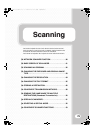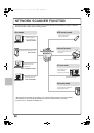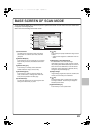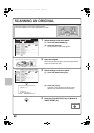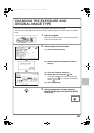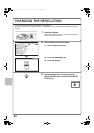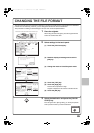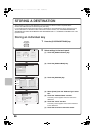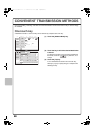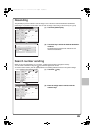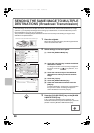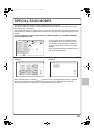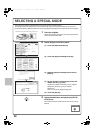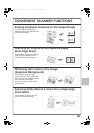86
STORING A DESTINATION
The procedure for storing e-mail addresses in one-touch keys for Scan to E-mail is explained below.
Stored e-mail addresses can be retrieved quickly and easily.
If you frequently send images to the same group of destinations, those destinations can be stored as a group.
To store destinations for the other modes of the network scanner function, see "STORING DESTINATION
ADDRESSES FOR EACH SCAN MODE IN THE ADDRESS BOOK" in "5. SCANNER / INTERNET FAX" in the
Operation Guide.
Storing an individual key
1 Press the [SYSTEM SETTINGS] key.
2 Select settings in the touch panel.
(1) Touch the [Address Control] key.
(2) Touch the [Address Book] key.
(3) Touch the [Add New] key.
(4) Select [E-mail] from the "Address Type" select
box.
(5) Touch the "Address Name" text box.
A text entry screen appears. Enter the name of the
destination.
(6) Touch the "Initial" text box.
A text entry screen appears. Enter search characters
for the destination.
(7) Touch the scroll bar to move the screen.
SYSTEM
SETTINGS
Address Book
Custom Index
Program
F-Code Memory Box
Back
System Settings
System Settings
Address Control
Admin Password
Exit
Total Count
Paper Tray
Settings
Printer Condition
Settings
Document Filing
Control
Address Control
Fax Data
Receive/Forward
USB-Device Check
Default Settings
List Print
(User)
Address Book
AAA AAA
CCC CCC
EEE EEE
GGG GGG
III III
BBB BBB
DDD DDD
FFF FFF
HHH HHH
JJJ JJJ
Index Switch
Sorting Order
All
2
1
Back
Add New
Sort Address
ABC
Search Number
Cancel
System Settings
Address Control
Address Type:
Address Name
(Required):
Search Number:
Initial (Optional):
Key Name:
Custom Index:
Register this Address to be added to the [Frequent Use] index.
E-mail
1
K
KKK KKK
User 1
(1-999)
OK
Freq.
ABCD EFGH IJKL MNOP QRSTU VWXYZ etc.
(7)
(4)
(6)
(5)
(3)
(1)
(2)
05-1_Quick(Scanner).fm 86 ページ 2008年5月15日 木曜日 午前9時41分