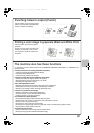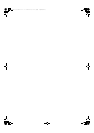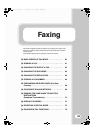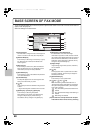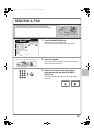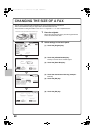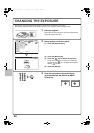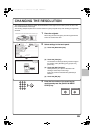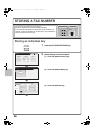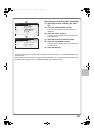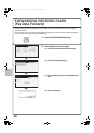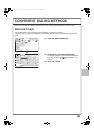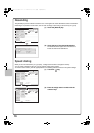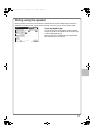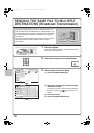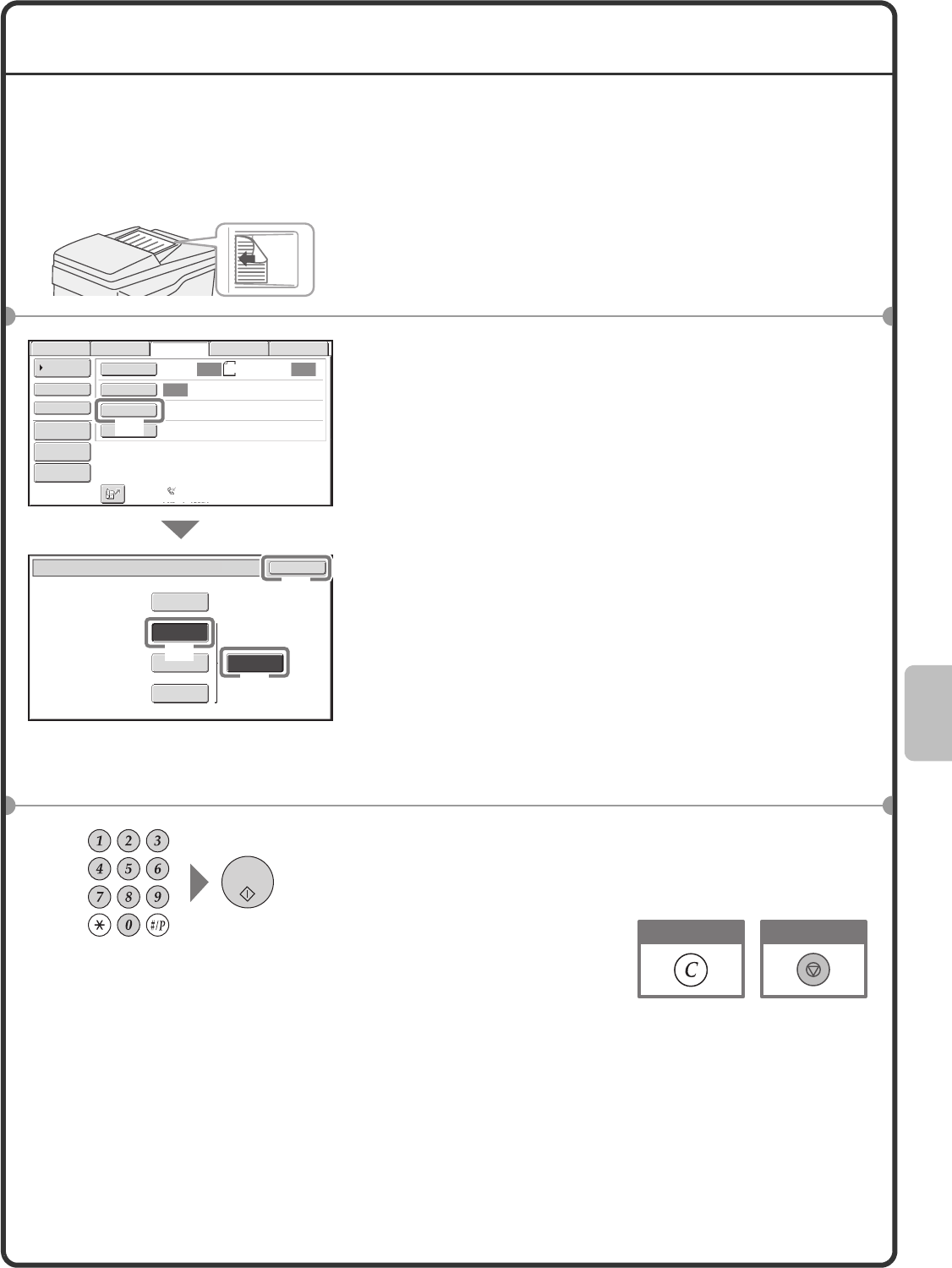
65
CHANGING THE RESOLUTION
The resolution can be selected to match the characteristics of the original, such as text or photo, the size of the
text, and the darkness of the image.
The following example explains how to set the resolution to [Fine] and [Half Tone] when sending an original with
small text.
1 Place the originals.
When using the document glass, place the original with the
side to be scanned face down.
2 Select settings in the touch panel.
(1) Touch the [Resolution] key.
(2) Touch the [Fine] key.
The resolution increases (producing a clearer image) in
the following order: [Standard], [Fine], [Super Fine],
[Ultra Fine].
(3) Touch the [Half Tone] key.
Select [Half Tone] for a photo or illustration with
shading to further improve the image.
[Half Tone] cannot be selected when [Standard] is
selected.
(4) Touch the [OK] key.
3 Enter the fax number of the receiving fax
machine and press the [BLACK & WHITE
START] key.
The side to be scanned must be face up!
Auto
Auto
Auto
USB Mem. Scan
FaxScan
Standard
Auto Reception
Fax Memory:100%
Internet Fax PC Scan
Scan: Send:
8½x11
File
Quick File
Address Review
Direct TX
Sub Address
Address Book
Special Modes
Resolution
Exposure
Original
Fax/Resolution
OK
Standard
Super Fine Half Tone
Fine
Ultra Fine
(1)
(2)
(3)
(4)
Cancel scanningCorrect a mistake
mx3100_us_qck.book 65 ページ 2008年3月15日 土曜日 午後6時30分