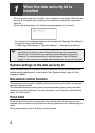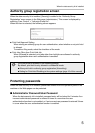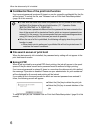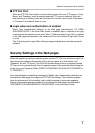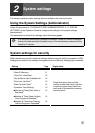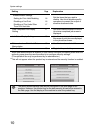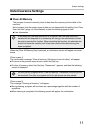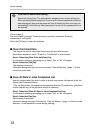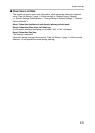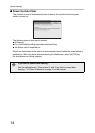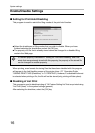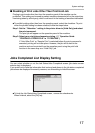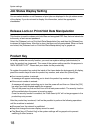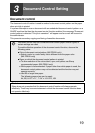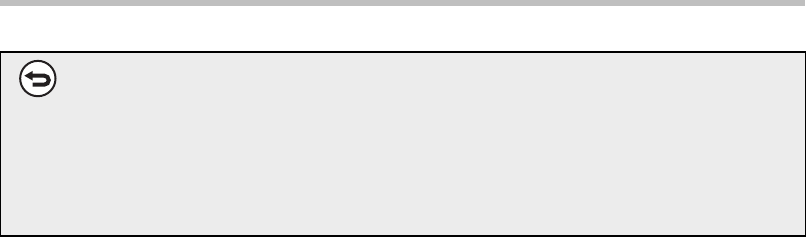
12
System settings
[Clear screen 3]
The confirmation message "Clearing memory has been completed. Reboot is
implemented." will appear.
Select the [OK] key to restart the machine.
■ Clear Print Hold Data
This function is used to clear data stored using the print hold function.
Data whose property is set to "Protect" or "Confidential" is also cleared.
Step 1: Select the [Clear Print Hold Data] key.
A confirmation message prompting you to select "Yes" or "No" will appear.
Step 2: Select the [Yes] key.
The clearing is executed.
(Operation during clearing is the same as when "Clear All Memory" (page 11 of this
manual) is performed.)
■ Clear All Data in Jobs Completed List
Use this function when you wish to clear all printer user names that appear in the Job
Status/Jobs Completed screen.
(The Job Status/Jobs Completed screen appears when the [Complete] key (job status
screen selector key) of the job status screen is selected.)
Step 1: Select the [Clear All Data in Jobs Completed List] key.
A confirmation message prompting you to select "Yes" or "No" will appear.
Step 2: Select the [Yes] key.
Data clearing is executed.
(Operation during clearing is the same as "Clear All Memory" (page 11 of this manual).
However, it is not possible to cancel during clearing.)
If you wish to cancel data clearing...
Select the [Cancel] key. The administrator password entry screen will appear.
Enter the administrator password. As soon as the correct password is entered,
data clearing will stop and the power will turn off briefly and then turn back on
automatically. Note that any data cleared prior to entry of the password will not
be restored.