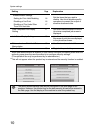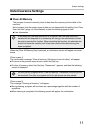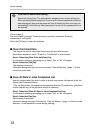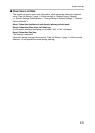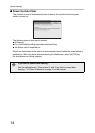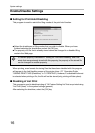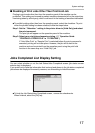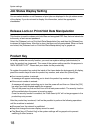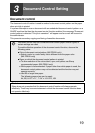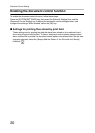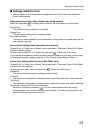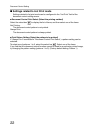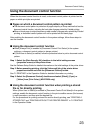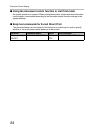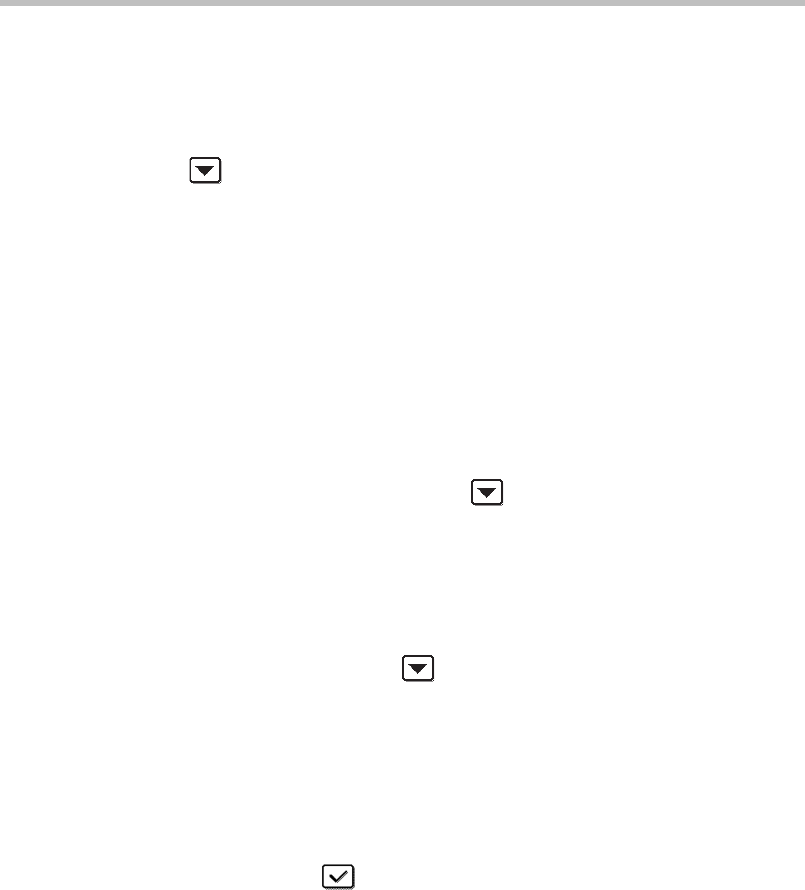
21
Document Control Setting
■ Settings related to Print
Settings related to print mode can be configured in the "Print" field of the document
control setting screen.
● Document Control Print Select (Select the printing method)
Select the select box to display the list of items, and then select one of the items.
Not Printing:
The document control pattern is not printed.
Always Print:
The document control pattern is always printed.
Allow User to Select:
The user can select whether or not the document control pattern is printed each time the
user sets up a print job.
● Print Pattern Setting (Select the pattern to be printed)
"Always Print" or "Allow User to Select" can be selected in "Document Control Print Select"
to select a pattern setting.
To select one of patterns 1 to 5, select the select box . Select one of the items.
If you find that the document control function cannot be used for a particular printed image,
try changing the pattern setting (patterns 1 to 5). (Factory default setting: Pattern 1)
● Print Color Setting (Select the color) (MX-FR20U only)
"Always Print" or "Allow User to Select" can be selected in "Document Control Print Select"
to select print color settings.
To select the print color, select the select box . Select one of the items.
[Bk(Black)] :
The document control pattern is always printed in black.
[C(Cyan)] :
The document control pattern is always printed in cyan (Only when color mode is selected).
[Y(Yellow)] :
The document control pattern is always printed in yellow (Only when color mode is selected).
[Allow User to Select the Print Color] checkbox:
When this checkbox is selected ( ), the color selected here will be the initially
selected default color for the document control pattern. The user can change the color
each time the user executes a print job.