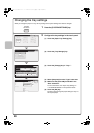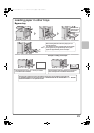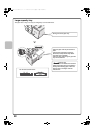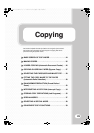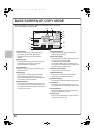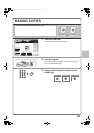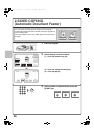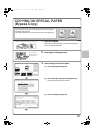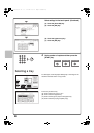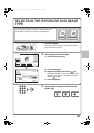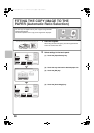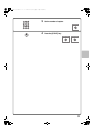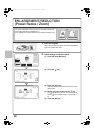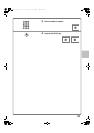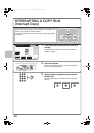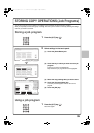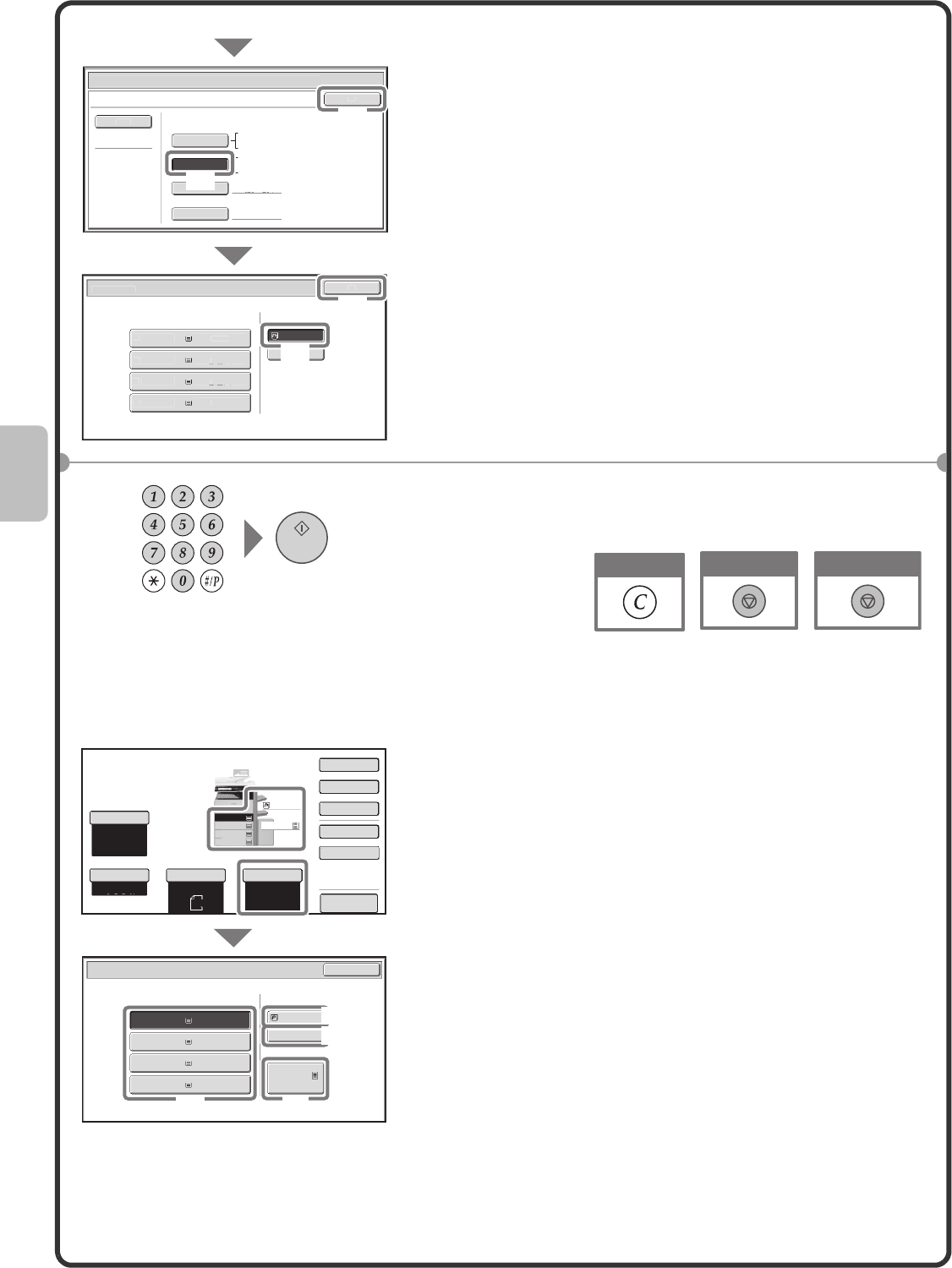
28
Selecting a tray
Select settings in the touch panel. (Continued)
(4) Touch the [Auto-AB] key.
(5) Touch the [OK] key.
(6) Touch the bypass tray key.
(7) Touch the [OK] key.
4 Set the number of copies and then press the
[START] key.
To select paper, touch the [Paper Select] key or the image of the
machine in the base screen of copy mode.
Touch a key to select a tray.
(A) Touch to select one of trays 1 to 4.
(B) Touch to select the bypass tray.
(C) Touch to set the type of paper in the bypass tray.
(D) Touch to select tray 5 (large capacity tray).
A4
3.
B
4
4.
A3
Pl
ai
n
P
l
ain
2.
A4R
P
la
in
1
.
A4
P
lai
n
P
l
a
i
n
Pa
p
er Tra
y
Byp
ass Tra
y
Pa
p
er Se
l
ec
t
Bypass Tray Type
/
Size Settin
g
O
K
Typ
e
Auto-Inch
H
eavy
P
aper
C
ustom S
i
z
e
Ma
n
ua
l
X4
20
Y
297
Auto-AB
Si
z
e
1
2x18
(
A3W
)
,11x17,
8
½
x14
8
½
x11
,8
½
x
11
R
,
5
½
x8
½
R
7
¼
x
1
0
¼
¼
½
R,A3,A4,B4,B
5
A
3W
(
12x18
)
,A3,A4,A4R,A5R,B
4
B5
,
B5R
,
216x330
(8
½
x
13
)
1
1x17,
8
½
x11
Paper Selec
t
OK
(4)
(7)
(5)
(6)
Cancel copying
Cancel scanning
Correct sets
Preview
Copy Ratio
Original
Paper Select
Auto
A4
Plain
Auto
A4
Exposure
Auto
100%
Paper Select
Paper Tray
Bypass Tray
Large Capacity Tray
OK
Plain
Plain
A4
3.B4
Plain
2.A4R
Plain
1.A4
4.A3
Plain
5.A4
Plain
Plain
A4
1.
A4R
2.
B4
3.
A3
4.
A4
A4
2.
Special Modes
2-Sided Copy
Output
File
Quick File
(B)
(C)
(D)
(A)
02-1_Quick(Copy).fm 28 ページ 2009年3月17日 火曜日 午後2時58分