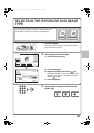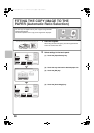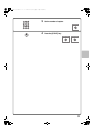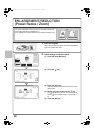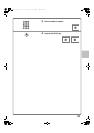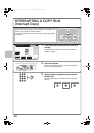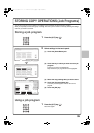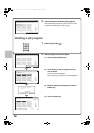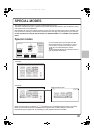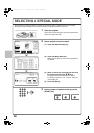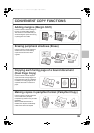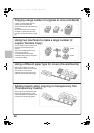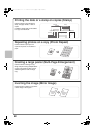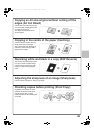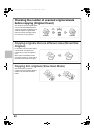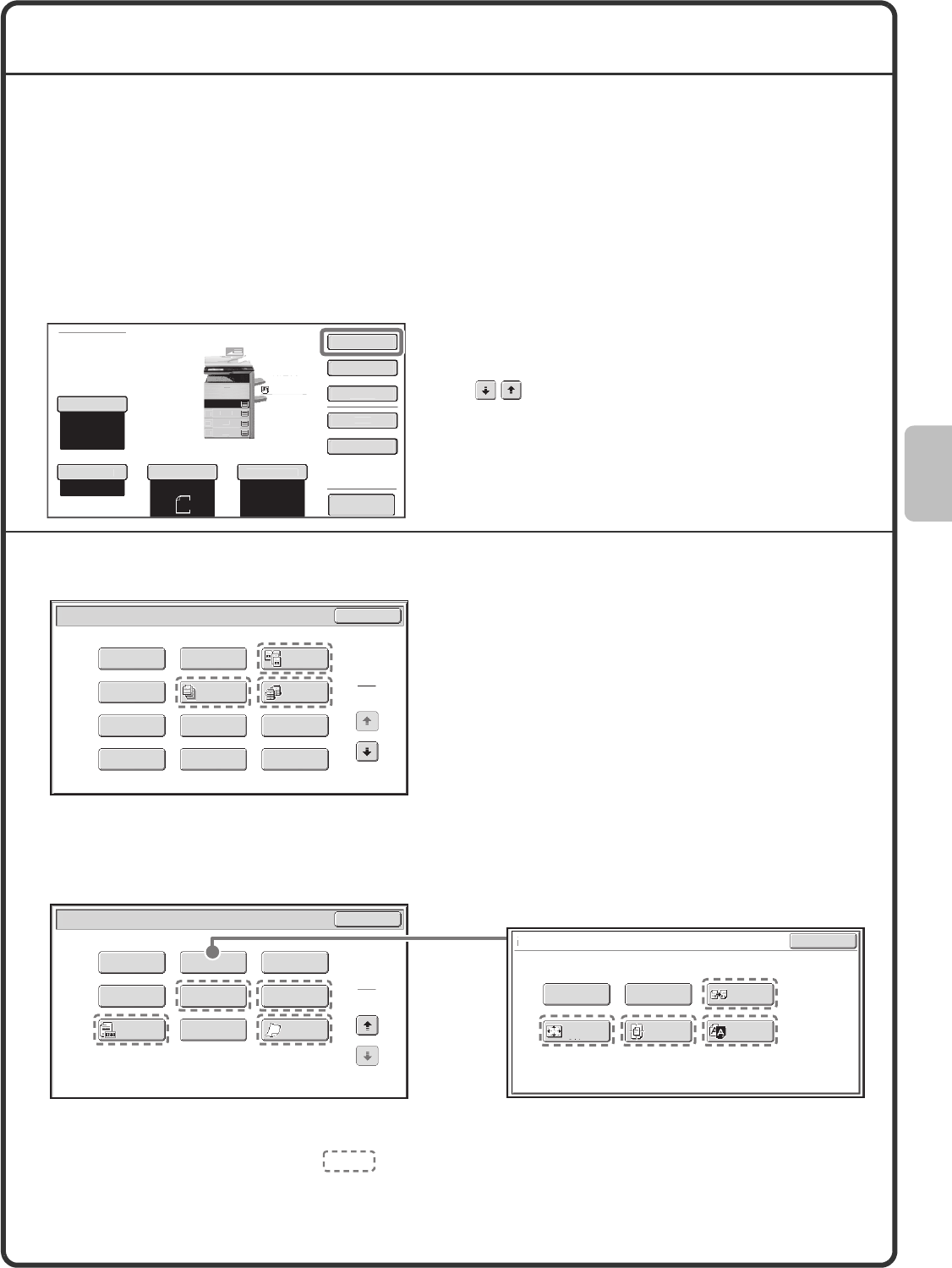
37
SPECIAL MODES
The special modes can be used for a variety of special-purpose copy jobs.
This section introduces the types of copies that can be made with the special modes. (The procedures for using
each special mode are not explained.)
Each special mode has its own settings and steps, however, the basic procedure is the same for all modes. The
basic procedure for selecting a special mode is explained on the next page using "Margin Shift" as an example.
For the procedures for using the special modes, see "SPECIAL MODES" in "2. COPIER" in the Operation
Guide.
Special modes
To use a special mode, open the special modes
menu and touch the key of mode that you wish to
use. The menu consists of two screens. Use the
keys to switch between the screens.
Touch the [Special Modes] key in the base screen to
open the special modes menu.
When a special mode key encircled by is touched, the key is highlighted and the setting is completed.
When any other special mode key is touched, a screen appears to let you select settings for that mode.
Note that the keys that appear will vary depending on what peripheral devices are installed.
Preview
Pl
ai
n
Co
py
Rat
io
100%
A4R
2
.
A4
1.
B4
3.
A
3
4
.
O
rigina
l
P
aper Select
Auto
A4
Plain
Auto
A4
E
xposur
e
Auto
A4
S
pecial Mode
s
2
-Sided Copy
O
ut
p
u
t
F
il
e
Q
uick File
Special Modes
2
2
OK
Image Edit
File
Proof Copy
Sharpness
Slow Scan
Mode
Original
Count
Mixed Size
Original
Stamp
Quick File
Special Modes
1
2
Card Shot
Multi Shot
OK
Dual Page
Copy
Tandem
Copy
Tab Copy
Transparency
Inserts
Erase
Job
Build
Book Copy
Covers/Inserts
Margin Shift
Pamphlet Copy
OK
Mirror
Image
B/W
Reverse
Multi-Page
Enlargement
Photo Repeat
Image Edit
Centring
A3
Full Bleed
1st screen
2nd screen
Image edit menu screen
mxm503_ex_qck.book 37 ページ 2009年3月6日 金曜日 午前11時40分