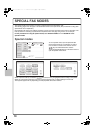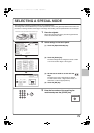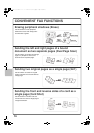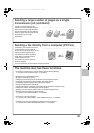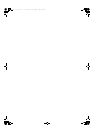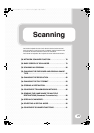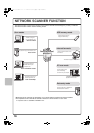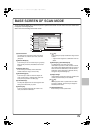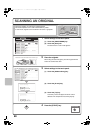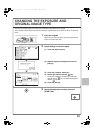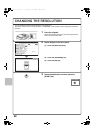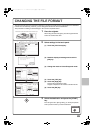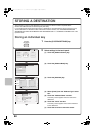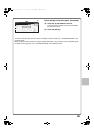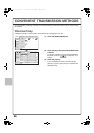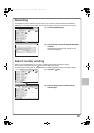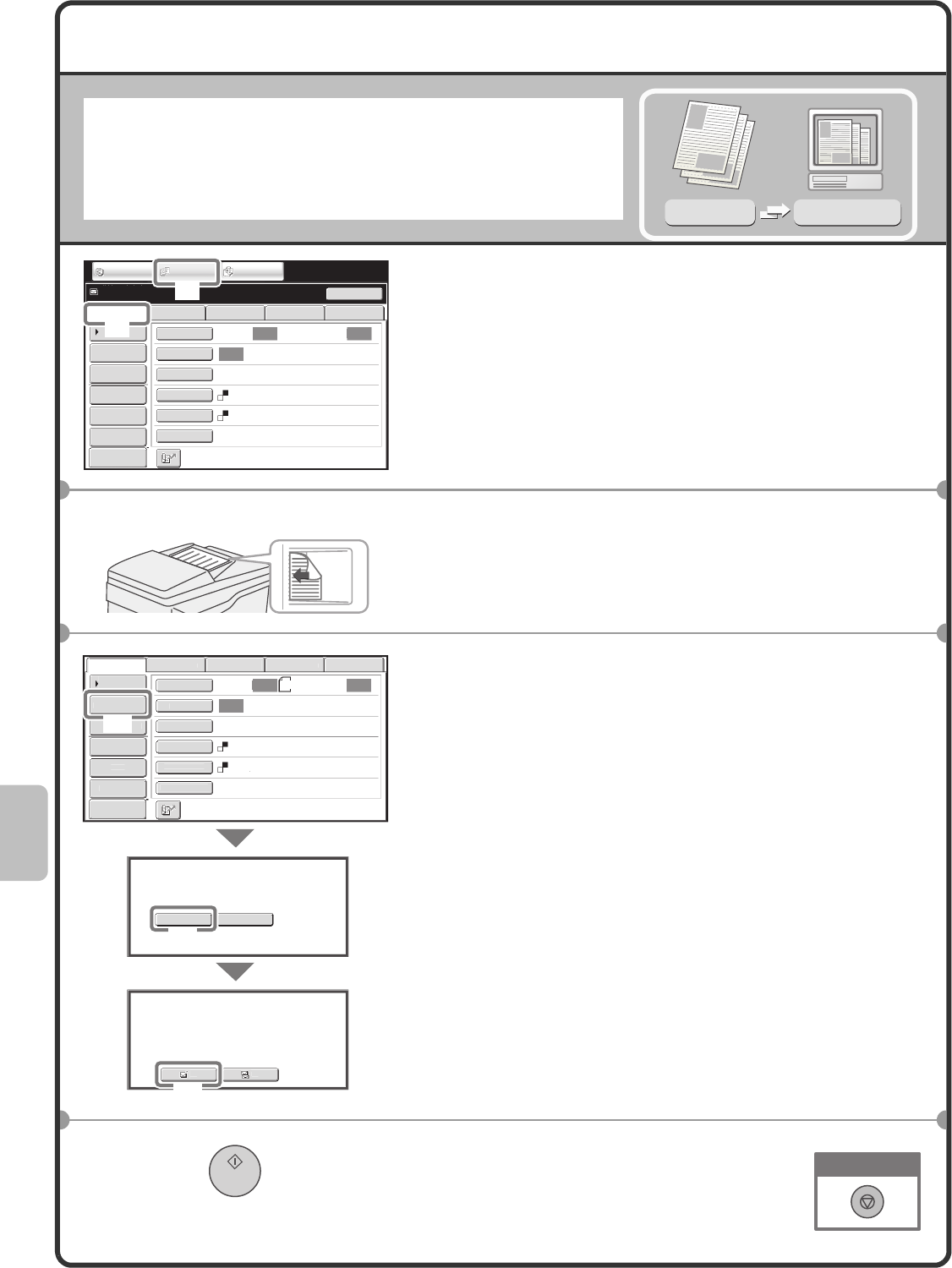
80
SCANNING AN ORIGINAL
The basic operation for scanning is explained below.
This section explains how to send a scanned file by e-mail.
In scan mode, originals can be scanned in full colour or greyscale.
1 Select settings in the touch panel.
(1) Touch the [IMAGE SEND] key.
(2) Touch the [Scan] tab.
The base screen of scan mode appears.
2 Place the originals.
When using the document glass, place the original with the
side to be scanned face down.
3 Select settings in the touch panel.
(1) Touch the [Address Entry] key.
(2) Touch the [E-mail] key.
(3) Touch the [To] key.
A text entry screen will appear. Enter the e-mail
address of the recipient and touch the [OK] key.
4 Press the [START] key.
Scanned image
Original
Scan
transmission
Auto Auto
Auto
File
Quick File
Address Review
Send Settings
Address Entry
Address Book
USB Mem. ScanFaxInternet Fax PC Scan
Resend
Special Modes
Colour Mode
File Format
Resolution
Exposure
Original
Scan:
Scan
Send:
200X200dpi
PDF
Mono2
Ready to send.
IMAGE SEND
DOCUMENT
FILING
COPY
Preview
(2)
(1)
The side to be scanned must be face up!
A4
Auto Auto
Auto
Fi
l
e
Q
uick File
Address Rev
i
e
w
S
end Sett
i
n
g
s
Address Entr
y
Add
ress Boo
k
US
B M
e
m
.
Scan
Fax
I
n
te
rn
et
Fax
PC Scan
S
pecial Mode
s
C
olour Mod
e
File Forma
t
R
eso
l
ut
i
on
E
xposur
e
Or
igi
na
l
S
can:
Sca
n
Sen
d:
200X200dp
i
PDF
Mono2
Select addressee type
.
Cc
To
E-mail
Select the destination type.
Network Folder
(1)
(3)
Preview
(2)
Cancel scanning
mxm503_ex_qck.book 80 ページ 2009年3月6日 金曜日 午前11時40分