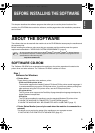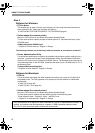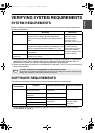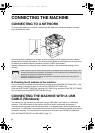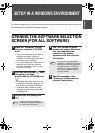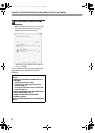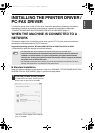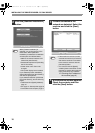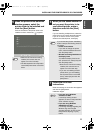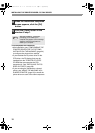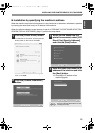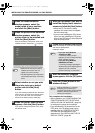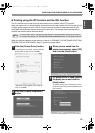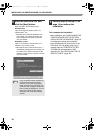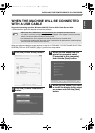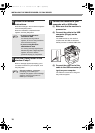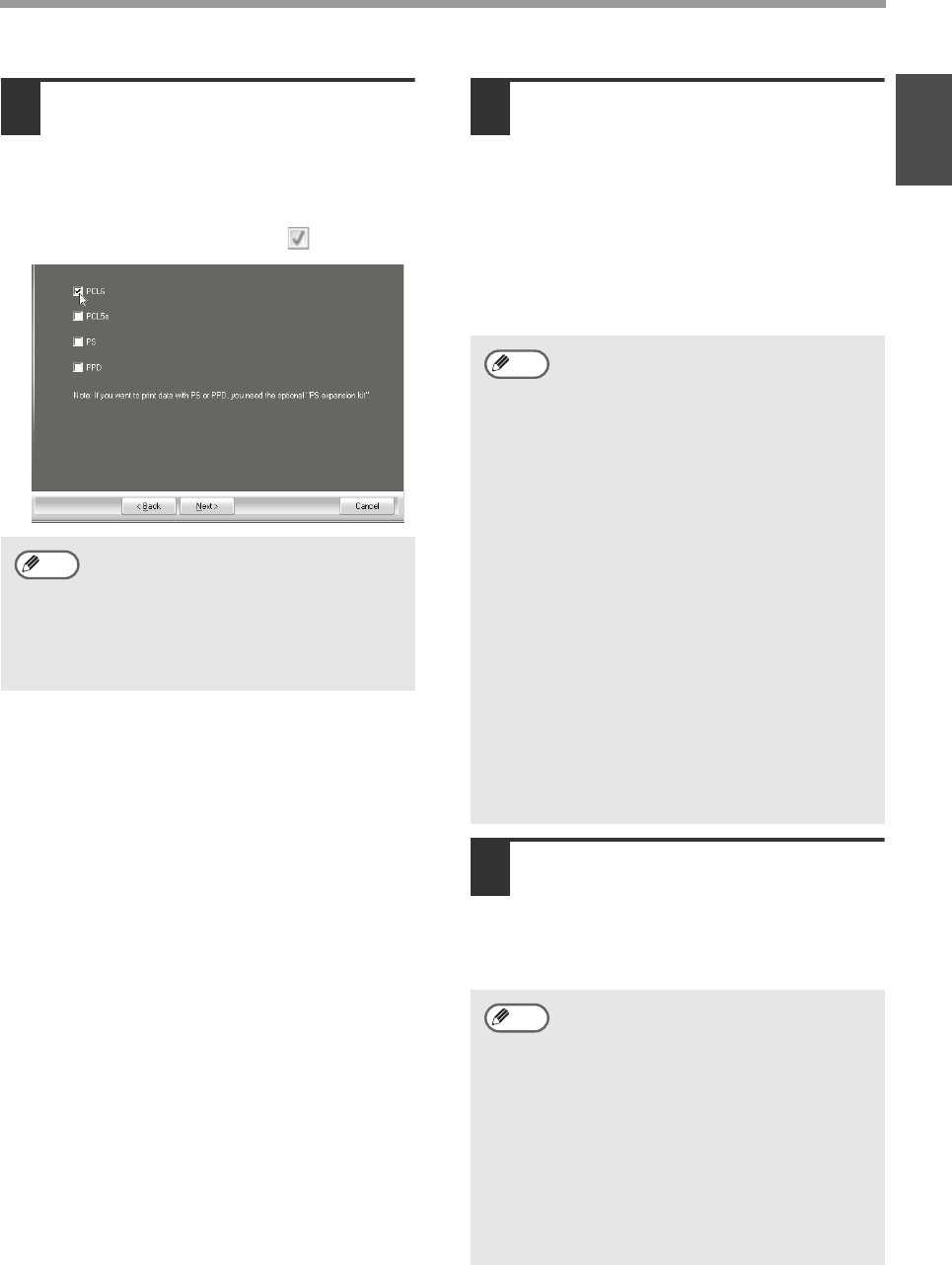
11
INSTALLING THE PRINTER DRIVER / PC-FAX DRIVER
ENGLISH
5
When the printer driver selection
window appears, select the
printer driver to be installed and
click the [Next] button.
Click the checkbox of the printer driver to be
installed so that a checkmark ( ) appears.
6
When you are asked whether or
not you want the printer to be
your default printer, make a
selection and click the [Next]
button.
If you are installing multiple drivers, select the
printer driver to be used as the default printer.
If you do not wish to set one of the printer
drivers as the default printer, select [No].
7
Follow the on-screen
instructions.
Read the message in the window that appears
and click the [Next] button.
Installation begins.
• When the PC-Fax driver is being
installed, this screen does not
appear. Go to the next step.
• The PS3 expansion kit is required to
use the PS printer driver or the PPD
driver.
Note
If you clicked the [Custom installation]
button in step 2, the following windows
will appear.
• Printer name window
If you wish to change the printer
name, enter the desired name and
click the [Next] button.
• Window confirming installation of
the display fonts
To install the display fonts for the
PCL printer driver, select [Yes] and
click the [Next] button.
• When the PC-Fax driver is being
installed, this screen does not
appear. Go to the next step.
• If you are not installing the PCL
printer driver (you are installing
the PS printer driver or the PPD
driver), select [No] and click the
[Next] button.
• If you are using Windows
Vista/Server 2008
If a security warning window
appears, be sure to click [Install this
driver software anyway].
• If you are using Windows
2000/XP/Server 2003
If a warning message regarding the
Windows logo test or digital
signature appears, be sure to click
the [Continue Anyway] or [Yes]
button.
Note
Note
Setup_multi.book 11 ページ 2009年7月7日 火曜日 午後2時8分