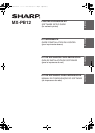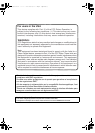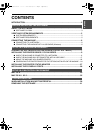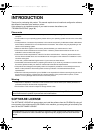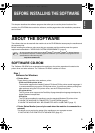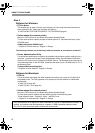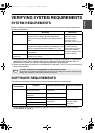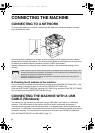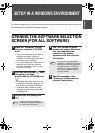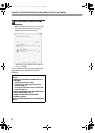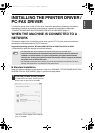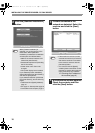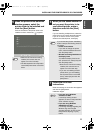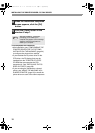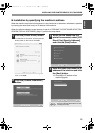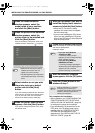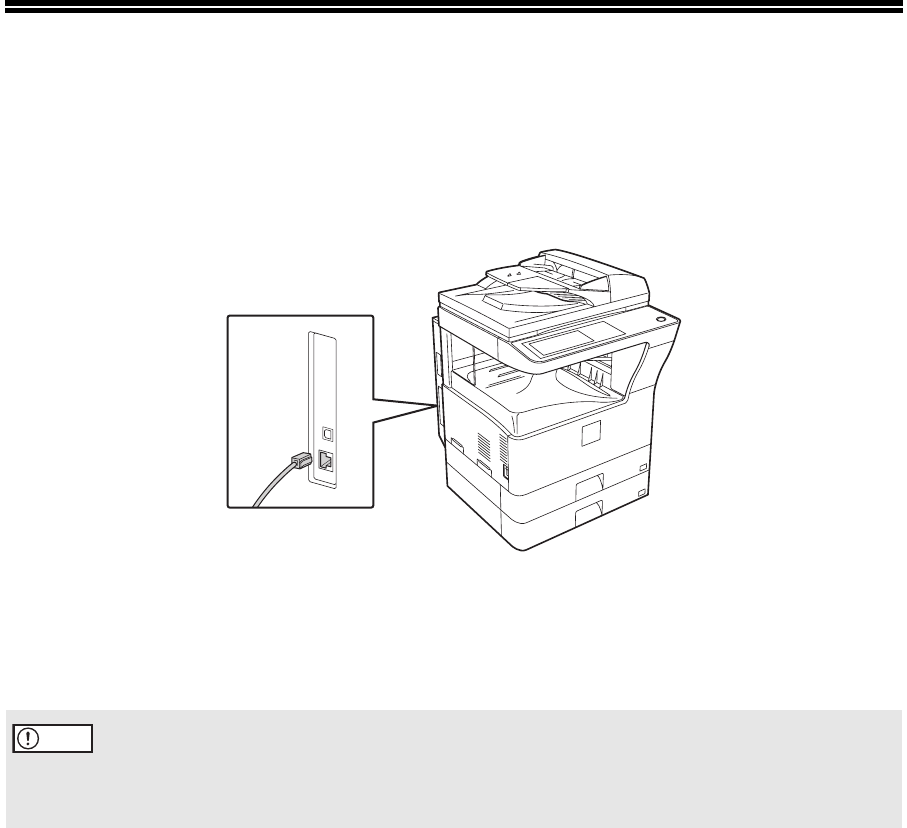
6
CONNECTING THE MACHINE
CONNECTING TO A NETWORK
To connect the machine to a network, connect the LAN cable to the machine's network connector.
Use a shielded LAN cable.
After connecting the machine to a network, be sure to configure the IP address and other network
settings before installing the software. (The factory default setting for the IP address is to receive the
IP address automatically when the machine is used in a DHCP environment.)
Network settings can be configured using "Network Settings" in the administrator settings on the
machine.
X Checking the IP address of the machine
You can check the IP address of the machine by printing out the "PRINTER SETTINGS LIST" in the
system settings. Follow these steps to print out the "PRINTER SETTINGS LIST".
Press the [SYSTEM SETTINGS] key, touch the [LIST PRINT] key, touch the [PRINTER TEST PAGE]
key, and then touch the [PRINTER SETTINGS LIST] key.
CONNECTING THE MACHINE WITH A USB
CABLE (Windows)
The machine can be connected to a computer using a USB cable if the computer is a Windows
computer. (The USB interface on the machine cannot be used in a Macintosh environment.)
The machine and computer must be connected when a message appears during installation of the
printer driver. If a USB cable is connected before the printer driver is installed, the printer driver will not
be installed correctly. For the procedure for connecting a USB cable, see "WHEN THE MACHINE
WILL BE CONNECTED WITH A USB CABLE" (page 17).
• If the machine is used in a DHCP environment, the IP address of the machine may change. If this
happens, printing will not be possible. This problem can be avoided by using a WINS server or by
assigning a permanent IP address to the machine.
• This manual explains how to set up the software in a Windows network environment and in a
Macintosh network environment.
Caution
Setup_multi.book 6 ページ 2009年7月7日 火曜日 午後2時8分