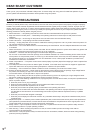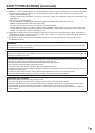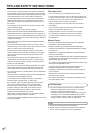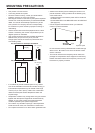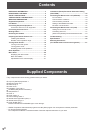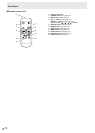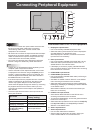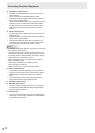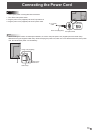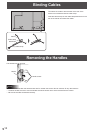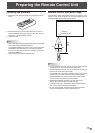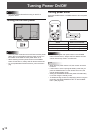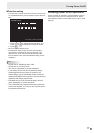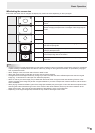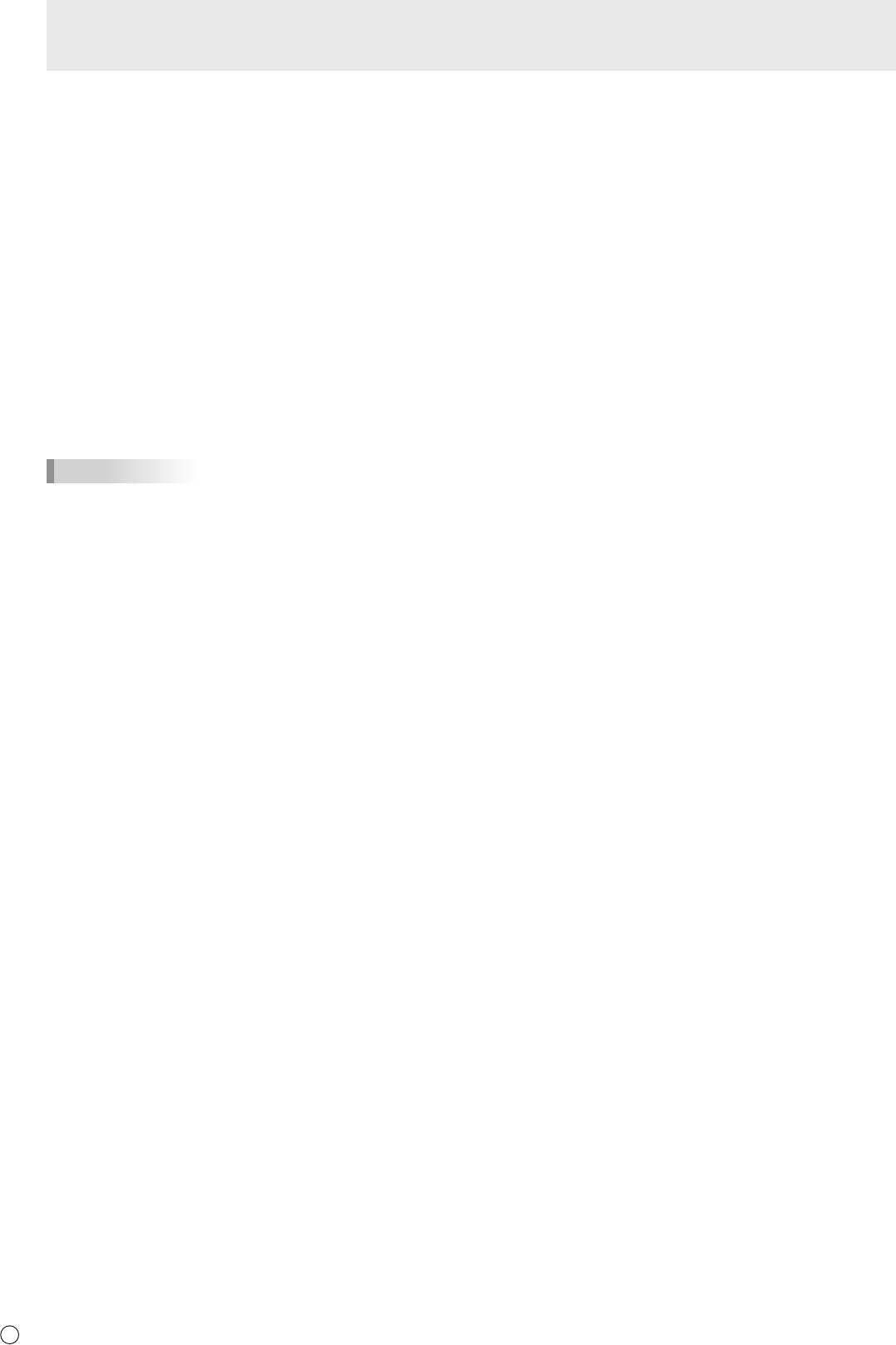
12
E
Connecting Peripheral Equipment
8. DisplayPort output terminal
• The video of the DisplayPort input can be output to an
external device.
• Use a commercially available DisplayPort cable.
• Outputting HDCP-encrypted video requires an external
device which supports HDCP.
• This terminal allows the daisy chain connection (up to 25
monitors or up to 4 monitors when transmitting HDCP-
encoded content) by connecting the monitors to each
other through the DisplayPort input terminal of each
monitor.
9. DVI-D output terminal
• The video of the DVI-I (digital) input can be output to an
external device.
• Outputting HDCP-encrypted video requires an external
device which supports HDCP.
• This terminal allows the daisy chain connection of up
to 5 monitors by connecting the monitors to each other
through the DVI-I input terminal of each monitor.
TIPS
• The length of the signal cables or surrounding environment
may affect the image quality.
• The output screen may not display properly when using
terminals other than DVI-I for the input mode. In this case,
turn off the power to all the monitors connected in a daisy
chain and then turn the power on again.
• When connecting monitors in a daisy chain set AUTO
INPUT CHANGE to OFF.
• Video output is disabled in the following cases:
When the power is turned off
When the monitor is in input signal waiting mode
10. Audio output terminal
• The output sound varies depending on the input mode.
• The volume of the output sound can be xed by setting
AUDIO OUTPUT of AUDIO OPTION on the SETUP
menu.
• It is not possible to control the sound output from the
audio output terminals with the AUDIO menu.
11. RS-232C output terminal
12. RS-232C input terminal
• You can control the monitor from a PC by connecting a
commercially available RS-232 straight cable between
these terminals and the PC.
13. LAN terminal
• You can control the monitor from a PC on a network by
connecting a commercially available LAN cable between
this terminal and a network.