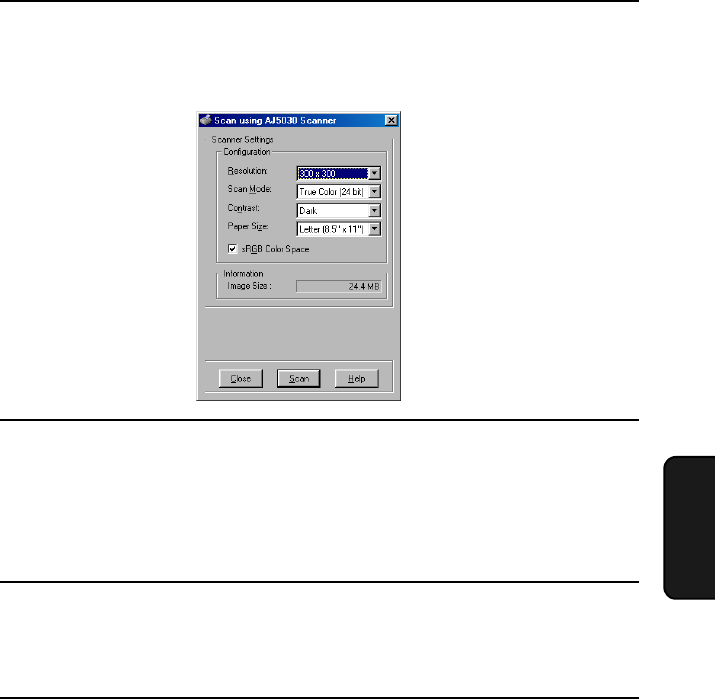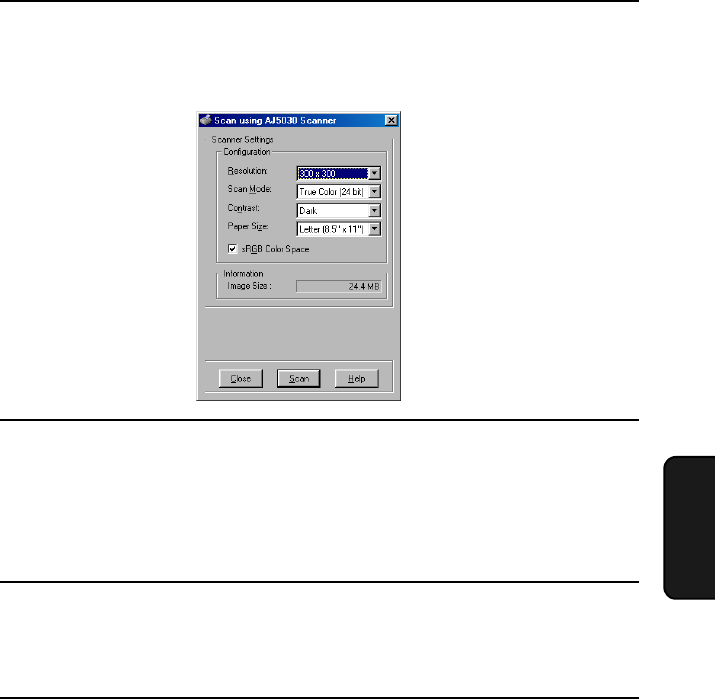
Scanning a document
93
6. Scanning
Important:
Make sure the glass is clean. Any dirt, fingerprints, hair, or other
debris may affect the quality of the scanned image.
Note: If documents are loaded in both the auto document feeder and on the
document glass, the document in the auto document feeder will be used.
3
Open the Scan dialog box by clicking on the Acquire Image button in
the Sharp Desktop toolbar, or by selecting Acquire Image from the
File menu of the Sharp Desktop.
4
Adjust any of the scan settings in the Scan dialog box as desired.
• For information on adjusting the scan settings, see the Online Guide
or Help.
5
When you are ready to begin the scan, click the Scan button in the
Scan dialog box.
6
When the scan is completed, the image will appear in the Sharp
Desktop. You can now use the tools in the Sharp Desktop to edit the
image or save it to disk. For further information, see online Help.
all.book Page 93 Wednesday, January 31, 2001 4:29 PM