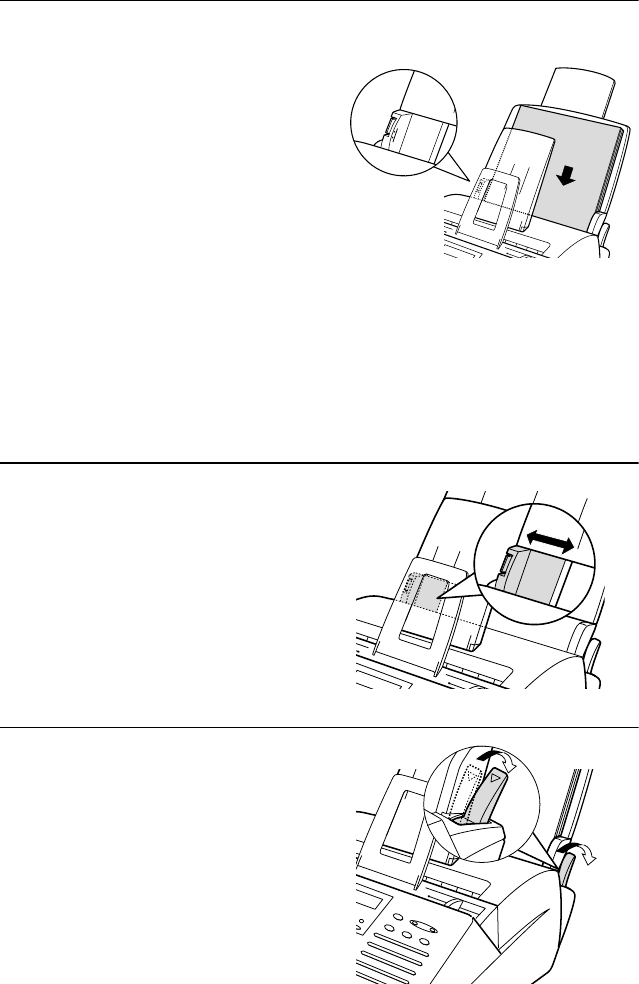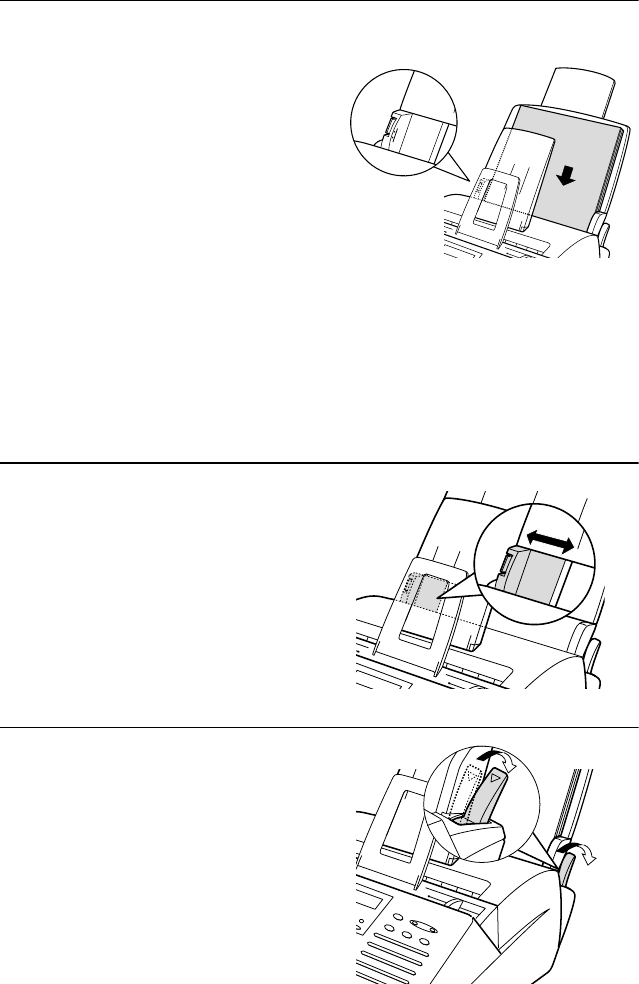
Loading Printing Paper
22
6
Push the paper release lever back
down.
•
Note: If the paper does not feed
correctly, remove the entire stack
from the tray and repeat the loading
procedure from the beginning.
Important:
Be sure to load the paper so that printing takes place on the print side of
the paper. Printing on the reverse side may result in poor print quality.
4
Insert the stack of paper firmly into
the tray, print side up.
•
Make sure that the stack is not
higher than the marked line.
Loading too much paper may cause
paper jams and misfeeds.
•
If paper remains in the tray, take it
out and combine it into a single
stack with the new paper before
adding the new paper.
5
Make sure the stack of paper is
aligned against the right paper guide,
and then gently move the left paper
guide to the 8 1/2 position for letter or
legal paper, or the A4 position for A4
paper.
all-fo2950.book Page 22 Monday, September 25, 2000 8:57 AM