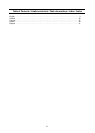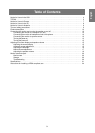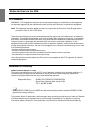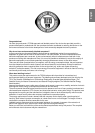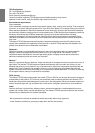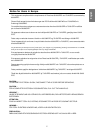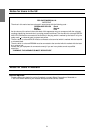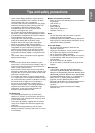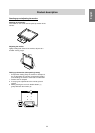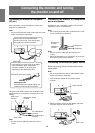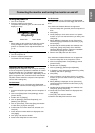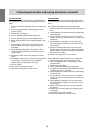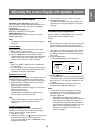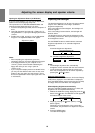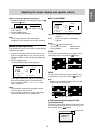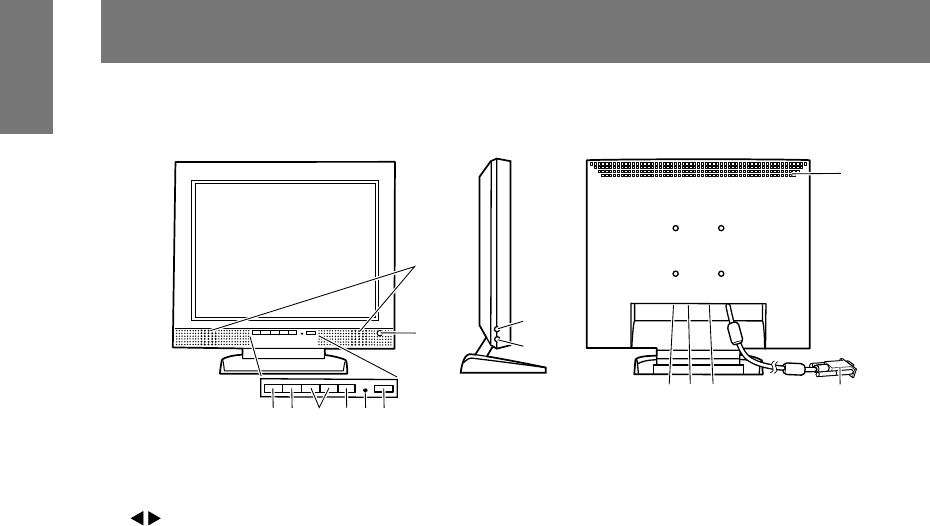
10
Product description
1
7
8
9
10
11 12 13
14
15
2
3
456
1. MENU button ..........................This button is used to pop-up, select and close the OSD Menu.
2. SELECT button .......................When the On Screen Display (OSD) menu is displayed, choose the menu option to
be adjusted.
3.
buttons ............................ When the OSD menu is displayed:
Change or adjust the adjustment values by switching between the OSD options
contents.
When the backlight adjustment bar is displayed:
The brightness of the backlight can be adjusted.
When the OSD menu / backlight adjustment bar is not displayed:
The speaker volume can be adjusted.
4. BRIGHT button .......................When the OSD menu is displayed:
The OSD menu disappears.
When the OSD menu is not displayed:
Switch between turning the automatic brightness adjustment function [ON] and
[OFF].
5. Power LED.............................. This LED is lit green when in use and orange when in power-saving mode.
6. Power button........................... Pressing this button turns the power on. (After turning the power on, it may take a
little time before the screen displays.)
Press the button again to turn the power off.
7. Speakers ................................Audio entering via the monitor and the external device connected to the monitor
can be heard.
8. Brightness sensor .................. Measures the brightness of the surrounding environment.
9. Microphone terminal .............. A microphone (to be purchased separately) can be connected here.
10. Headphone terminal .............. Headphones (to be purchased separately) can be connected here.
11. Audio input terminal ...............A computer’s audio output terminal can be connected here. (The audio cable
included should be used.)
12. Microphone output terminal ... A computer’s microphone terminal can be connected here. (The audio cable
included should be used.)
13. Power terminal ........................Connect the AC adapter (included) here.
14. RGB signal cable ................... Connects to the computer's analog RGB output terminal.
15. Ventilation openings .............. Note: Never block the ventilation openings as this may lead to overheating inside
the monitor and result in malfunction.
Front view Rear viewLeft side surface