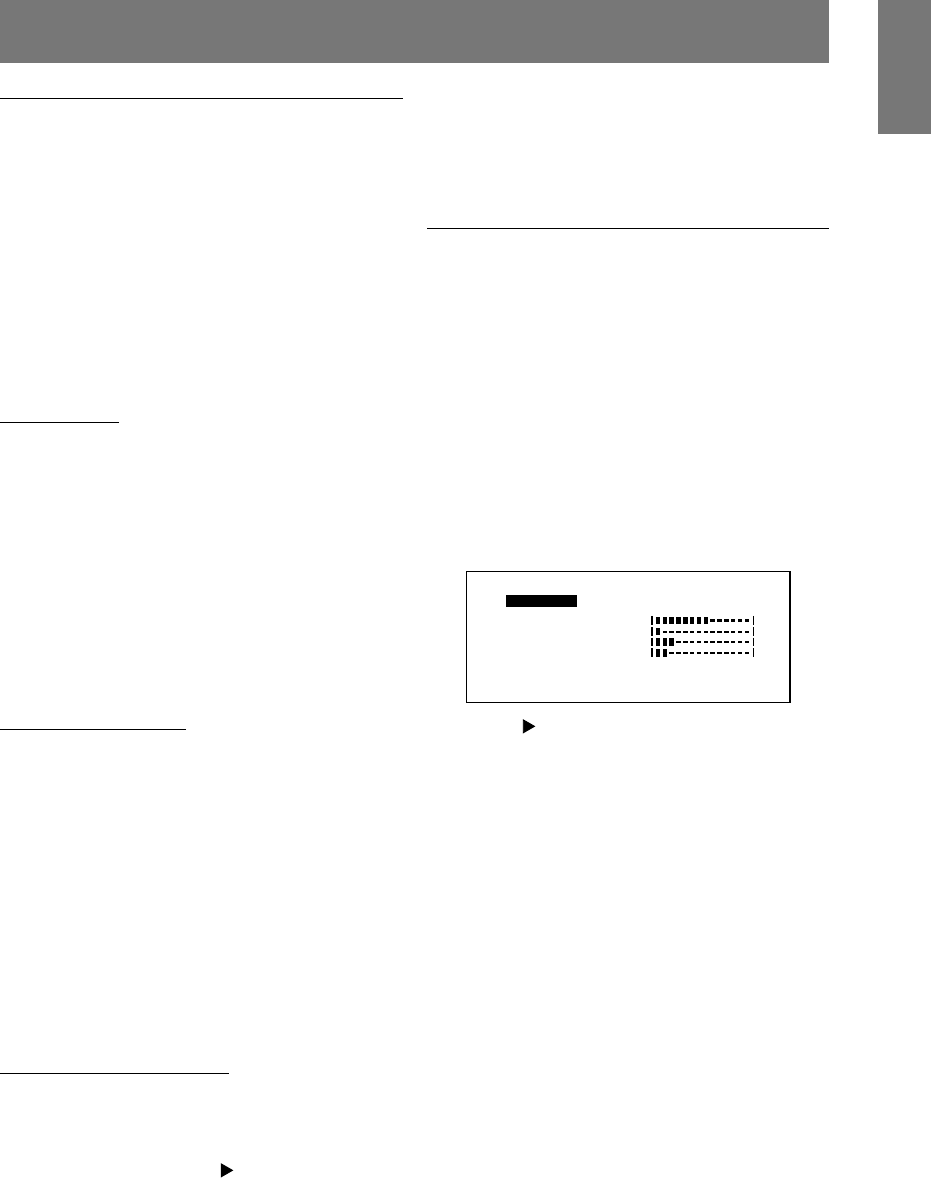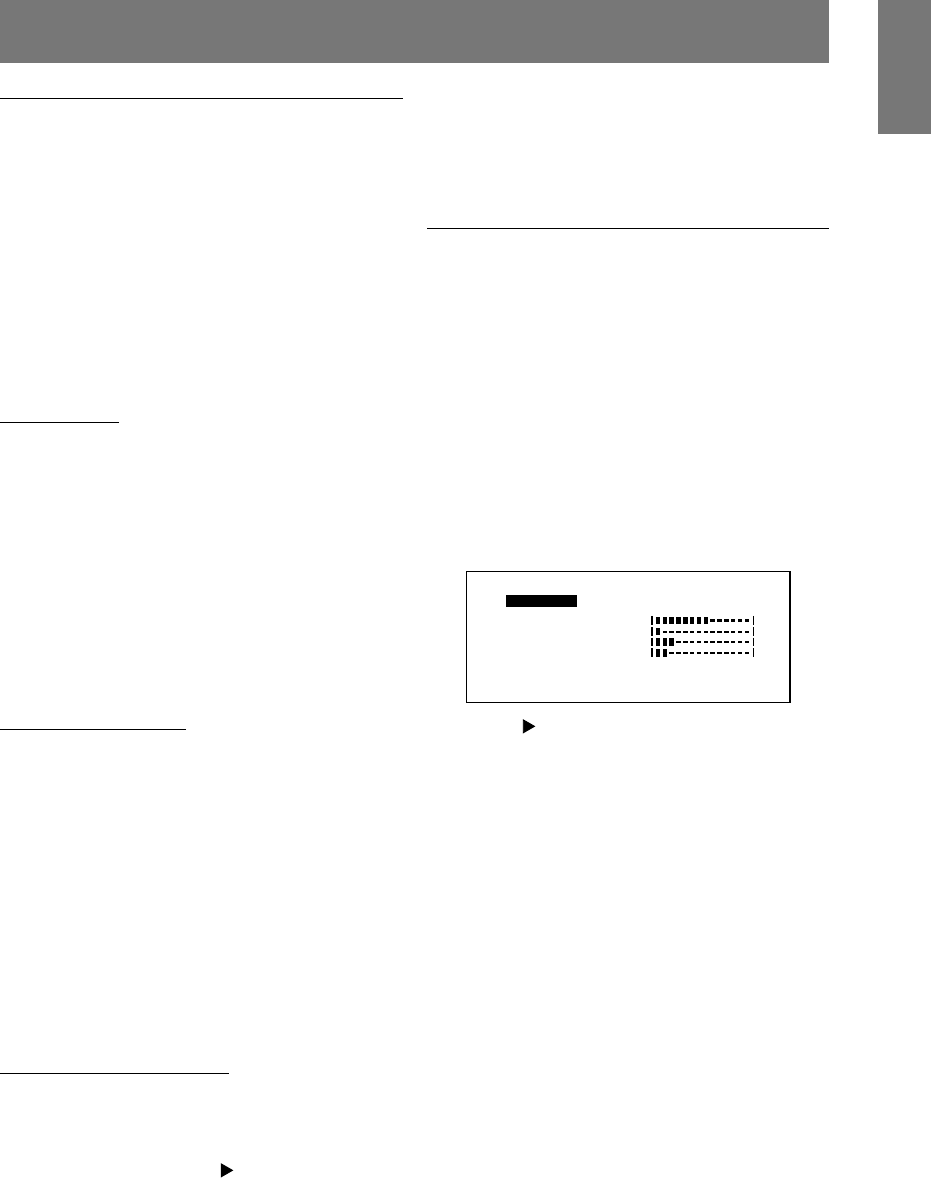
15
English
Adjusting the screen display and speaker volume
Adjusting the screen dispray
Automatic screen adjustment (right column)
The clock, phase, H-POS (horizontal positioning) and V-
POS (vertical positioning) functions can be adjusted
automatically.
Adjustment of backlight (p.16)
Brightness of backlight can be adjusted.
Manual adjustment (p. 17)
Fine adjustments can be made using the On Screen
Display (OSD) Menu.
Note:
- All adjustments will be saved even after turning the
power off.
All Reset MENU
All adjustment values can be returned to their original
ex-factory values in one command.
1. Press the power button to turn off the monitor power.
2. Press the MENU button and the SELECT button
simultaneously, and while doing this press the power
button (i.e. turn the power on). When [ALL RESET]
appears on the screen, the reset is complete.
Notes:
- While ALL RESET is displayed, the control buttons
do not function.
- It is not possible to reset values when the adjustment
lock is in place. Remove the adjustment lock before
attempting to operate control buttons.
Adjustment lock function
By disabling the control buttons (i.e. setting the lock) any
attempted changes to adjusted values will be voided.
1. Press the power button to turn off the monitor power.
2. While pressing the MENU button, press the power
button (i.e. turn the power on).
When the menu is unlocked:
[ADJUSTMENT LOCKED] will appear on the screen,
and the lock will be set.
When the menu is locked:
[ADJUSTMENT UNLOCKED] will appear on the
screen, and the lock will be removed.
Note:
- When the lock setting is on, only the power button
and the speaker volume adjustment can be
operated.
Choosing a message language
Messages displayed on the screen and OSD Menu
contents can be changed to the following languages.
English, German, French, Italian, Spanish.
1. Turn off the monitor.
2. Pressing the SELECT and
buttons simultaneously,
press the power button (i.e. turn the power on).
The Language Selection Menu (LANGUAGE) will be
displayed on the screen.
3. Use the SELECT button to choose a language.
4. Press the MENU button.
The setting is complete. From now, messages and
adjustment menus will be displayed in the chosen
language.
Automatic screen adjustment
Options in MENU 1 (ADJUSTMENT) can be adjusted
automatically (CLOCK, PHASE, H-POS,
V-POS).
Note:
- When setting up this monitor for the first time or after
having changed an aspect of the current system,
perform an automatic screen adjustment before use.
1. First display an image that makes the entire screen
very bright. If you are using Windows, you can use
the Adjustment Pattern on the accompanying Utility
Disk (p.16).
2. Press the MENU button.
The ADJUSTMENT Menu will be displayed.
[
]
A
AA
A
A
CC
D
E
HV
H
H
J
K
LM
M
N
N
L
O
O
O
P
P
S
S
S
T
TT
U
U
U
8
V
12
4
6
4
H
67
0
8
0
5
60
1
0
0 5
z
0x
-
OPS-
:k:4Hz
E
3. Press the button.
The screen will become dark and [ADJUSTING] will
be displayed. After a few seconds the ADJUSTMENT
Menu will return. (The automatic adjustment is now
complete.)
4. Press the MENU button 4 times to make the On
Screen Display (OSD) Menu disappear.
Notes:
- In most cases automatic adjustment is sufficient.
- If necessary due to any of the following, manual
adjustments (p. 17) can be performed after the
automatic adjustment.
- When further fine adjustment is needed.
- When [OUT OF ADJUST] is displayed. (When the
screen displays an entirely dark image, the
automatic screen adjustment may be disabled.
When making an automatic adjustment, be sure
to either use the Adjustment Pattern or try
displaying an image that makes the entire
screen very bright.)