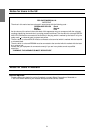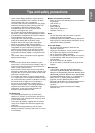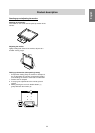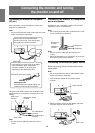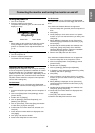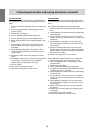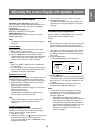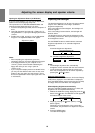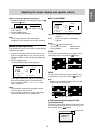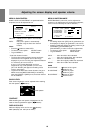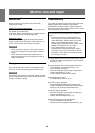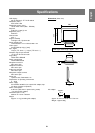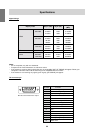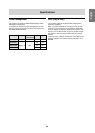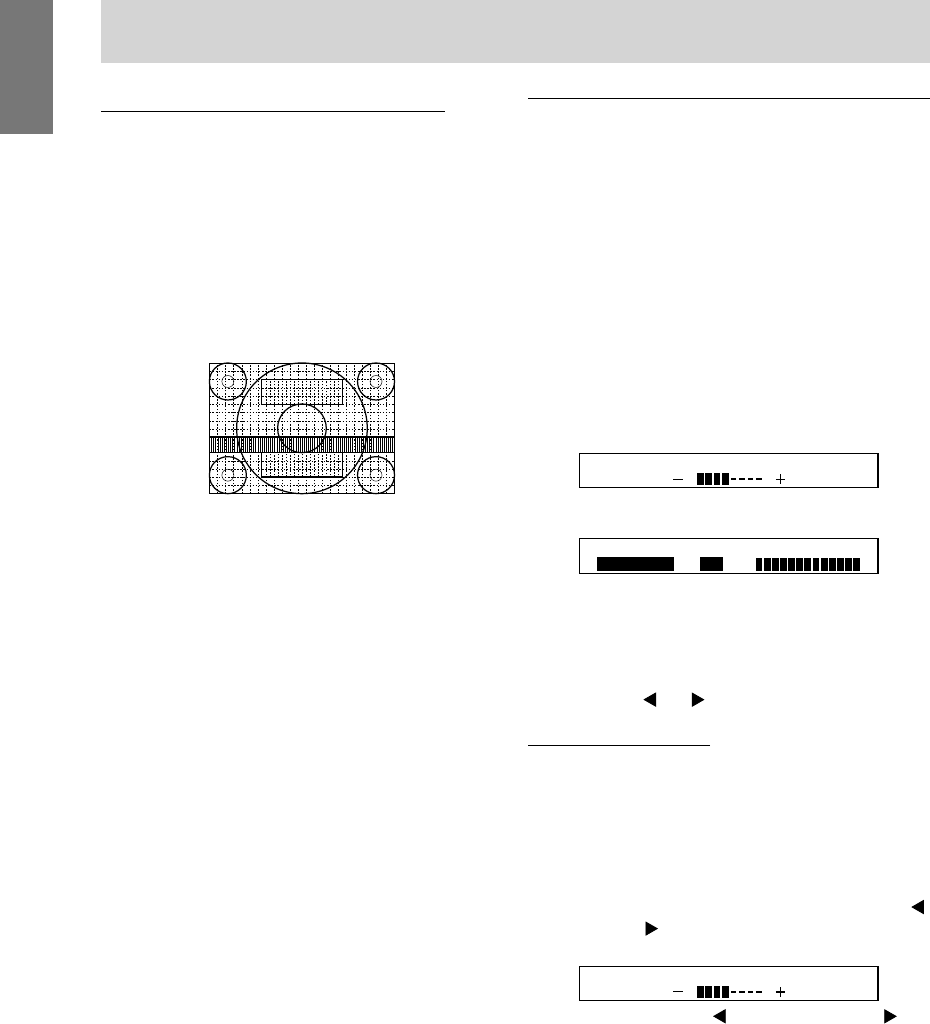
16
Opening the Adjustment Pattern (for Windows)
If you are using Windows, you can use the Adjustment
Pattern on the accompanying Utility Disk.
This explanation is for Windows 95/98/Me/2000, and
assumes that the floppy disk drive is "A drive".
1. Place the Utility Disk (provided) into the computer's A
drive.
2. Open [My Computer] and select [3 ½ Floppy (A:)]. If
using Windows 3.1, open [File Manager] and choose
"A drive".
3. Double click on [Adj_uty.exe] to run the Adjustment
Program. The Adjustment Pattern will appear.
Notes:
- After completing the adjustments, press the
computer's [Esc] key to exit the Adjustment Program.
- If the floppy disk drive of your computer is not
"A drive", please read the below substituting the
floppy disk drive you are using in place of
"A drive" or "A".
- If your computer's display mode is set to 65K colors,
you may see the different color levels in each color
pattern or the gray scale may look colored. (This is
due to the specification of the input signal and is not
a malfunction.)
Adjusting the backlight
The backlight brightness can be set to change automati-
cally for use in different surroundings. (Automatic
brightness adjustment)
If the surroundings become brighter, the backlight will
become brighter.
If the surroundings become darker, the backlight will
become darker.
The brightness sensor measures the brightness of the
surrounding environment. Never place anything in front
of the brightness sensor.
Use the BRIGHT button to switch between automatic
brightness adjustment or no automatic brightness
adjustment.
Automatic brightness adjustment
AUTO BRIGHTNESS ON
[ ]
[ ]
!" Press BRIGHT button
No automatic brightness adjustment
B R I G H T
AUTO BRIGHTNESS OFF
]
[
[ ]
3 1
Notes:
- The backlight adjustment bar automatically
disappears several seconds after the last command.
- On the screen that appears after the values have
been set, the brightness can be further adjusted by
pressing the
and buttons.
Adjusting the brightness
Carry out the commands without the On Screen Display
(OSD) Menu displayed. If the OSD Menu is displayed,
press the MENU button (several times may be required)
and begin when the OSD Menu has disappeared.
When adjusting brightness automatically
Using the adjusted backlight brightness as a base, the
brightness can be adjusted automatically.
1. Without the OSD Menu being displayed, press the
button or the button. The BRIGHT bar will appear at
the bottom section of the screen.
AUTO BRIGHTNESS ON
[ ]
[ ]
2. Adjust by pressing the button (darker) or the
button (lighter).
Depending on the brightness of the surrounding
environment, the parameters for adjustment may be
limited.
3. Press the MENU button.
The OSD will disappear.
Adjusting the screen display and speaker volume
Adjustment pattern