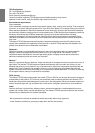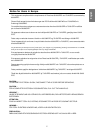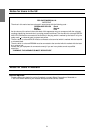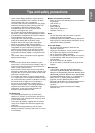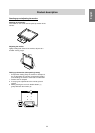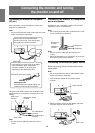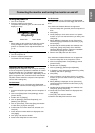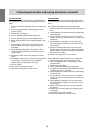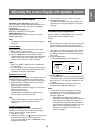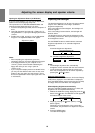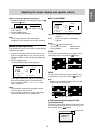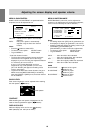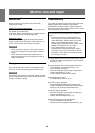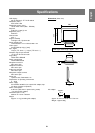14
Connecting the monitor and turning the monitor on and off
For Windows2000
Installing monitor set-up information into Windows2000.
This explanation assumes that the floppy disk drive is "A
drive".
1. Place the Utility Disk (provided) into the computer's A
drive.
2. Click on the [Start] button. From [Settings], choose
[Control Panel].
3. Double click on [Display].
4. Click on [Settings], [Advanced] and [Monitor].
5. Click on [Properties], [Driver] and [Update Driver].
6. When [Upgrade Device Driver Wizard] appears, click
[Next].
7. Check [Display a list of the known drivers for this
device so that I can choose a specific driver] and
click [Next].
8. When [Models] is displayed, click on [Have disk],
confirm that [Copy manufacturer's files from:] is [A:],
and click [OK].
9. Select the monitor from the list displayed and click
[Next].
10. Click [Next], confirm that the monitor's name appears
on the screen, and click [Finish]. If [The Digital
Signature Not Found] appears, click [Yes].
11. Click on [Close].
12. Click [OK], and close the window.
13. Remove the Utility Disk from the A drive.
For WindowsMe
Installing monitor set-up information into WindowsMe.
This explanation assumes that the floppy disk drive is "A
drive".
If the "Add new Hardware Wizard" has appeared:
1. Place the Utility Disk (provided) into the computer's A
drive.
2. Check [Specify the location of the driver [Advanced]]
and click [Next].
3. Check [Display a list of all the drivers in a specific
location, so you can select the driver you want.], then
click [Next].
4. When [Models] is displayed, click on [Have disk],
confirm that [Copy manufacturer's files from:] is [A:],
and click [OK].
5. Select the monitor details from the list, then click
[Next], [Next], and [Finish]. If the "Add new Hardware
Wizard" appears, repeat the installation commands
beginning from 2 above.
6. Remove the Utility Disk from the A drive.
If the "Add New Hardware Wizard" has not appeared:
1. Place the Utility Disk in the computer's A drive.
2. Click on the [Start] button. From [Settings], choose
[Control Panel].
3. Double click on [Display].
4. Click on [Settings], [Advanced] and [Monitor].
5. In [Options], check [Automatically detect Plug & Play
monitors] and click on [Change].
6. Check [Specify the location of the driver [Advanced]]
and click [Next].
7. Check [Display a list of all the drivers in a specific
location, so you can select the driver you want.] and
click [Next].
8. When [Models] is displayed, click on [Have disk],
confirm that [Copy manufacturer's files from:] is [A:],
and click [OK].
9. Select the monitor details, then click [Next], [Next],
and [Finish].
10. Check that the monitor details are displayed, then
click [Apply].
11. Click [OK], and close the window.
12. Remove the Utility Disk from the A drive.