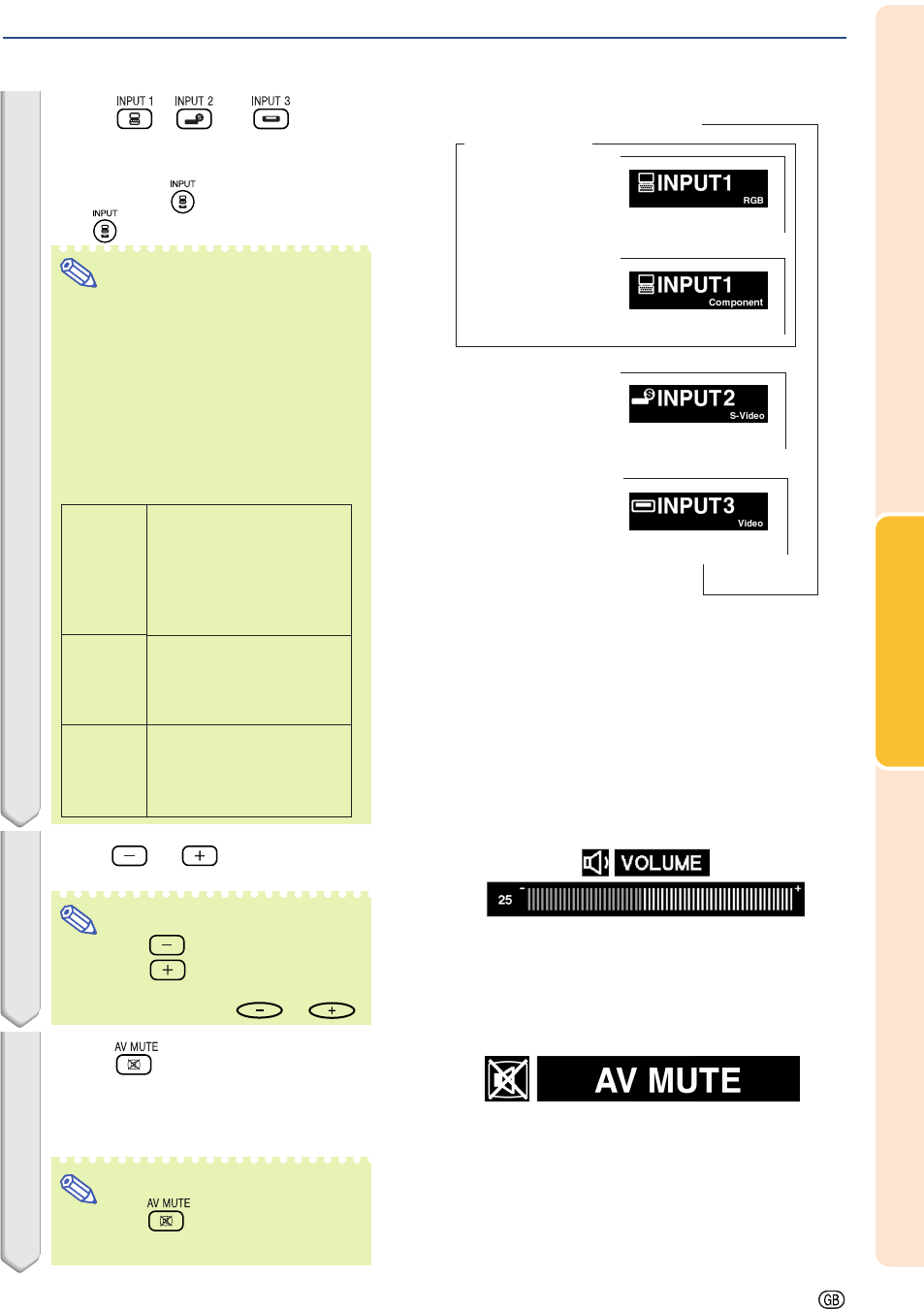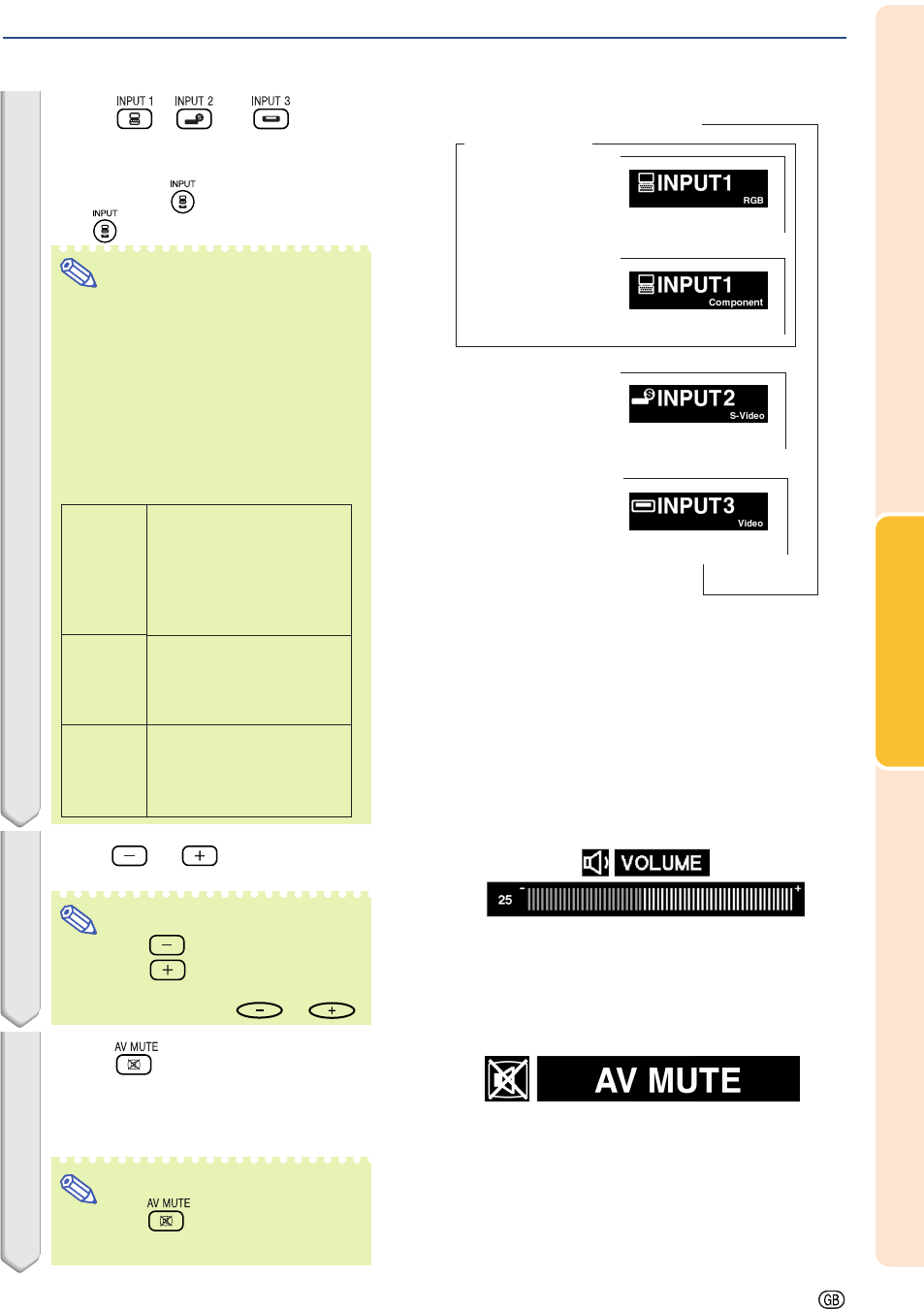
Basic Operation
-27
3 Press , or on the
remote control to select the IN-
PUT mode.
•
After pressing once on the projector,
use to select the desired input mode.
Note
• When no signal is received, “NO SIG-
NAL” will be displayed. When a signal
that the projector is not preset to re-
ceive is received, “NOT REG.” will be
displayed.
• The INPUT mode is not displayed
when “OSD Display” is set to “OFF”.
(See page 44.)
About the INPUT mode
4 Press or on the remote
control to adjust the volume.
Note
• Pressing will lower the volume.
Pressing
will raise the volume.
• On the projector, the volume can be
adjusted by pressing
or .
5 Press on the remote con-
trol to temporarily display a
black screen and turn off the
sound.
Note
• Pressing again will turn the pro-
jected image and sound back on.
"On-screen Display (Example)
Using RGB
Using
Component
INPUT 1 mode
INPUT 3 mode
Using Video
INPUT 2 mode
Using S-Video
➝
➝
➝
Used for projecting im-
ages from equipment that
sends RGB signals or
component signals con-
nected to the RGB input
terminal.
Used for projecting im-
ages from equipment
connected to the S-
VIDEO input terminal.
Used for
projecting
im-
ages
from equipment
connected to the VIDEO
input terminal.
INPUT 1
(RGB/
Component)
INPUT 2
(S-Video)
INPUT 3
(Video)