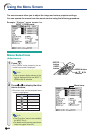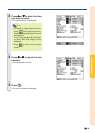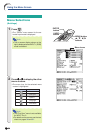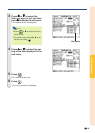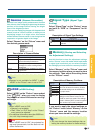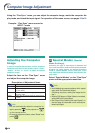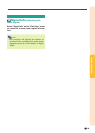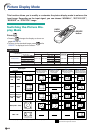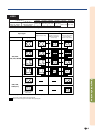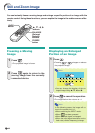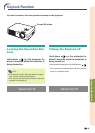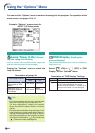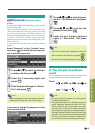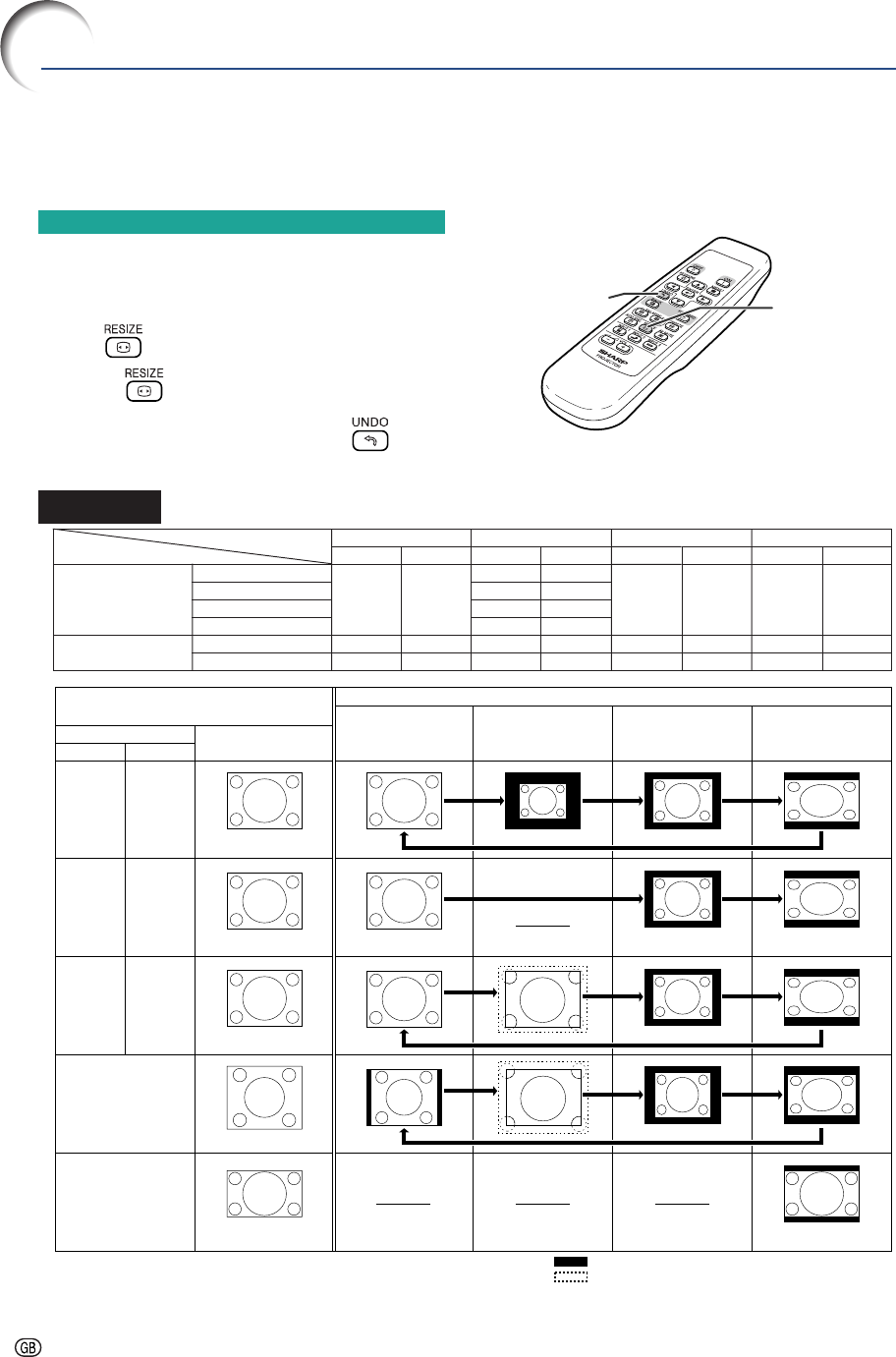
-40
Picture Display Mode
Switching the Picture Dis-
play Mode
Press .
• Pressing changes the display as shown on
pages 40 and 41.
• To return to the standard image, press
while
“RESIZE” is displayed on the screen.
This function allows you to modify or customize the picture display mode to enhance the
input image. Depending on the input signal, you can choose “NORMAL”, “DOT BY DOT”,
“BORDER” or “STRETCH” image.
COMPUTER
STRETCH
Projects 16:9 image
evenly over entire screen
(top/bottom blank bands).
Output screen image
Input Signal
Image type
NORMAL
Projects a full screen
image while maintaining
the aspect ratio.
DOT BY DOT
Projects the original
resolution signal
of the image.
BORDER
Projects 4:3 image fully
in STRETCH (the following
column) image.
4:3 aspect ratio
4:3 aspect ratio
4:3 aspect ratio
5:4 aspect ratio
16:9 aspect ratio
: Cutout area on which images cannot be projected.
: Area where the signals are off screen.
*
Mode for projecting an image with the original aspect ratio without cutting any portions.
***
**
**
**
*
Computer
PG-A10X PG-A10S
Resolution
lower than
XGA
Resolution
lower than
SVGA
XGA SVGA
Resolution
higher than
XGA
Resolution
higher than
SVGA
1280 × 720
SXGA (1280 × 1024)
RESIZE
button
UNDO
button
4:3 aspect ratio
Other aspect ratios
SVGA (800 × 600)
XGA (1024 × 768)
SXGA (1280 × 960)
SXGA+ (1400 × 1050)
SXGA (1280 × 1024)
1280 × 720
PG-A10X
1024 × 768
960 × 768
—
PG-A10X
800 × 600
—
1280 × 960
1400 × 1050
1280 × 1024
—
PG-A10X
768 × 576
720 × 576
—
PG-A10X
1024 × 576
960 × 576
1024 × 576
NORMAL
PG-A10S
800 × 600
750 × 600
—
DOT BY DOT
PG-A10S
—
1024 × 768
1280 × 960
1400 × 1050
1280 × 1024
—
BORDER
PG-A10S
600 × 450
562 × 450
—
STRETCH
PG-A10S
800 × 450
750 × 450
800 × 450