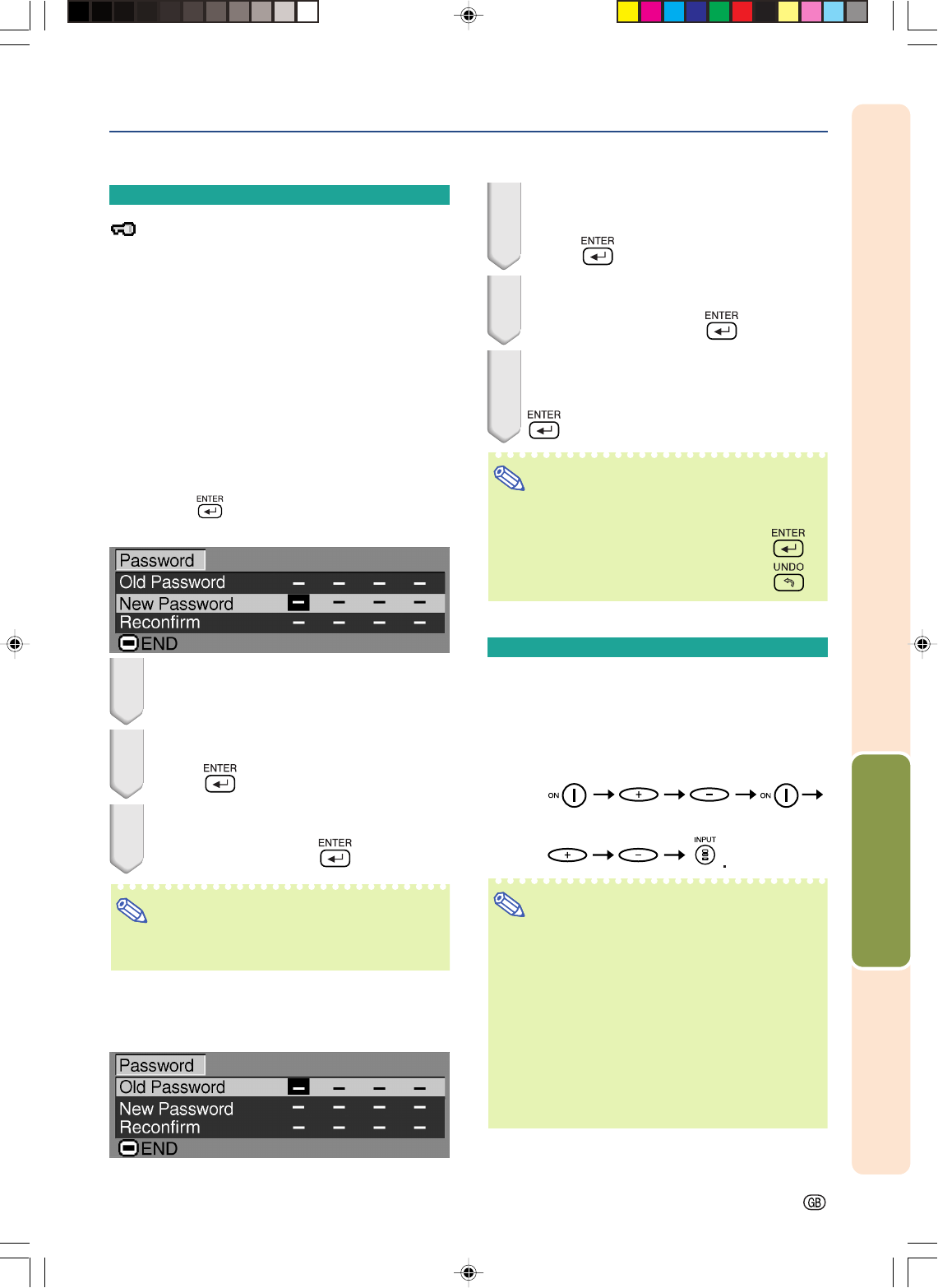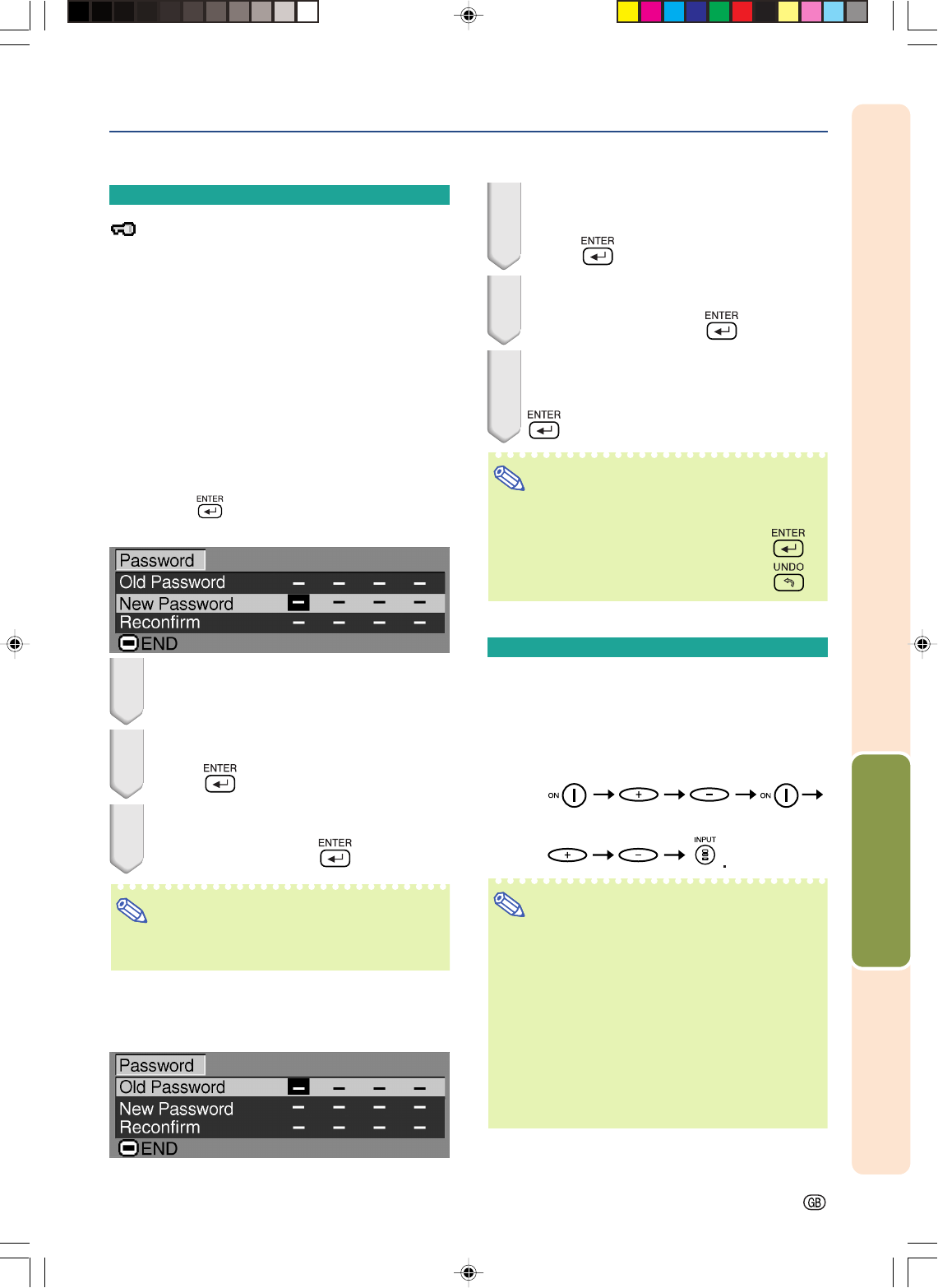
-47
Easy to Use Functions
Password (Setting a Pass-
word)
A password must be set to activate the “Anti-Theft”
function (Page 48).
There is no factory preset for the password or the
“Anti-Theft” settings. In this way, anyone can freely
set a new password and “Anti-Theft” settings. It is
therefore recommended that even if you do not want
to use the “Anti-Theft” function, you at least set a
password to prevent others from setting the “Anti-
Theft” function.
A password can only be set by using the remote
control.
Select “Password” on the “Options” menu,
then press and follow the procedure be-
low to enter the password.
1 Press
''
''
' or
""
""
" to select the desired
number and then press
||
||
|.
2 Enter the 3 remaining digits and
press
.
3 Enter the password again in “Re-
confirm” and press
.
Note
•When a password is set, you need to enter the
password to change the “Anti-Theft” setting.
If you want to change the password, follow
the procedure below.
1 Press
''
''
',
""
""
" and
||
||
| to enter the
password in “Old Password” and
press
.
2 Press
''
''
',
""
""
" and
||
||
| to set the new
password and press
.
3 Enter the new 4-digit password
again in “Reconfirm” and press
.
Note
•If you do not want to set a password, leave the
fields in steps 2 and 3 blank and press
.
•To cancel the password settings, press
.
If You Forget Your Pass-
word
If you forget the password, delete it using the fol-
lowing procedure and set a new password.
Press
Note
•You can only use the buttons on the projector
to delete the password.
•The password cannot be deleted using the
above described procedures while the “Anti-
Theft” function is set. If you forget your pass-
word while the “Anti-Theft” function is activated,
you will need to contact your nearest Sharp Au-
thorized Projector Dealer or Service Center (see
page 65). You may need to bring your projec-
tor to them to restore the projector to original
factory condition (password and keycode reset).
PG-A20X_E_PDF_P40_50.p65 03.4.23, 9:58 AM47