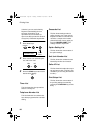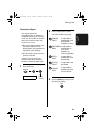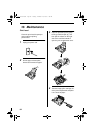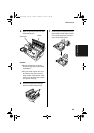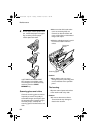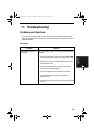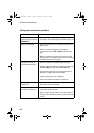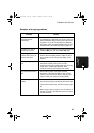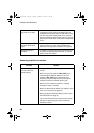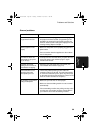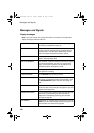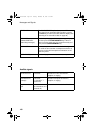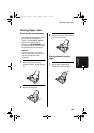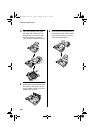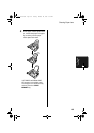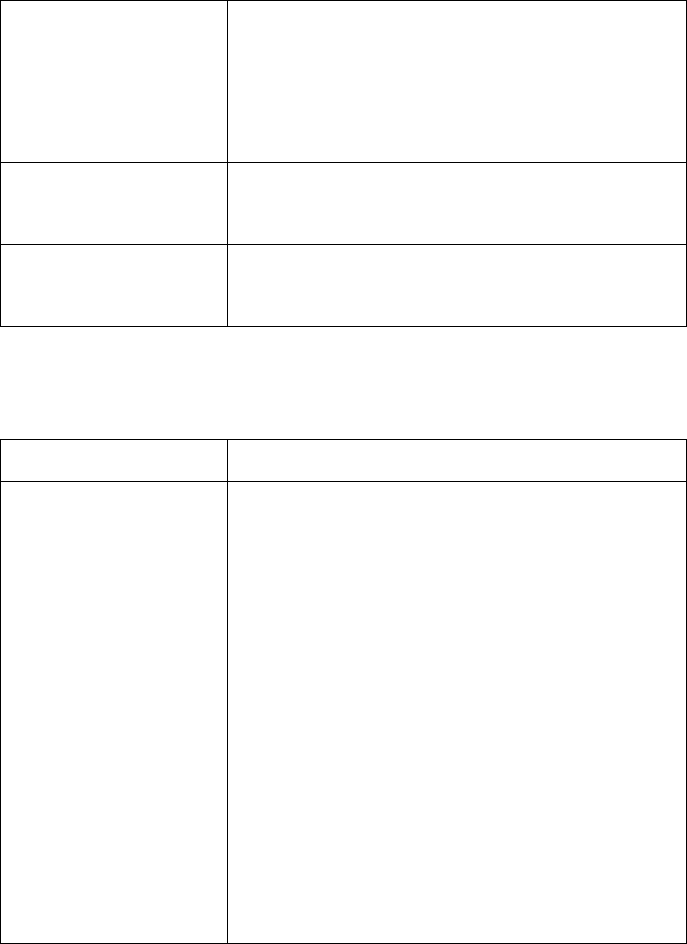
Problems and Solutions
98
A received document or
copy prints out in strips.
• Make sure the operation panel and the printer
compartment cover under the operation panel are
completely closed (press down on both sides of each).
(To close the printer compartment cover, grasp the
top of the operation panel and pull to open it, and then
press down on both sides of the printer compartment
cover.)
The quality of copies is
poor and/or black spots
appear.
• Any dirt or material on the scanning glass will cause
spots to appear on copies and transmitted faxes.
Clean the scanning glass as explained on page 94.
Reception/copying is
interrupted.
• If reception or copying takes place continuously for a
long time, the print head may overheat. Turn off the
power and let it cool down.
Answering machine connection
Problem Solution
The answering machine
connection does not
operate properly.
• Make sure your fax machine's reception mode is set
to A.M.
• Make sure your fax machine's TEL. LINE jack is
connected to the wall jack. Make sure your fax
machine's TEL. SET jack is connected to your
answering machine's telephone line jack (not the
answering machine's extension phone jack).
• Make sure your answering machine's outgoing
message is under 10 seconds.
• Make sure that the Quiet Detect Time setting is set to
three or four seconds (see page 67).
• Make sure that the Distinctive Ring function is set to
OFF SETTING (see page 73).
• If you have checked all of the above and the hookup
still doesn't operate properly, call the Customer
Assistance Center.
all_ux340lm.book Page 98 Tuesday, November 28, 2000 3:09 PM