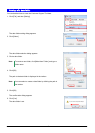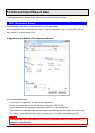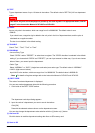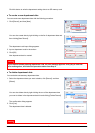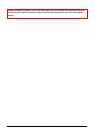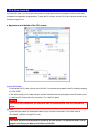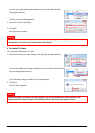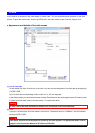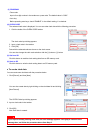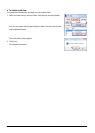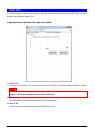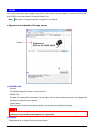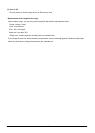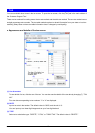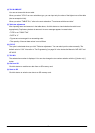20
CLERK
In this manual, an operator of the cash register is called “clerk.” You can set details about operators on the clerk
screen. To open the clerk screen, click the [CLERK] tab in the main window of the Customer Support Tool.
● Appearance and details of the clerk screen
(1) List of clerk data
To see details of a clerk, click the row of the clerk. You can also see the details of the clerk data by changing (4)
“CLERK CODE.”
Up to 25 clerk data corresponding to clerk codes “01” to “25” are displayed.
In the default setting, no clerk data has been created. Read data from the cash register via an SD memory card,
or create new clerk data (refer to the next section “To create clerk data”).
Notice
A clerk code is set when Clerk data is created. You cannot edit a clerk code afterward.
(2) TEXT
Type up to 16 letters such as a clerk name in the text box. The default value is “CLERKXX,” and XX indicates
two-digit CLERK CODE.
Notice
Use letters only that can be displayed or printed by the cash register. For appropriate letters, refer to
page 47 in the Instruction Manual of XE-A207 and XE-A23S.
(1)
(2)
(3)
(4)
(5)
(6)