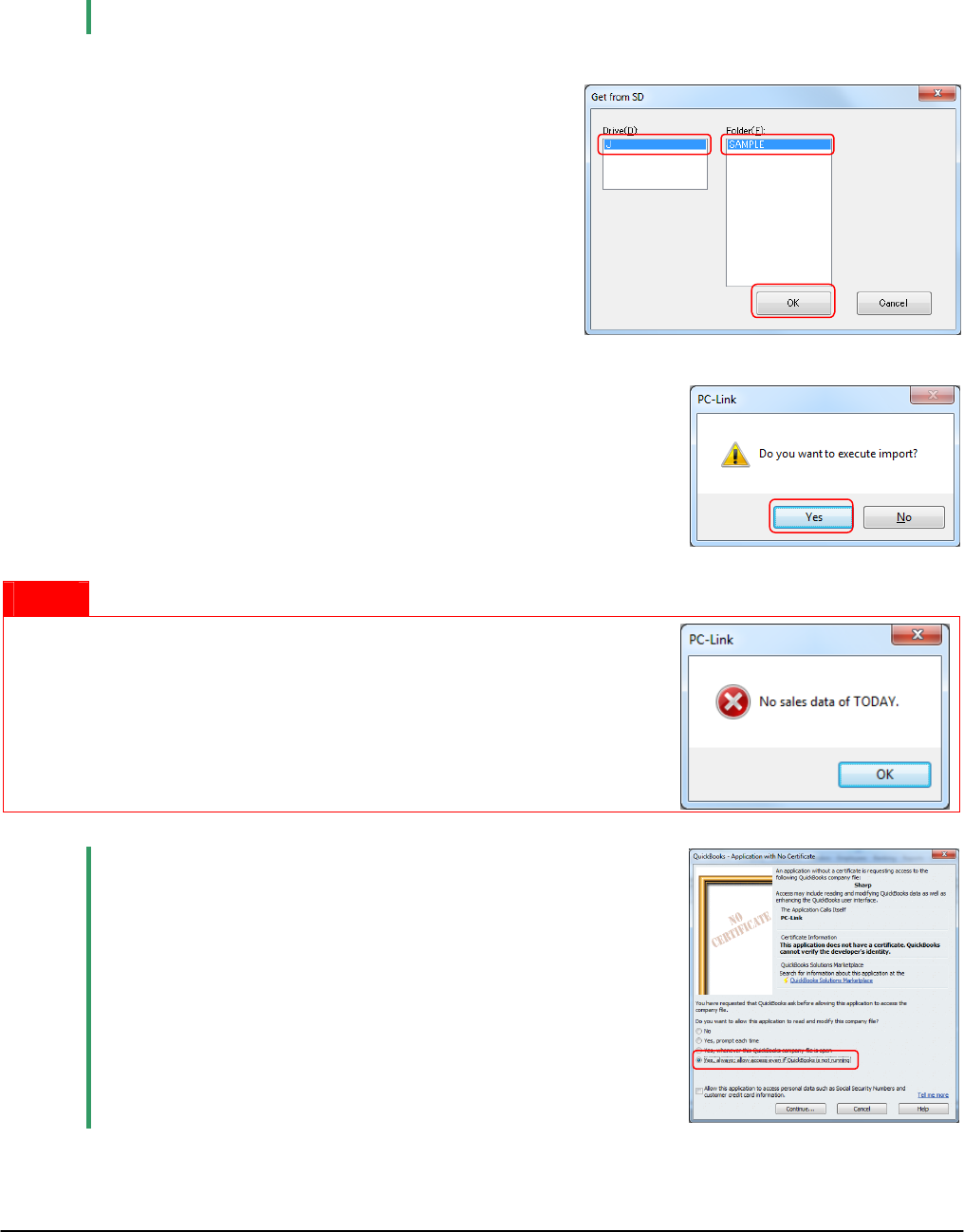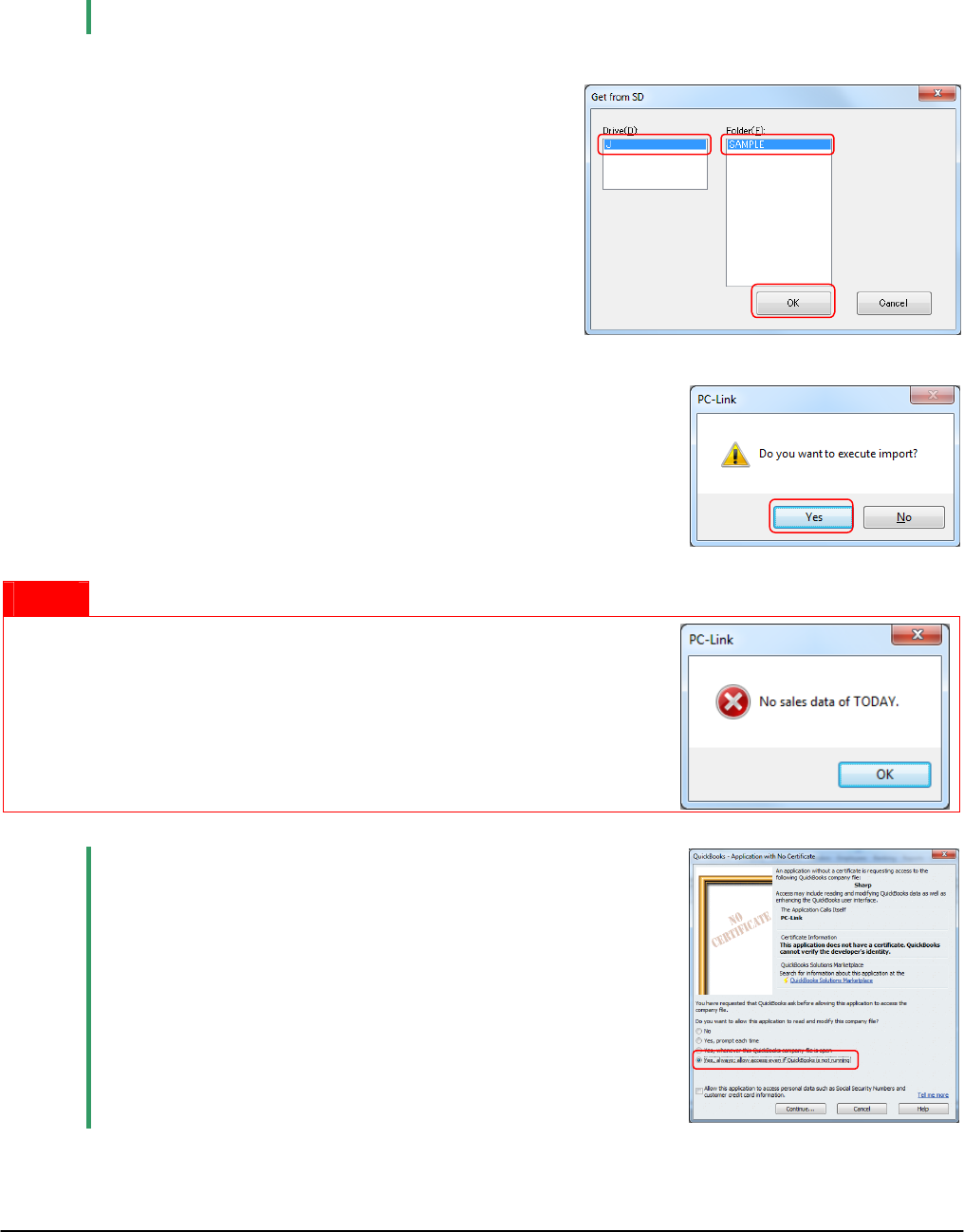
30
● To send sales data from an SD memory card to QuickBooks
®
Pro
You can send today's sales data via an SD memory card to QuickBooks
®
Pro.
1. Start QuickBooks
®
Pro.
2. Insert an SD memory card.
Note
Disable write-protection on the SD memory card when you send data to QuickBooks
®
Pro.
3. Click [QuickBooks®].
The Import dialog appears.
4. Select a drive.
5. Select a folder.
6. Click [OK].
The confirmation dialog appears.
7. Click [Yes].
Notice
If there is no folder containing today’s sales data on the SD memory
card, an error message appears.
Click [OK] to close the error message box.
Note When you use Customer Support Tool for the first time, the
“Application with No Certificate” dialog appears.
1. Select “Yes, always; allow access even if QuickBooks
®
Pro is
not running” and click [Continue].
The “Confirm to Proceed” dialog appears.
2. Click [Yes].
The “Access Confirmation” dialog appears.
3. Click [Done].
4
5
6
7