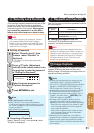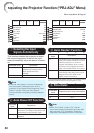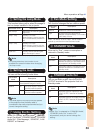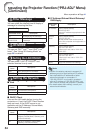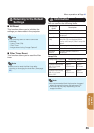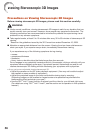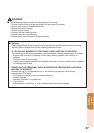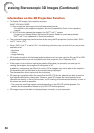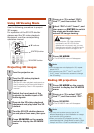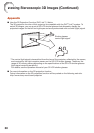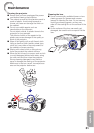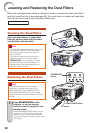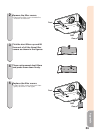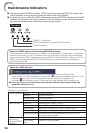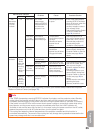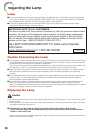59
Useful
Features
Using 3D Viewing Mode
Use the following procedure to project
3D images.
For operation of the 3D LCD shutter
glasses and the 3D-video playback
equipment, see the corresponding
operation manual.
P/R buttons
(ENTER) button
3D MODE button
Projecting 3D images
1
Turn the projector on.
2
Turn the 3D-video playback
equipment on.
Set the 3D-video playback equipment so
that it outputs one of the signals listed in
the Compatibility Chart in this operation
manual.
3
Switch the Input mode of the
projector to enable input of 3D
video signals.
4
Operate the 3D-video playback
equipment and play back the 3D
content.
5
Turn the 3D LCD shutter glasses
on and place them over your eyes.
6
Press 3D MODE on the remote
control to display the 3D MODE
menu.
•
1
2
3
4
5
6
7
Press P or R to select “DLP
®
Link™”, and then select “On”.
8
Select “DLP
®
Link™ Invert”, and
then press
(ENTER) to switch
the mode and enable more
natural 3D image viewing.
Warning!
If the projector, 3D-video playback
equipment, and 3D LCD shutter
glasses are not properly set, you may
experience eye strain in addition to not
being able to view the images in 3D.
•
9
Press 3D MODE.
The 3D MODE menu will disappear.
If the images are not displayed in 3D, repeat
steps 6 to 8.
You can also use “DLP
®
Link™” and “DLP
®
Link™ Invert” on the menu screen to change
the 3D setting.
•
•
Note
Ending 3D projection
1
Press 3D MODE on the remote
control to display the 3D MODE
menu.
2
Press P or R to select “DLP
®
Link™”, and then select “Off”.
3
Press 3D MODE.
The 3D MODE menu will disappear.
You may not be able to enjoy the full 3D
effects depending on the installation or usage
environment of the projector.
When you use the 3D projection function, it is
recommended that “Lamp Mode” be set to “Both
Lamps” and “Eco + Quiet” be switched to “Off”.
•
•
Note
•
•
7
8
9
1
2
3