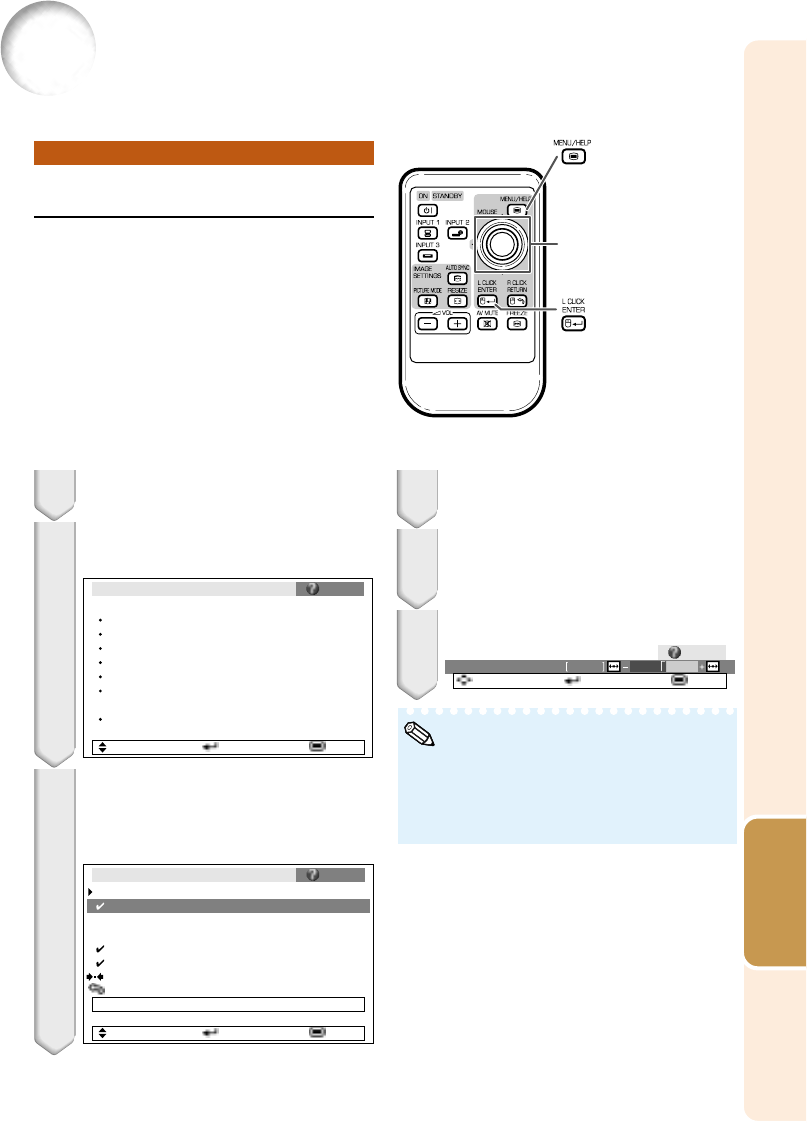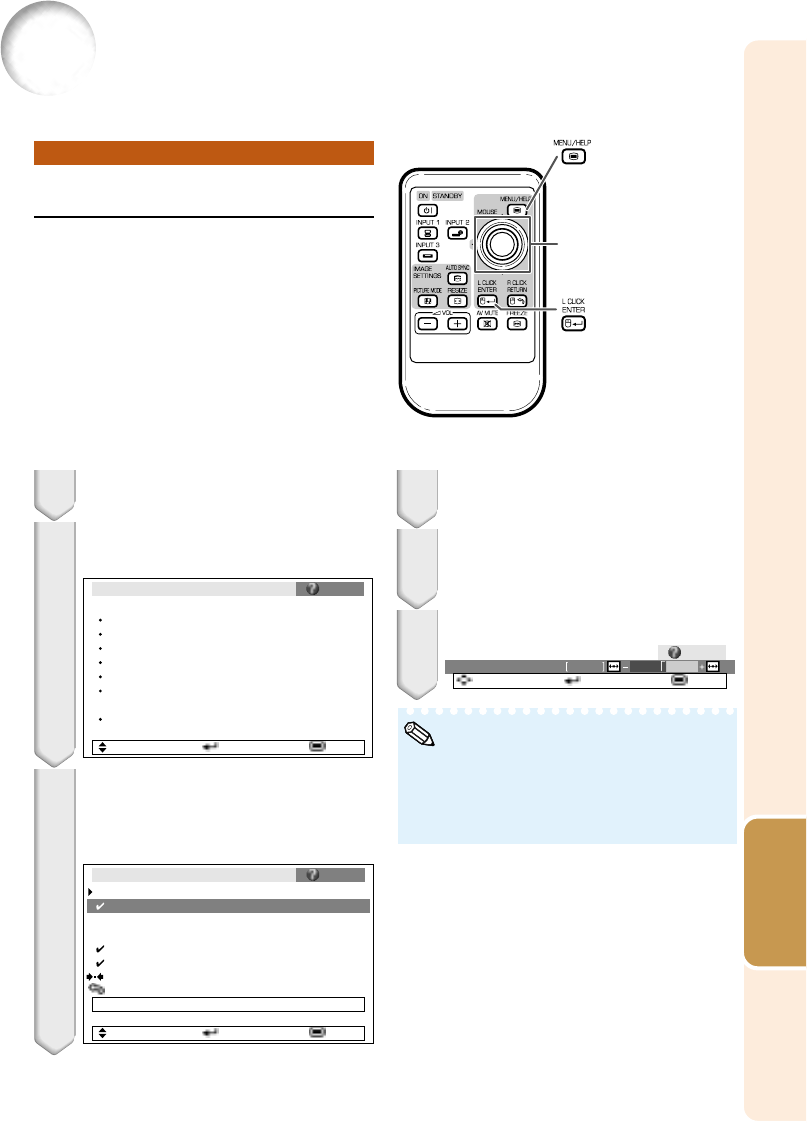
51
Useful
Features
Troubleshooting with “Help” menu
Displaying “Help” menu screen
This function advises you to solve the problems during usage.
• You can adjust the items with check marks (✔).
• Some items in the Help menu may not appear,
depending on the projected image.
• If the problem is not solved, refer to
“Troubleshooting”. (see pages 60 and 61)
Press O or Q to adjust.
If the image is not improved, se-
lect “Adjust horizontal noise.”,
then press IENTER.
Select “Initiate “Auto Sync” Ad-
justments”, then press IENTER.
Press P or R to select “Vertical
stripes or flickering image ap-
pears” on Help menu, then press
IENTER.
Example: When image flickering appears
Operation to solve image flickering when pro-
jecting the computer RGB signal.
3
4
5
6
Picture
There is no picture or audio
SCR - ADJ PRJ - ADJ Help
Vertical stripes or flickering image appear
Data image is not centered
Color is faded or poor
Picture is dark
The image is distorted
Reset all adjustments to default settings
SEL. ENTER END
If there is no change after performing "Auto Sync"
adjustments, adjust the following items.
Initiate "Auto Sync" Adjustments.
Help
Vertical stripes or flickering image appear
Adjust vertical noise
Adjust horizontal noise
Reset the 2 items above
Return
Cur. sig. freq: H 43 kHz / V 60 Hz
SEL. ENTER END
Note
Press BMENU/HELP.
1
2
Press O or Q to select “Help”, then
press IENTER.
Adjuatment button
(P/R/O/Q)
ENTER button
MENU/HELP
button
0Phase
SEL./ADJ. Rtn. Menu END
Help