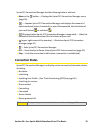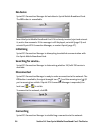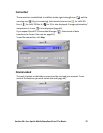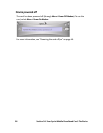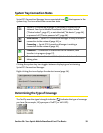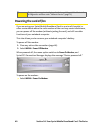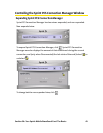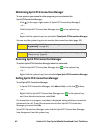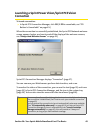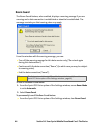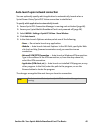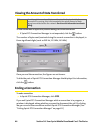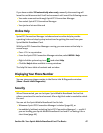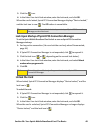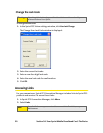Section 3A: Your Sprint Mobile Broadband Card: The Basics 43
Launching a Sprint Power Vision/Sprint PCS Vision
Connection
To launch a connection:
ᮣ In Sprint PCS Connection Manager, click GO. (If GO is unavailable, see “GO
Button Is Unavailable” on page 81.)
When the connection is successfully established, the Sprint PCS Network welcome
screen appears (unless you have turned off the display of the welcome screens;
see “Always show Welcome Screens” on page 62).
Sprint PCS Connection Manager displays “Connected” (page 37).
You can now use your Web browser, perform data transfers, and so on.
To monitor the status of the connection, you can use the text (page 35) and icons
(page 33) in Sprint PCS Connection Manager, and the icon in the system tray
(page 39). You can also view the amount of data transferred (page 46).
Tip:
You can optionally specify which application to automatically launch when
the connection is established. (See “Auto-launch upon network connection”
on page 45.)
You can also set the connection to launch automatically whenever available.
(See “GO automatically when ready” on page 62.) If you also set Sprint PCS
Connection Manager to launch automatically (see “Launch Connection
Manager automatically” on page 60), this can provide an “always-on”
connection, as long as you have network coverage.