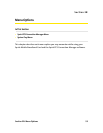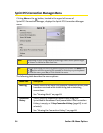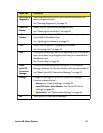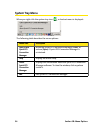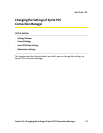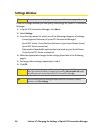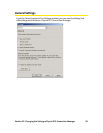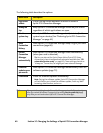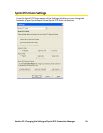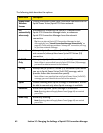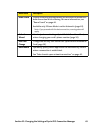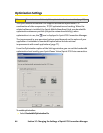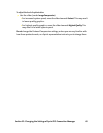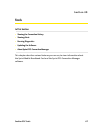60 Section 3C: Changing the Settings of Sprint PCS Connection Manager
The following table describes the options:
Menu Item Description
Play sound
effects
Play a clicking sound whenever an action is made in
Sprint PCS Connection Manager.
Always on
top
Keep Sprint PCS Connection Manager visible on your screen
regardless of which applications are open.
Start in
system tray
Have Sprint PCS Connection Manager start (minimized) in the
system tray on startup. (See “Restoring Sprint PCS Connection
Manager” on page 42.)
Keep
Connection
History
Have Sprint PCS Connection Manager keep a log of your data
connections (page 68).
Launch
Connection
Manager
automatically
Have Sprint PCS Connection Manager start automatically
(when your card is detected).
Tip: You can also set the Sprint Power Vision/Sprint PCS Vision
connection to launch automatically whenever available (see “GO
automatically when ready” on page 62). These settings provide an
“always-on” connection, as long as you have network coverage.
Check for
updates once
per month
Have Sprint PCS Connection Manager automatically check for
software updates (page 72).
Check Now Check for software updates immediately.
Note: During the software update, Sprint PCS Connection Manager
will exit. Before you initiate the software update, finish any Web
browsing, data transfers, and so on.
Note: Changes to the setting Launch Connection Manager automatically apply only
after you restart Windows. Changes to the setting Start in system tray apply
only after you exit and restart Sprint PCS Connection Manager.