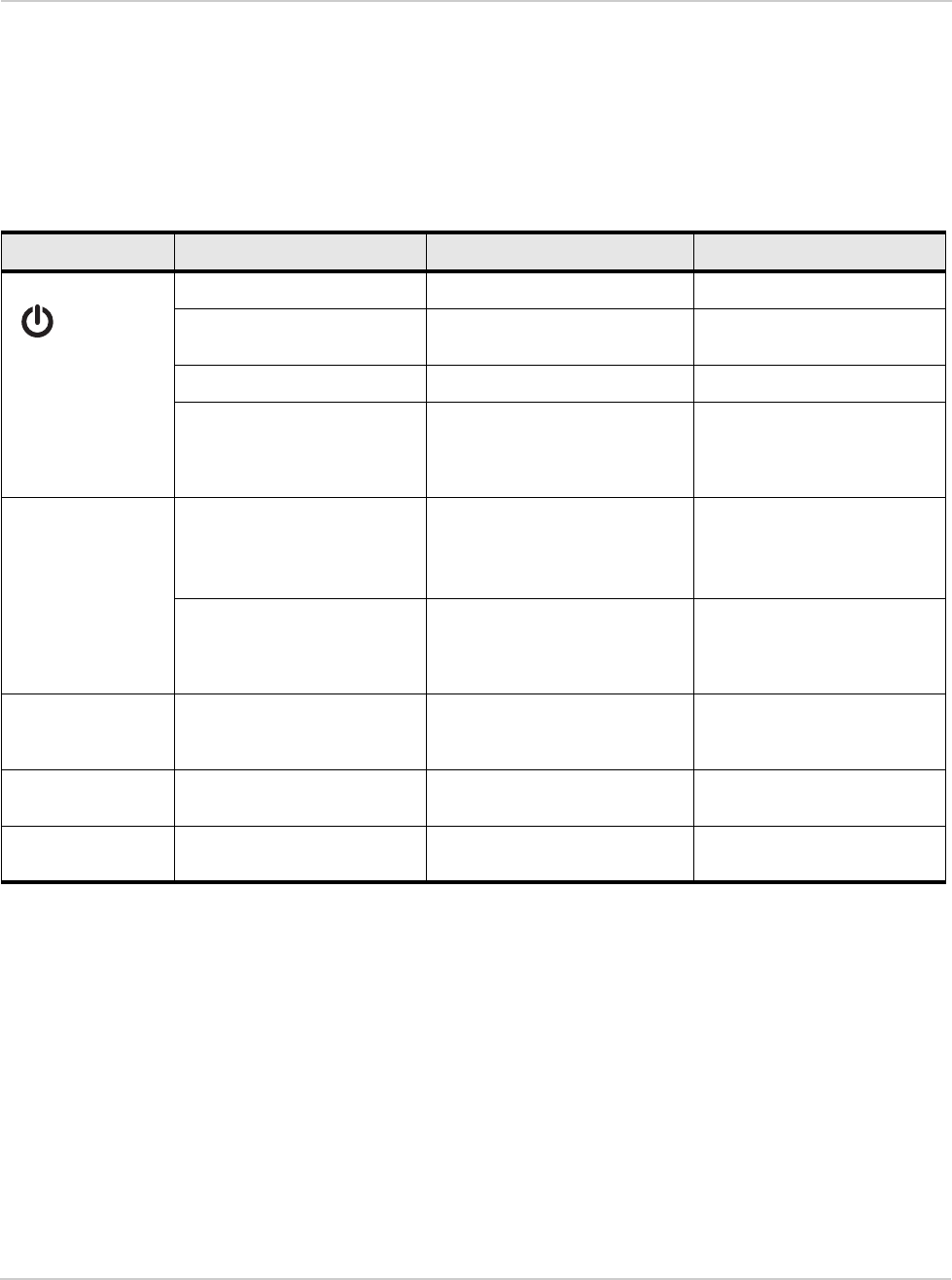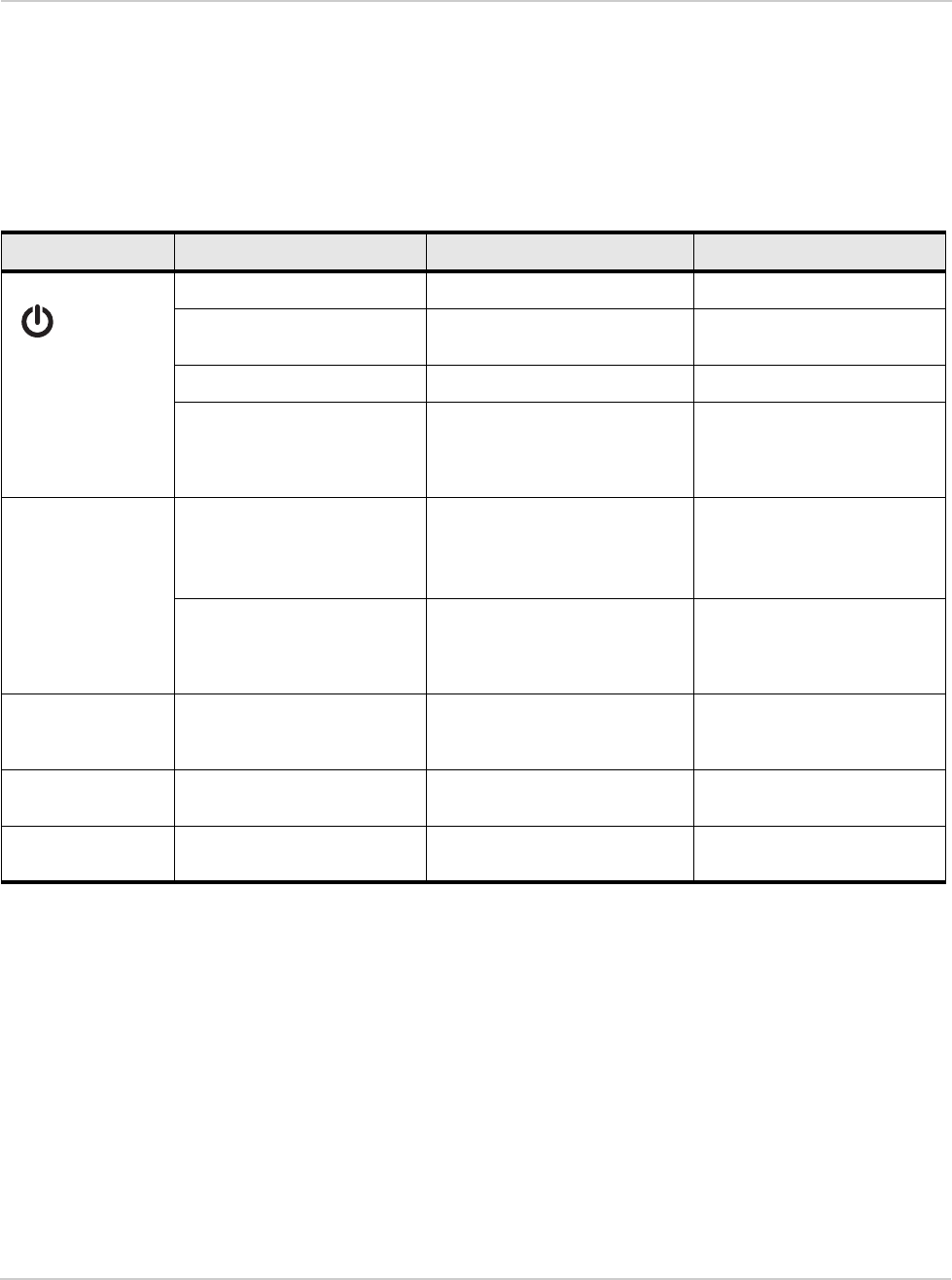
AirCard 763S Mobile Hotspot User Guide
12
• AirCard Watcher App for Smartphones and Tablets (see page 18)
Mobile Hotspot Buttons and Keys
The mobile hotspot has a Power key, Navigation key and a WPS button. Press
these buttons or keys alone or in combination to activate various functions. Here’s
a summary of how to use them.
Lock / Unlock all Keys
The mobile hotspot’s keys and buttons can be locked to prevent selection of
hotspot features when the hotspot buttons or keys are accidentally pressed (for
example, when in a bag).
If this feature is enabled, you can lock / unlock the device keys by pressing the
Navigation key (—) for 3 seconds. For information on enabling this feature, see
Lock or Unlock Device Keys on page 46.
Button / Key Action Result / Indicates More details
Power
Press and hold for 2 seconds Power on / off.
Press and release Select or save an option when
prompted on the LCD screen.
Flashing blue slowly Mobile hotspot is powered on.
Flashing blue quickly Firmware is being updated. Do
not disconnect or power down
the mobile hotspot until the
firmware update is complete.
Navigation
—
Press and release • Enter dashboard mode.
• Select an option when
prompted on the LCD
screen.
Dashboard mode on page 13
Press and hold for 3 seconds Lock / unlock all keys. Provided this feature is
enabled on the homepage
(See Lock or Unlock Device
Keys on page 46.)
WPS Press and hold for 2 seconds Enter WPS mode (used to add
WPS-enabled Wi-Fi devices to
your Wi-Fi network).
Add a Wireless Device to your
Wi-Fi Network on page 25
WPS + Navigation Press and hold for 3 seconds Mute / enable audio on the
mobile hotspot.
Set Audio Alerts on page 30
WPS + Power Press and hold for 5 seconds Reset the mobile hotspot to
factory settings.
Reset the Mobile Hotspot on
page 65