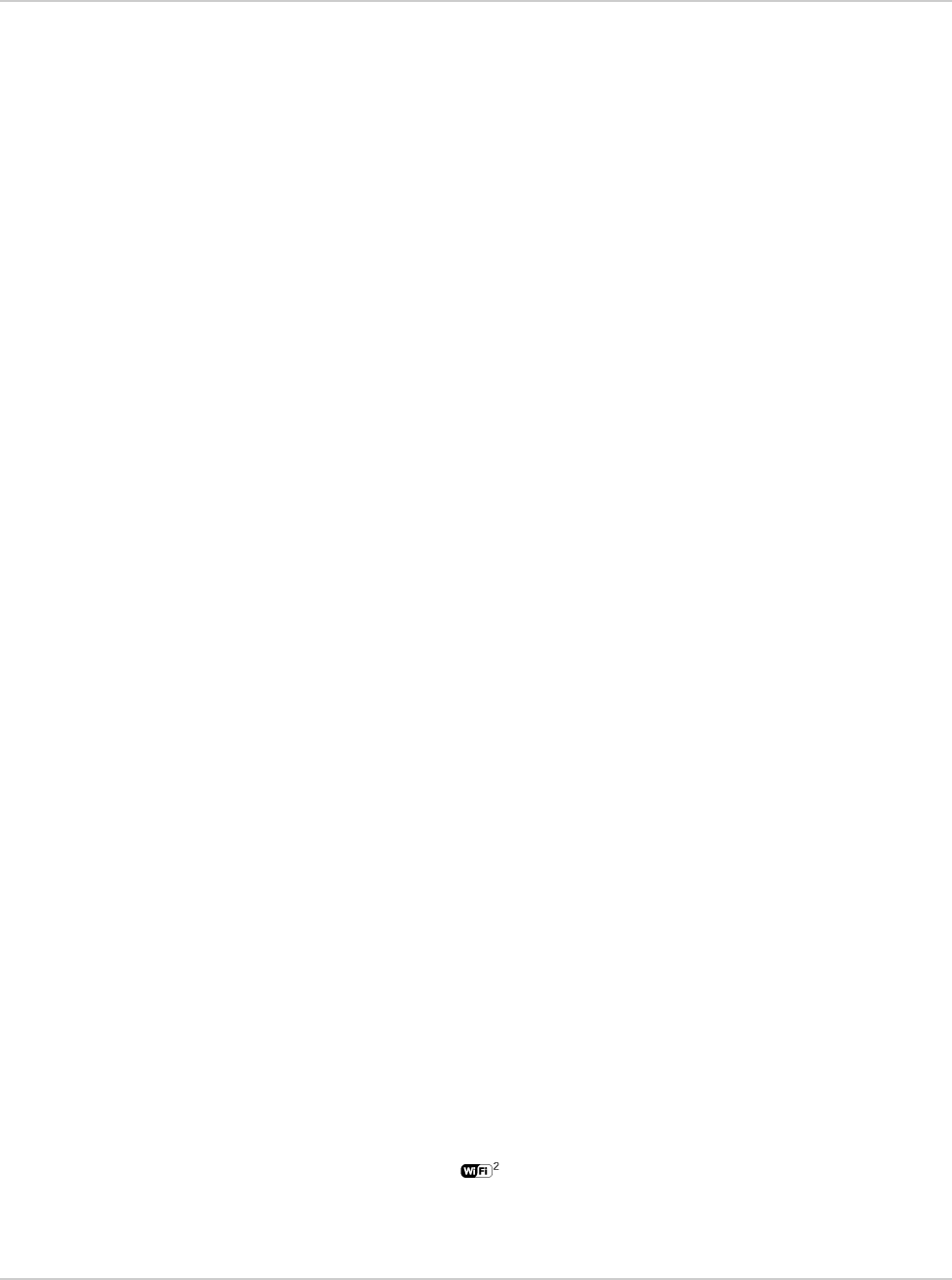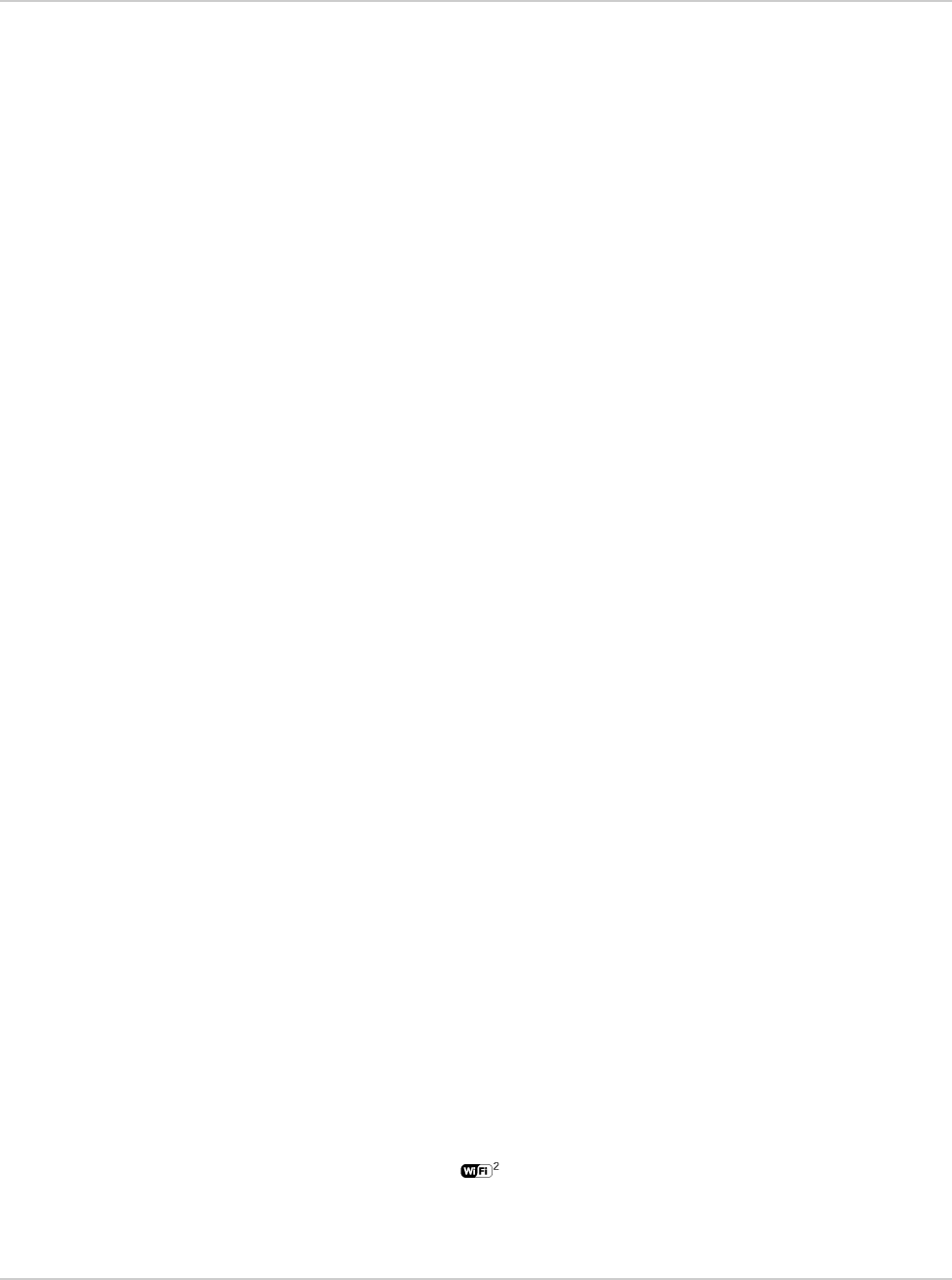
Use Your Mobile Hotspot
25
3. Click List of connected devices.
4. Clear the box beside the device in the Block column.
5. Click Save.
Add a Wireless Device to your Wi-Fi
Network
You can connect up to ten wireless devices such as smart phones, laptops,
tablets, digital cameras, printers, gaming consoles, and digital picture frames to
your mobile hotspot network.
You can add a wireless device to your Wi-Fi network manually, or if the device you
are adding is Wi-Fi Protected Setup (WPS) enabled, you can use the WPS
method.
Manually (works for any Wi-Fi device)
1. On the wireless device you want to add to your network, view the list of
available Wi-Fi networks.
2. Connect to the network that corresponds to your mobile hotspot network, as
displayed on the LCD.
3. When prompted, enter the Wi-Fi Passphrase for your mobile hotspot network.
The Wi-Fi Passphrase is displayed on the mobile hotspot LCD screen. (If the
screen has turned off to save power, press and quickly release any button or
key to wake up the screen.)
WPS (works for WPS-enabled devices)
You can add a WPS-enabled Wi-Fi device to your Wi-Fi network using the device
or the mobile hotspot homepage.
Using the mobile hotspot:
1. On your mobile hotspot, do one of the following:
· Press the WPS button.
· Press the Navigation key repeatedly until you see the WPS Setup screen.
When the WPS Setup screen appears, press the Power key to enable
WPS.
2. Within 2 minutes, press the WPS button on the wireless device you want to
connect.
Your mobile hotspot and the wireless device will communicate and establish the
connection.
Using the mobile hotspot homepage:
1. On the homepage, log in as Administrator.
2. Click the Wi-Fi icon ( ).
3. Click Add Device.
4. Select the WPS tab.