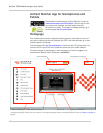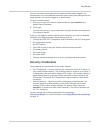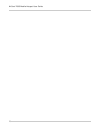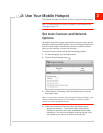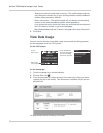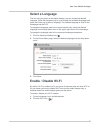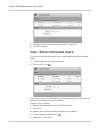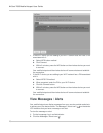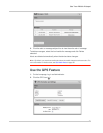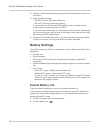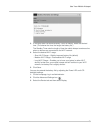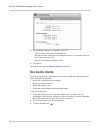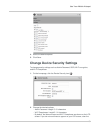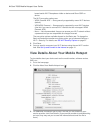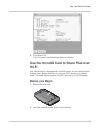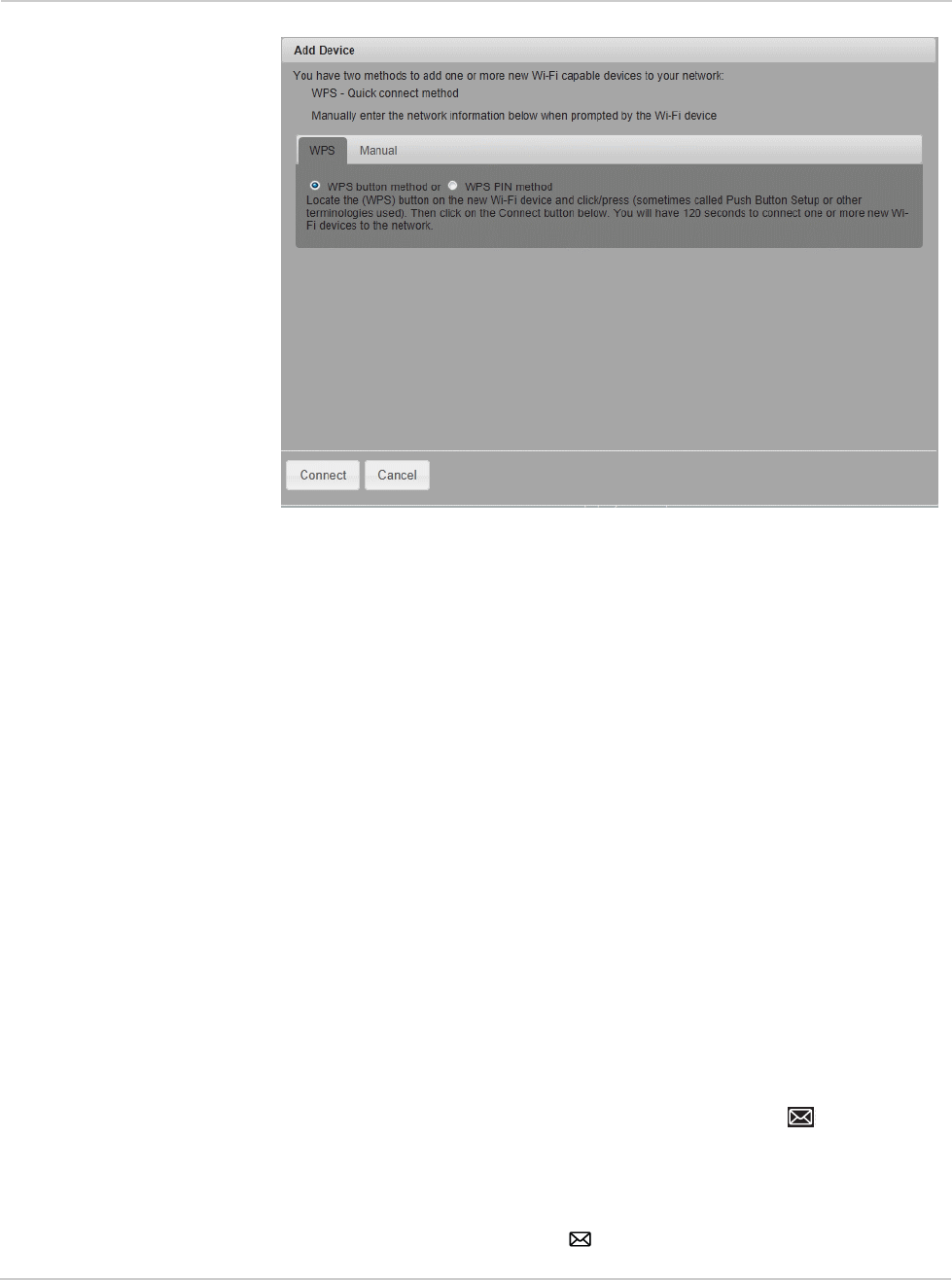
AirCard 763S Mobile Hotspot User Guide
26
• If the Wi-Fi device you are adding to your Wi-Fi network does not have a PIN
associated with it:
a. Select WPS button method.
b. Click Connect.
c. Within 2 minutes, press the WPS button on the wireless device you want
to connect.
Your mobile hotspot and the wireless device will communicate and establish
the connection.
• If the Wi-Fi device you are adding to your Wi-Fi network has a PIN associated
with it:
a. Select WPS PIN method.
b. When prompted, enter the PIN for your Wi-Fi device.
c. Click the Connect button.
d. Within 2 minutes, press the WPS button on the wireless device you want
to connect.
Your mobile hotspot and the wireless device will communicate and establish
the connection.
View Messages / Alerts
Your mobile hotspot can display messages from your service provider and alerts
to advise you of the device status. The Messages / Alerts icon ( ) on the device
LCD indicates that you have a message or an alert.
To view the message or alert:
1. On the homepage, log in as Administrator.
2. Click the Messages / Alerts icon ( ).