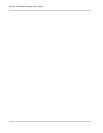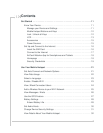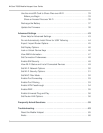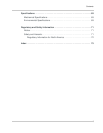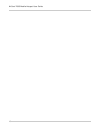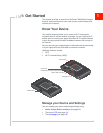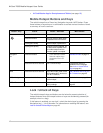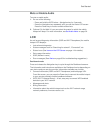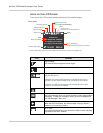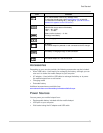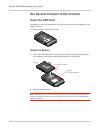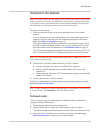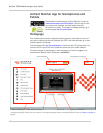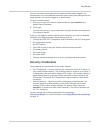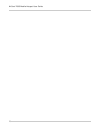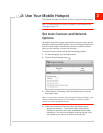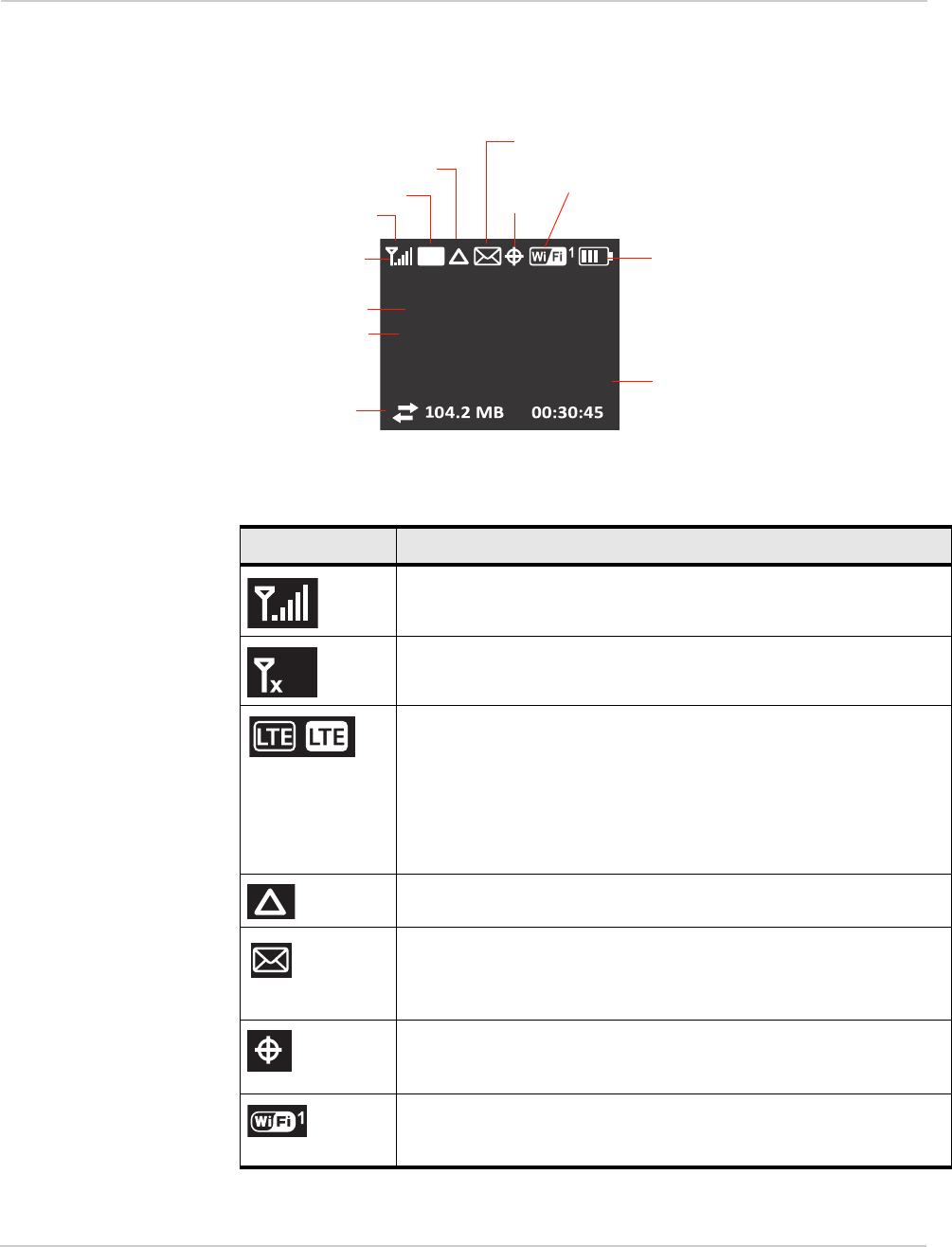
AirCard 763S Mobile Hotspot User Guide
14
Icons on the LCD Screen
The icons on the LCD screen indicate the status of the mobile hotspot.
Network
AirCard-xxxx
Wi-Fi Passphrase: 12345678
To conĮŐƵre yŽƵƌŚŽƚƐƉŽƚ
ŐŽƚŽŚƩƉ͗ͬͬĂŝƌĐĂƌĚ͘ŚŽƚƐƉŽƚ
LTE
Signal strength
Network indicator
GPS
Wi-Fi
Battery
SSID
Wi-Fi Passphrase
Session data usage
Messages and alerts
View at http://aircard.hotspot
Status icons
Wi-Fi on/off
Number of connected devices
Device homepage
Default admin password is swiadmin
Home Screen
To enter Dashboard mode and access additional LCD screens, press the Navigation key.
Roaming indicator
Icon Indicates
Signal strength
The more bars the stronger the cellular signal.
No signal
Network type (The icons that may appear depend on your service
provider and device.)
A Network icon with a black background indicates that service is
available, but the mobile hotspot is not connected to the network.
A network icon with a white background indicates that the mobile
hotspot is connected to the network.
Roaming
Messages / Alerts
You have messages (from your service provider) or alerts (device status
messages) . To view your messages / alerts, go to the homepage and
click the Messages / Alerts icon.
GPS
When the GPS icon flashes, the mobile hotspot is trying to obtain a
satellite fix or is tracking a location.
Wi-Fi users
The number beside the Wi-Fi icon shows the number of users (devices)
connected to your Wi-Fi network.